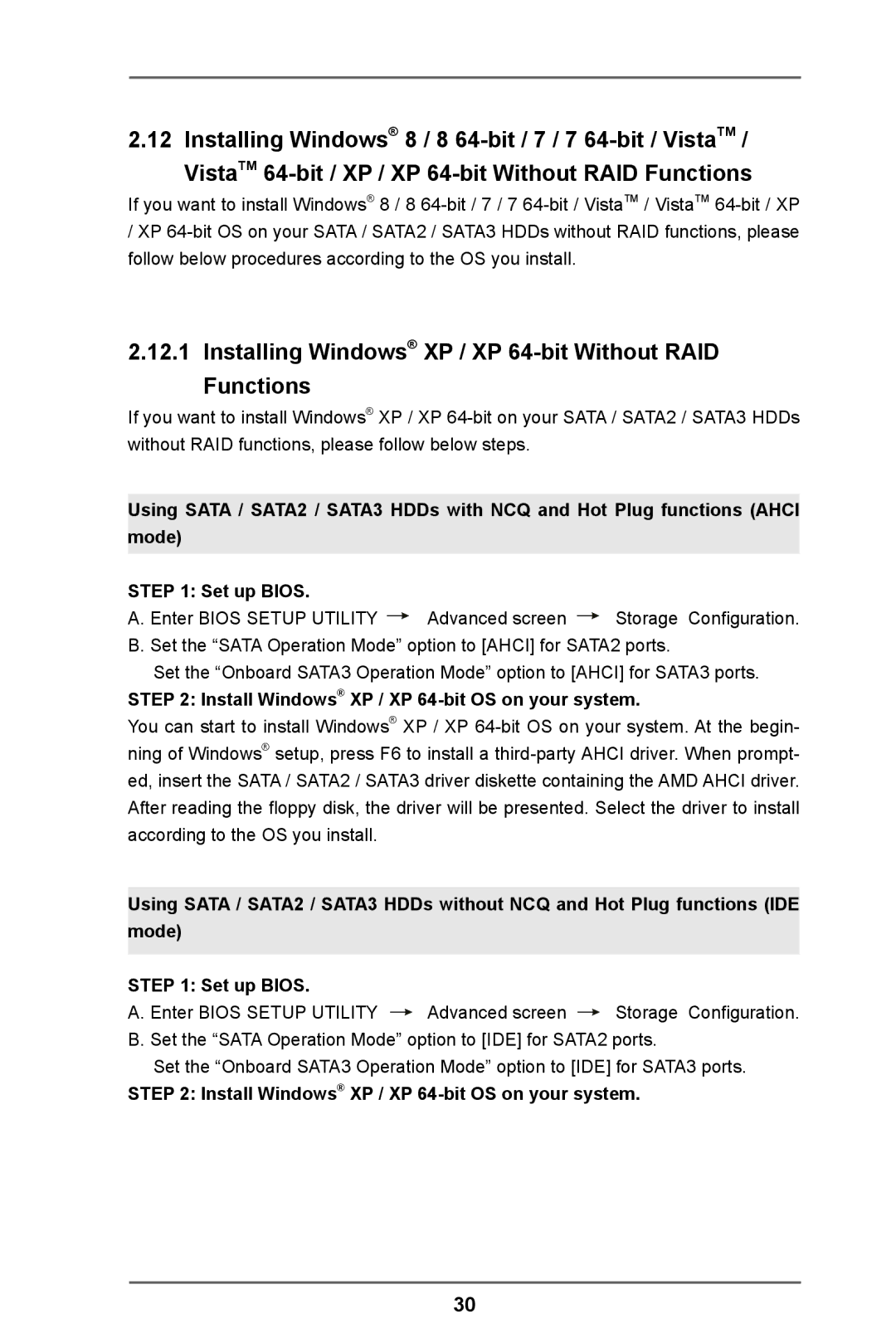2.12 Installing Windows® 8 / 8
If you want to install Windows® 8 / 8
/XP
2.12.1 Installing Windows® XP / XP 64-bit Without RAID Functions
If you want to install Windows® XP / XP
Using SATA / SATA2 / SATA3 HDDs with NCQ and Hot Plug functions (AHCI mode)
STEP 1: Set up BIOS.
A. Enter BIOS SETUP UTILITY ![]() Advanced screen
Advanced screen ![]() Storage Configuration. B. Set the “SATA Operation Mode” option to [AHCI] for SATA2 ports.
Storage Configuration. B. Set the “SATA Operation Mode” option to [AHCI] for SATA2 ports.
Set the “Onboard SATA3 Operation Mode” option to [AHCI] for SATA3 ports.
STEP 2: Install Windows® XP / XP
You can start to install Windows® XP / XP
Using SATA / SATA2 / SATA3 HDDs without NCQ and Hot Plug functions (IDE mode)
STEP 1: Set up BIOS.
A. Enter BIOS SETUP UTILITY ![]() Advanced screen
Advanced screen ![]() Storage Configuration. B. Set the “SATA Operation Mode” option to [IDE] for SATA2 ports.
Storage Configuration. B. Set the “SATA Operation Mode” option to [IDE] for SATA2 ports.
Set the “Onboard SATA3 Operation Mode” option to [IDE] for SATA3 ports.
STEP 2: Install Windows® XP / XP
30