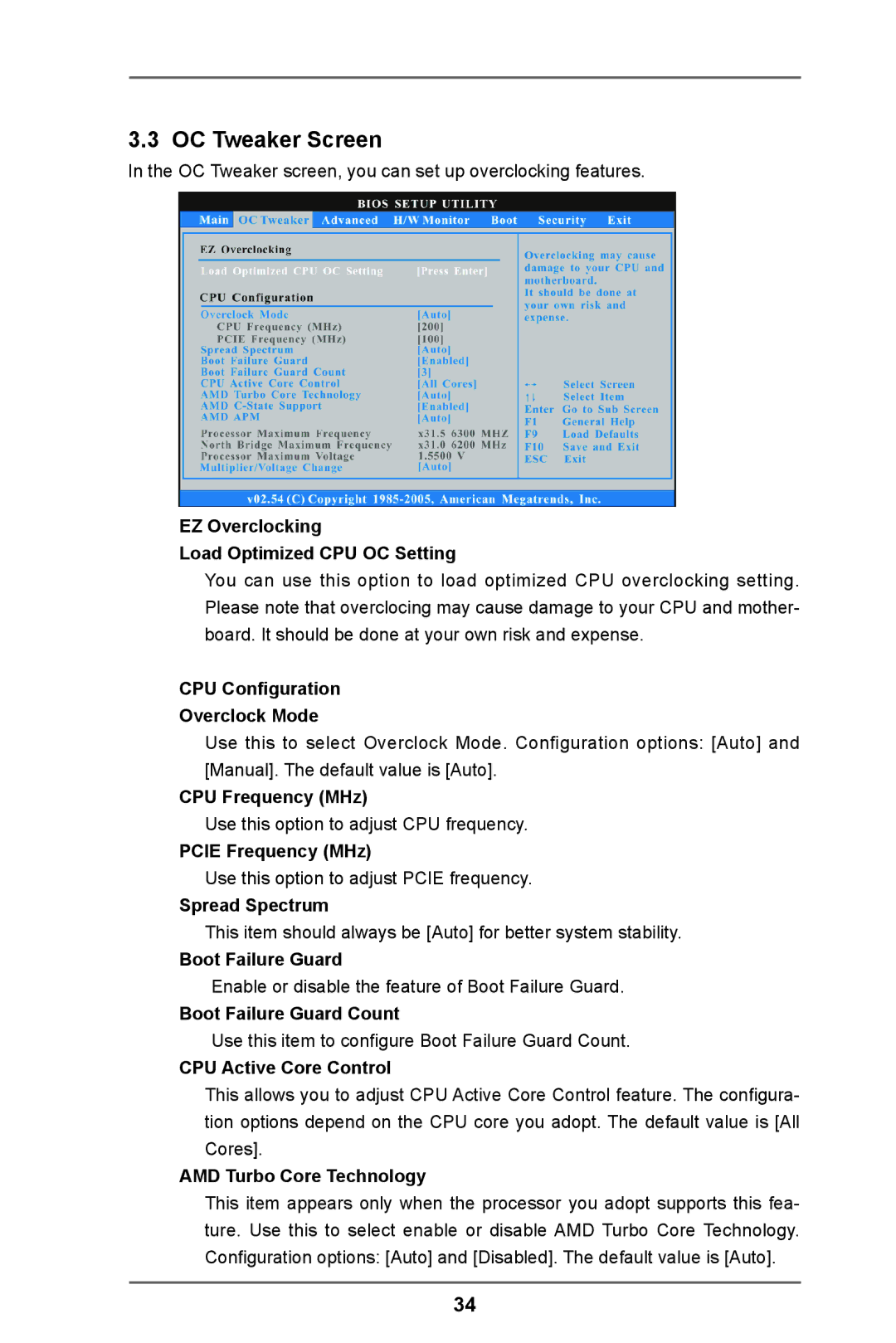3.3 OC Tweaker Screen
In the OC Tweaker screen, you can set up overclocking features.
EZ Overclocking
Load Optimized CPU OC Setting
You can use this option to load optimized CPU overclocking setting. Please note that overclocing may cause damage to your CPU and mother- board. It should be done at your own risk and expense.
CPU Configuration
Overclock Mode
Use this to select Overclock Mode. Configuration options: [Auto] and [Manual]. The default value is [Auto].
CPU Frequency (MHz)
Use this option to adjust CPU frequency.
PCIE Frequency (MHz)
Use this option to adjust PCIE frequency.
Spread Spectrum
This item should always be [Auto] for better system stability.
Boot Failure Guard
Enable or disable the feature of Boot Failure Guard.
Boot Failure Guard Count
Use this item to configure Boot Failure Guard Count.
CPU Active Core Control
This allows you to adjust CPU Active Core Control feature. The configura- tion options depend on the CPU core you adopt. The default value is [All Cores].
AMD Turbo Core Technology
This item appears only when the processor you adopt supports this fea- ture. Use this to select enable or disable AMD Turbo Core Technology. Configuration options: [Auto] and [Disabled]. The default value is [Auto].
34