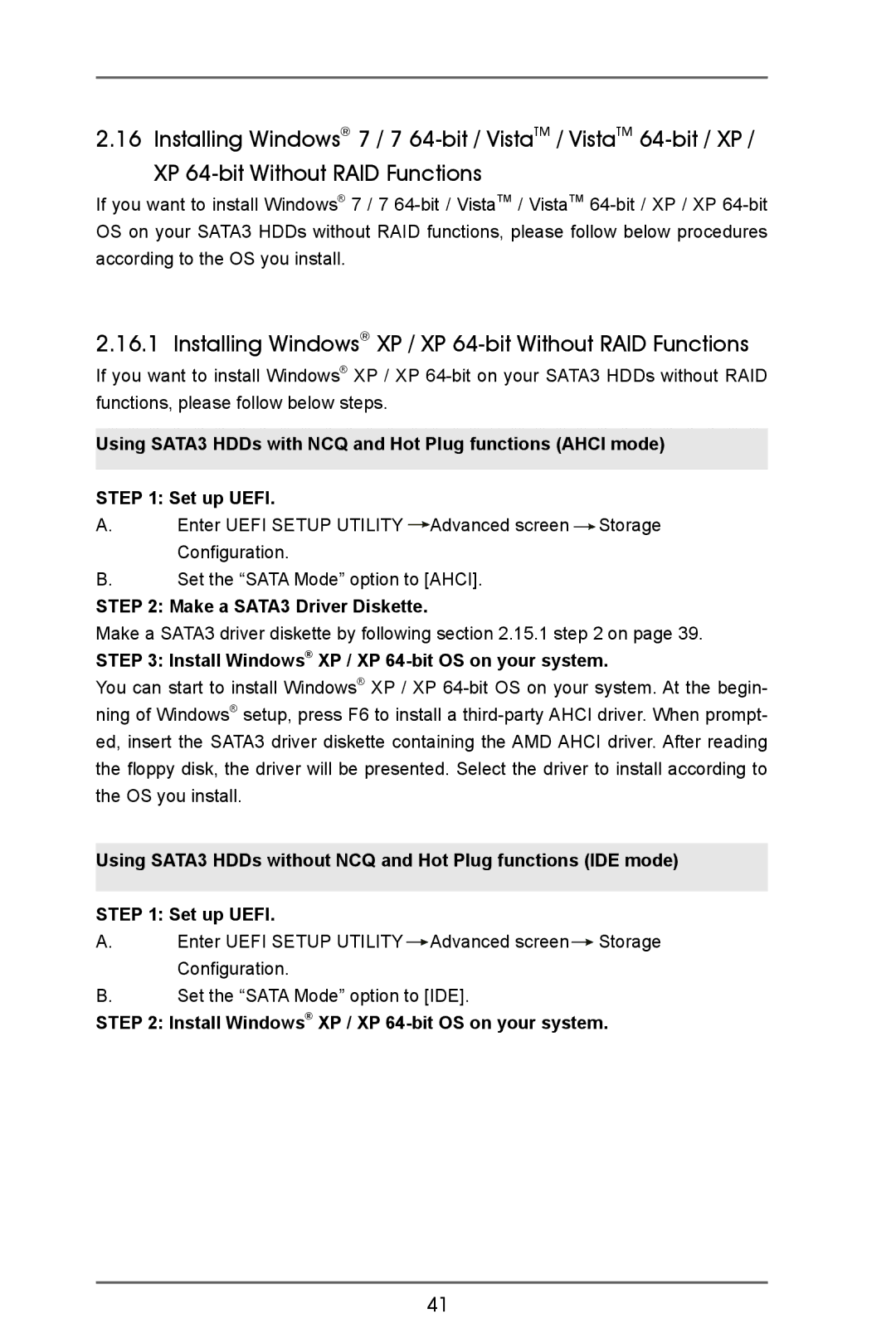2.16 Installing Windows® 7 / 7
If you want to install Windows® 7 / 7
2.16.1 Installing Windows® XP / XP 64-bit Without RAID Functions
If you want to install Windows® XP / XP
Using SATA3 HDDs with NCQ and Hot Plug functions (AHCI mode) STEP 1: Set up UEFI.
A.Enter UEFI SETUP UTILITY ![]() Advanced screen
Advanced screen ![]() Storage Configuration.
Storage Configuration.
B.Set the “SATA Mode” option to [AHCI].
STEP 2: Make a SATA3 Driver Diskette.
Make a SATA3 driver diskette by following section 2.15.1 step 2 on page 39.
STEP 3: Install Windows® XP / XP
You can start to install Windows® XP / XP
Using SATA3 HDDs without NCQ and Hot Plug functions (IDE mode) STEP 1: Set up UEFI.
A.Enter UEFI SETUP UTILITY![]() Advanced screen
Advanced screen![]() Storage Configuration.
Storage Configuration.
B.Set the “SATA Mode” option to [IDE].
STEP 2: Install Windows® XP / XP
41