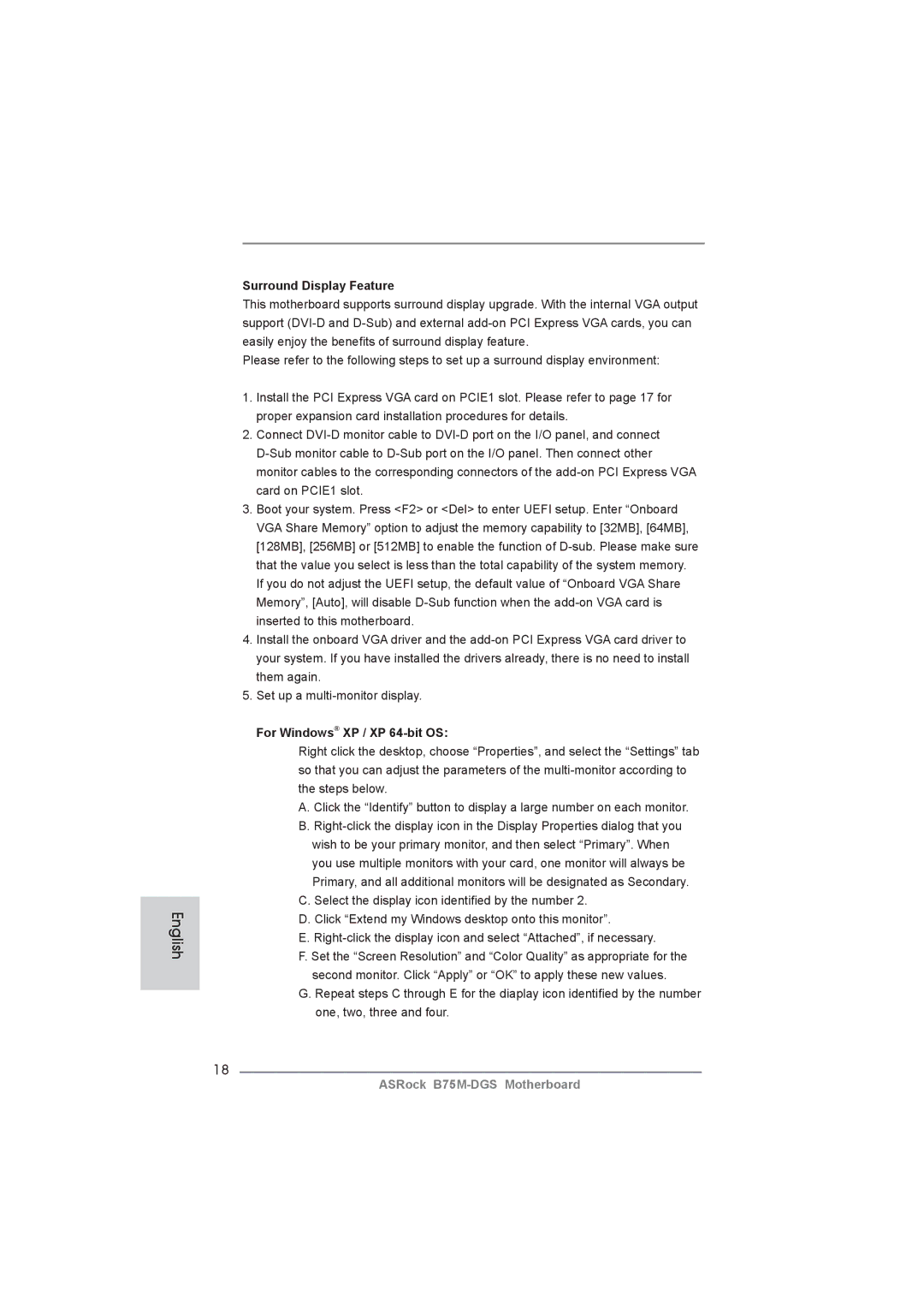B75M-DGS specifications
The ASRock B75M-DGS motherboard is designed to provide a cost-effective solution for users seeking robust performance and reliability in a compact Micro ATX form factor. Tailored primarily for Intel’s third-generation Core processors, this motherboard is an excellent choice for budget-conscious gamers and entry-level PC builders.One of the key features of the B75M-DGS is its LGA 1155 socket, which supports a wide range of Intel CPUs, including the popular Core i7, i5, and i3 series. This versatility ensures that users can select a processor that fits their performance needs without being locked into a specific CPU upgrade path. Additionally, the motherboard supports dual-channel DDR3 memory with capacities of up to 16GB, allowing for efficient multitasking and smoother performance in demanding applications.
Connectivity is another highlight of the ASRock B75M-DGS. It includes four SATA3 ports, enabling users to connect modern SSDs and HDDs to benefit from increased data transfer speeds, while also supporting RAID configurations for enhanced redundancy and performance. The motherboard is equipped with USB 3.0 ports, facilitating fast data transfer rates with compatible devices, crucial for users who frequently connect external storage or peripherals.
The integrated Intel HD Graphics support allows for decent graphical performance without requiring a dedicated graphics card, making the B75M-DGS suitable for light gaming and media consumption. For users who prefer more graphical horsepower, the motherboard features a PCIe x16 slot, catering to high-performance graphics cards.
ASRock has also incorporated several advanced technologies into the B75M-DGS. The motherboard features an intelligent fan control system that adjusts fan speeds based on system temperature, promoting a quieter and cooler operation. The ASRock Instant Boot technology allows for quicker boot times, enhancing user convenience. Furthermore, the motherboard supports ASRock’s XFast USB technology, which optimizes USB storage performance, and XFast LAN, aimed at reducing latency and improving online gaming experience.
In conclusion, the ASRock B75M-DGS combines practicality with essential features for users looking for a reliable and affordable motherboard. Its emphasis on quality, connectivity, and performance makes it a solid foundation for building a capable desktop PC, catering well to both novice builders and experienced users alike.