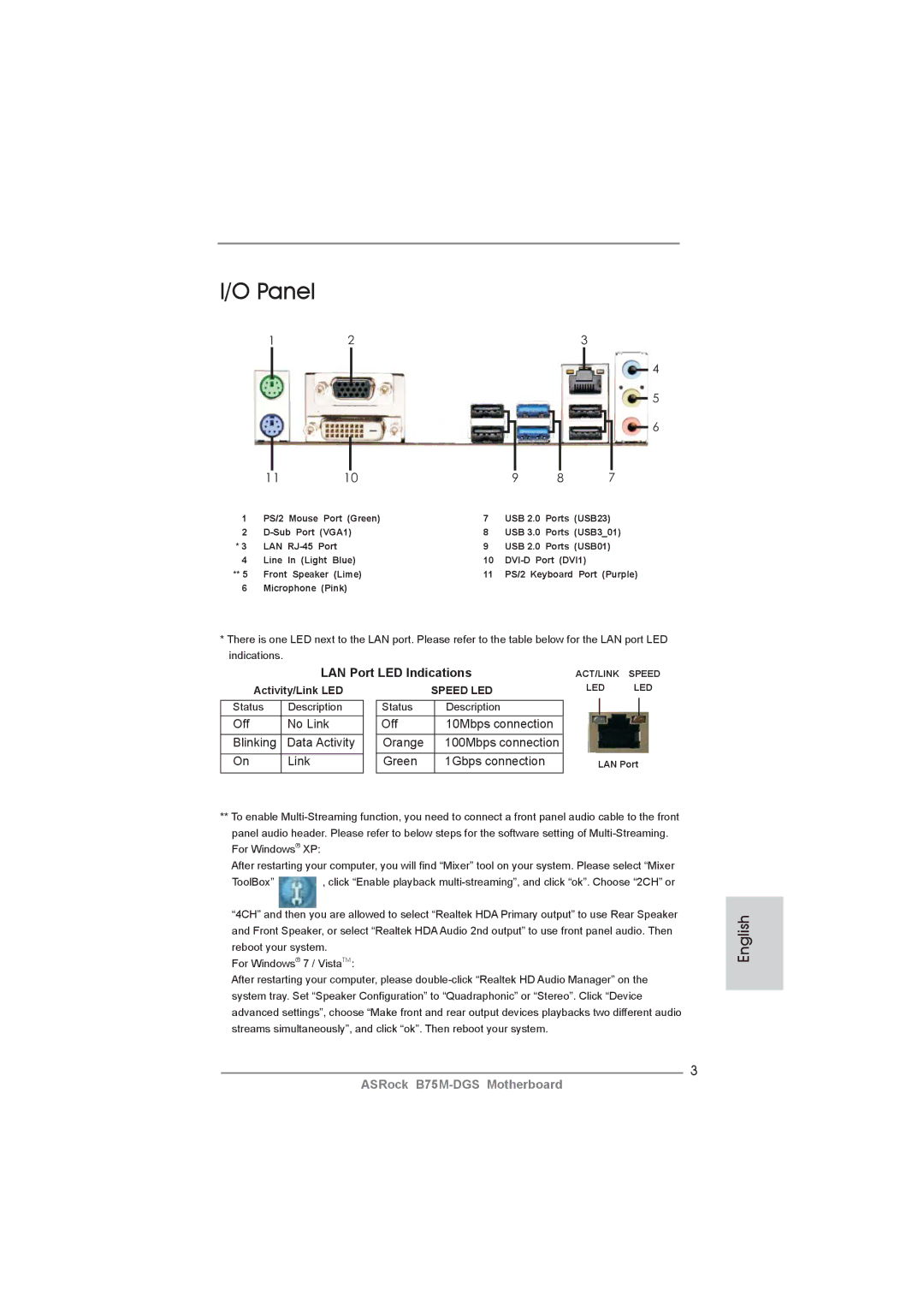Copyright Notice
Disclaimer
English
Motherboard Layout
Panel
LAN Port LED Indications
Activity/Link LED
Introduction
Package Contents
Specifications
Rear Panel I/O
Connector
Bios Feature
Audio
Monitor
Unique Feature
Support CD
Hardware
English
English
English
Installation
Pre-installation Precautions
Screw Holes
Remove the PnP Cap Pick and Place Cap
CPU Installation
English
Installation of CPU Fan and Heatsink
Installing a Dimm
Installation of Memory Modules Dimm
Expansion Slots PCI Express Slots
Installing an expansion card
Dual Monitor and Surround Display Features
Dual Monitor Feature
Sub port DVI-D port
For Windows XP / XP 64-bit OS
Surround Display Feature
What is HDCP?
For Windows 7 / 7 64-bit / VistaTM / VistaTM 64-bit OS
Hdcp Function
Clear Cmos Jumper
Jumpers Setup
Jumper
Description
Onboard Headers and Connectors
Front Panel Audio Header
Optional wireless transmitting
USB 3.0 Header
This header supports an
Chassis Speaker Header
System Panel Header
Several system front panel
Functions
Supply to this connector
Chassis and Power Fan Connectors
CPU Fan Connector
ATX Power Connector Please connect an ATX power
Driver Installation Guide
Installing Windows XP / XP 64-bit Without RAID Functions
Install Windows XP / XP 64-bit OS on your system
Software Support CD information
Bios Information
Einführung
Kartoninhalt
Deutsch
Spezifikationen Deutsch
An der Rückseite
Anschlüsse
CD d’assistance
Einzigartige
Eigenschaft Siehe Vorsicht
Warnung
Zertifizierungen
Deutsch
Deutsch
Deutsch
Einstellung der Jumper
Jumper Einstellun Beschreibung
Cmos löschen
Integrierte Header und Anschlüsse
Am Motherboard. Pro USB
USB 2.0-Header Zusätzlich zu den vier üblichen
USB 2.0-Ports an den
Anschlüssen befinden sich
System Panel-Header
Mehrere Funktion der
Systemvorderseite
Gehäuse und Strom lüfteranschlüsse
Pins 1-3 anschließen
Gehäuselautsprecher-Header Schließen Sie den
Diesen Header an
Wird verwendet, um ein
ATX 12V Anschluss Bitte schließen Sie an diesen
Anschluss die ATX
Stromversorgung an
BIOS-Information
Contenu du paquet
Français
Spécifications
Panneau arrière
USB
Connecteurs
Unique Voir Attention
Caractéristique
Système
Surveillance
Français
Français
Français
Réglage des cavaliers
Le cavalier Description
Effacer la Cmos
En-têtes et Connecteurs sur Carte
Sur cette carte mère. Chaque
En-tête USB
Par défaut sur le panneau E/S
Il y a deux embases USB
Système frontal
En-tête du panneau système Cet en-tête permet d’utiliser
De l’UC
En-tête du haut-parleur Veuillez connecter le De châssis
En-tête
Connecteur pour châssis et ventilateur
Un module de port COM
En-tête de port COM Cette en-tête de port COM est
Informations sur le Bios Informations sur le CD de support
Introduzione
Contenuto della confezione
Italiano
Italiano Specifiche
Pannello
Posteriore I/O
Connettori
Speciale Vedi Attenzione
CD di
Supporto
Caratteristica
Certificazioni
Compatibilità
Italiano
Italiano
Italiano
Setup dei Jumpers
Resettare la Cmos
Jumper Settaggio del Jumper
Collettori e Connettori su Scheda
Intestazioni USB 2.0. Ciascuna
Collettore USB Oltre alle quattro porte USB
Predefinite nel pannello I/O, la
Scheda madre dispone di due
Diverse funzioni di sistema
Collettore pannello di sistema
Collegare il cavo della ventolina
Collettore casse telaio Collegare le casse del telaio a
Questo collettore
Collettori Chassis ed alimentazione ventola
Collettore porta COM Questo collettore porta COM è
Utilizzato per supportare il
Modulo porta COM
Introducción
Contenido de la caja
Español
Especificación
Conectores
Entrada/Salida
De Panel
Trasero
CD de soport
Característica
Única
Certificaciones
Control de Apertura DE Carcasa
Monitor de Voltaje +12V, +5V, +3.3V, Vcore
En conformidad con Microsoft Windows 7 / 7 64 bits
Español
Español
Español
Setup de Jumpers
Jumper Setting
Limpiar Cmos
Cabezales y Conectores en Placas
Placa base. Cada una de estas
Recepción wireless opcional
Predeterminados en el
Conexiones USB 2.0 en esta
Restablecer interruptor de restablecimiento
Cabezal de panel de sistema
Sistema
Pwrbtn interruptor de alimentación
Hdled LED de actividad del disco duro
Conectores de ventilador de Chasis / alimentación
De la CPU
Cabezal de alimentación ATX Conecte la fuente de
Bios Información Información de Software Support CD
Введение
См. ОСТОРОЖНО, пункт
Платформа
Процессор
См. ОСТОРОЖНО, пункт Набор микросхем
Панели
Аудиосистема
Разъемы ввода
Вывода на задней
Особенность См. ОСТОРОЖНО, пункт
Компакт- диск
Поддержки
Уникальная
Осторожно
Русский
Русский
Русский
Перемычка Установка Описание
Установка перемычек
Колодки и разъемы на плате
Колодка USB Помимо четыре стандартных
Hdled индикатор активности жесткого диска
Reset кнопка сброса
Pwrbtn кнопка питания
Pled индикатор питания системы
Контакты 1-3 подключены
Chassis и Power Fan-соединители
Информация о Bios
Introdução
Este pacote contém
Português
100
Especificações
Pelo painel
101
Áudio
Entrada/Saída
102
EuP Ready veja o Aviso
103
104
105
106
Restaurar Cmos
Configuração dos Jumpers
107
JumperConfiguração
108
Conectores
109
110
Conector do painel do sistema
Funções do painel frontal do
111
Um módulo de porta de série
Informações da Bios Informações do CD de Suporte
112
Conector de porta de série Este conector COM1 suporta
113
Türkçe
114
Arka Panel
Bios Özelliği
115
Ses
116
Uyari
117
118
119
120
121
Jumper Ayar
CMOS’u temizleme
122
123
Siyah kabloyu toprak pinine
124
CPU Fan Konektörü
Lütfen fan kablolarını CPU
ATX Güç Konektörü
125
126
Bios Bilgileri Yazılım Destek CD’si bilgileri
제품소개
127
ASRock B75M-DGS지원 CD 시리얼 ATA Sata 데이터 케이블 2 개 선택 사양 차폐 1 개
128
129
130
131
132
133
점퍼세팅
134
Cmos 초기화
135
136
137
시스템 콘넥터
능을 지원하기 위한 것입니다
138
지원합니다
시스템 바이오스 정보 소프트웨어 지원 CD 정보
139
시리얼포트 컨넥터
140
ASRock B75M-DGSサポート CD
I/O パネルシールド
141
142
143
ErP/EuP 対応(ErP/EuP 対応の電源装置が必要です) 注意 21 を参照
144
145
146
147
148
ジャンパ設定
149
オンボードのヘッダとコネクタ類。
150
シャーシおよび電源ファンコネクタ
151
このコネクタには CPU ファケーブルを 接続します。黒いコードはアースピンに 接続してください。
152
このマザーボードは Microsoft Windows 7 / 7 64-bit / VistaTM / VistaTM
153
154
主板簡介
155
主板規格
板載 LAN 功能
156
華擎即時開機功能
157
158
警告!
10、SmartView 是 Internet 瀏覽器的一項新功能,它作為 IE 的智能起始頁
159
160
161
跳線設置
162
板載接頭和接口
USB 3.0 擴展接頭
163
連接機箱前面板的重啟開關。當電腦死機且無法正常重新啟動時 , 可按下 重啟開關重新啟動電腦。
164
ATX 電源接頭
165
166
支持光盤信息
167
電子信息產品污染控制標示
168
Micro ATX 規格 8.9 英吋 x 7.2 英吋 , 22.6 公分 x 18.3 公分
兩條 Serial Atasata 數據線 選配 一塊 I/O 擋板
169
主機板規格
USB 後置 USB 接口,支援 USB 1.0/2.0/3.0 到 5Gb/s 前置 USB
170
高清晰音效插孔:音效輸入 / 前置喇叭 / 麥克風
SATA3 6.0Gb/s 接頭,支援 NCQ, Ahci 和熱插拔功能
171
172
173
174
175
176
177
178
接頭。
179
Bios 訊息
180
本主板支援各種微軟 Windows 操作系統:Microsoft Windows 7/7 64 位元
Penjelasan
Isi Paket
181
182
Spesifikasi
183
Papan Belakang
Penghubung
184
185
Installing OS on a HDD Larger Than 2TB in Ahci Mode