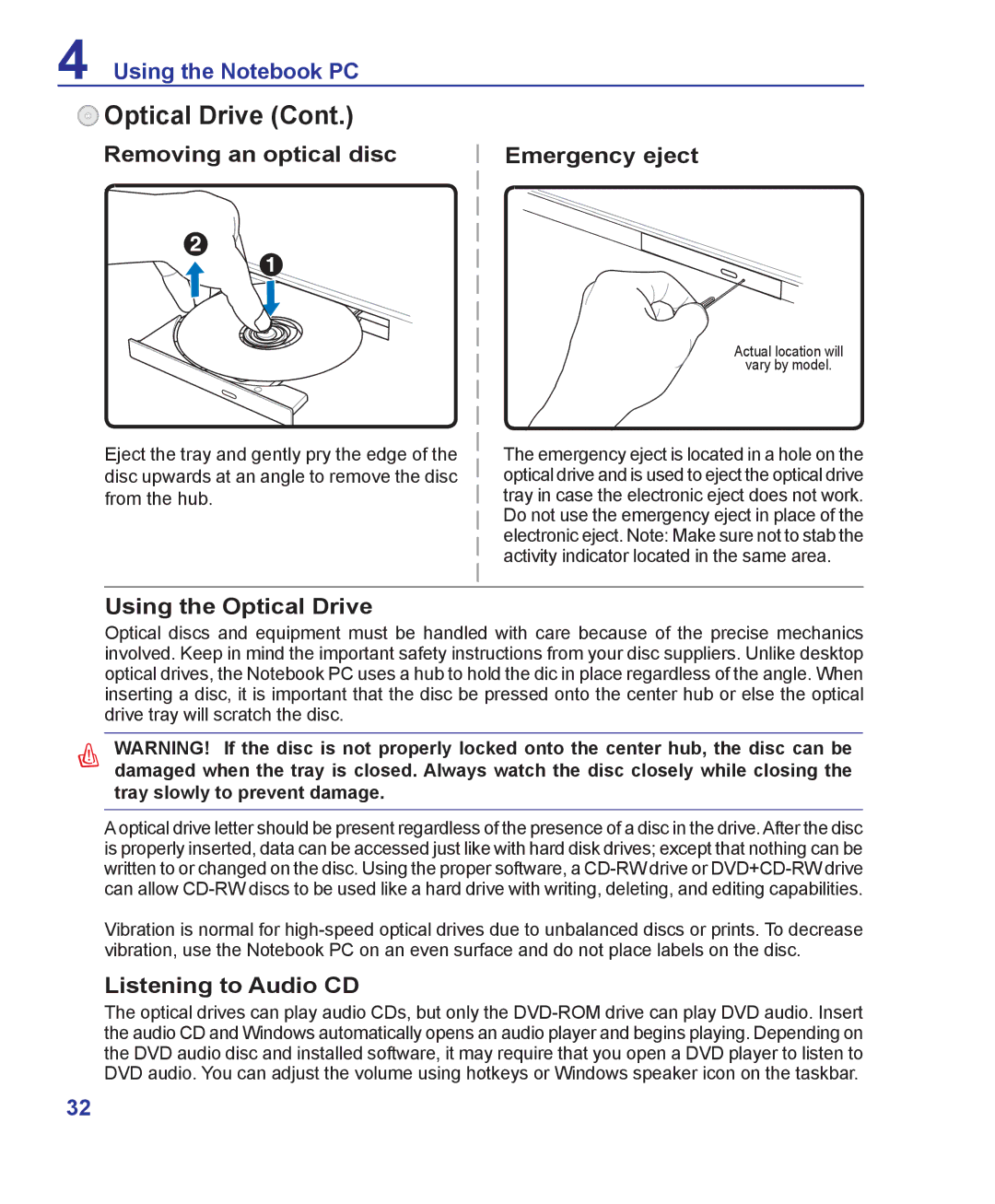4 Using the Notebook PC
 Optical Drive (Cont.)
Optical Drive (Cont.)
Removing an optical disc | Emergency eject |
Eject the tray and gently pry the edge of the disc upwards at an angle to remove the disc from the hub.
Actual location will
vary by model.
The emergency eject is located in a hole on the optical drive and is used to eject the optical drive tray in case the electronic eject does not work. Do not use the emergency eject in place of the electronic eject. Note: Make sure not to stab the activity indicator located in the same area.
Using the Optical Drive
Optical discs and equipment must be handled with care because of the precise mechanics involved. Keep in mind the important safety instructions from your disc suppliers. Unlike desktop optical drives, the Notebook PC uses a hub to hold the dic in place regardless of the angle. When inserting a disc, it is important that the disc be pressed onto the center hub or else the optical drive tray will scratch the disc.
WARNING! If the disc is not properly locked onto the center hub, the disc can be damaged when the tray is closed. Always watch the disc closely while closing the tray slowly to prevent damage.
A optical drive letter should be present regardless of the presence of a disc in the drive. After the disc is properly inserted, data can be accessed just like with hard disk drives; except that nothing can be written to or changed on the disc. Using the proper software, a
Vibration is normal for
Listening to Audio CD
The optical drives can play audio CDs, but only the
32