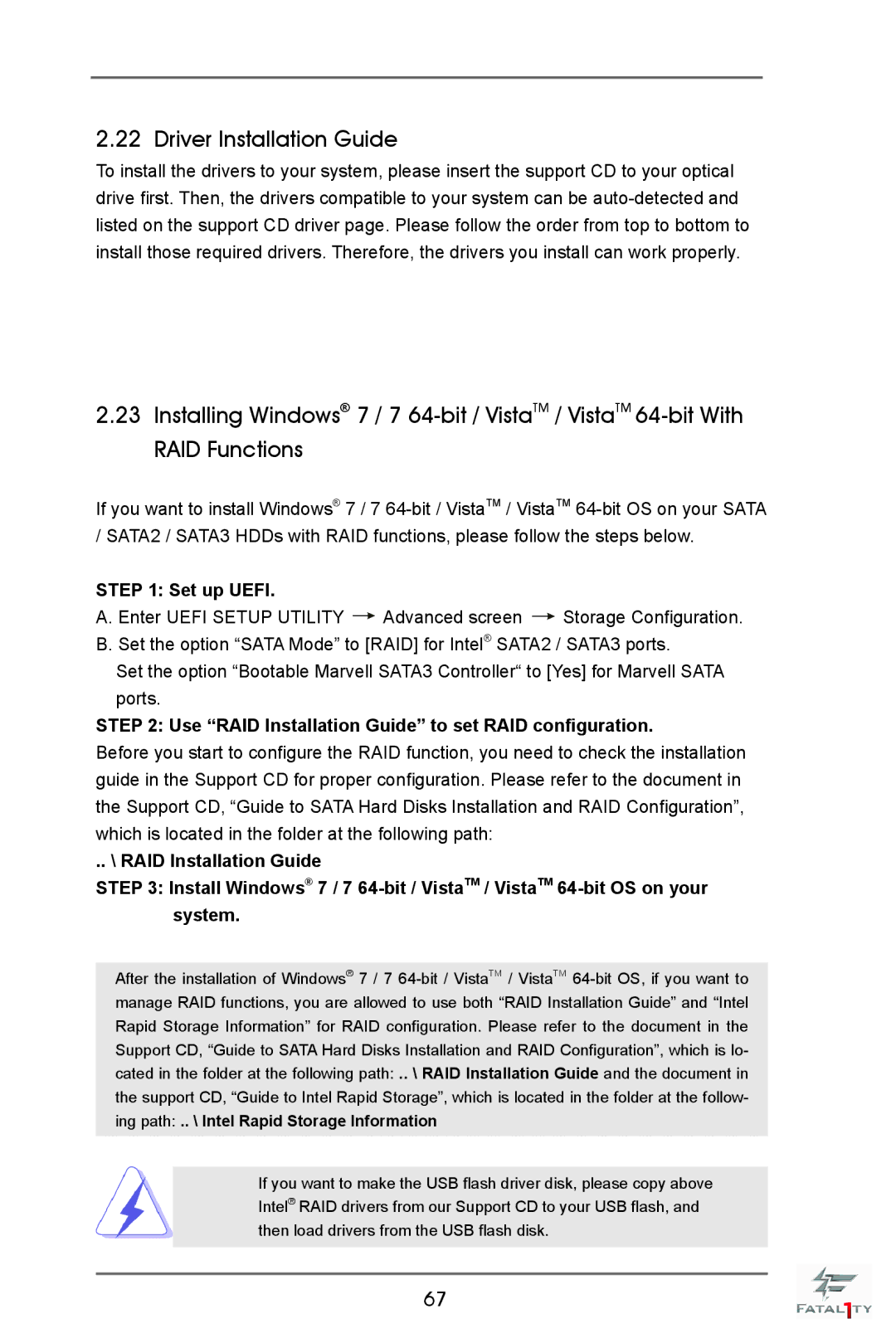2.22 Driver Installation Guide
To install the drivers to your system, please insert the support CD to your optical drive first. Then, the drivers compatible to your system can be
2.23Installing Windows® 7 / 7
If you want to install Windows® 7 / 7
STEP 1: Set up UEFI.
A. Enter UEFI SETUP UTILITY ![]() Advanced screen
Advanced screen ![]() Storage Configuration. B. Set the option “SATA Mode” to [RAID] for Intel® SATA2 / SATA3 ports.
Storage Configuration. B. Set the option “SATA Mode” to [RAID] for Intel® SATA2 / SATA3 ports.
Set the option “Bootable Marvell SATA3 Controller“ to [Yes] for Marvell SATA ports.
STEP 2: Use “RAID Installation Guide” to set RAID configuration.
Before you start to configure the RAID function, you need to check the installation guide in the Support CD for proper configuration. Please refer to the document in the Support CD, “Guide to SATA Hard Disks Installation and RAID Configuration”, which is located in the folder at the following path:
.. \ RAID Installation Guide
STEP 3: Install Windows® 7 / 7
After the installation of Windows® 7 / 7
If you want to make the USB flash driver disk, please copy above Intel® RAID drivers from our Support CD to your USB flash, and then load drivers from the USB flash disk.
67