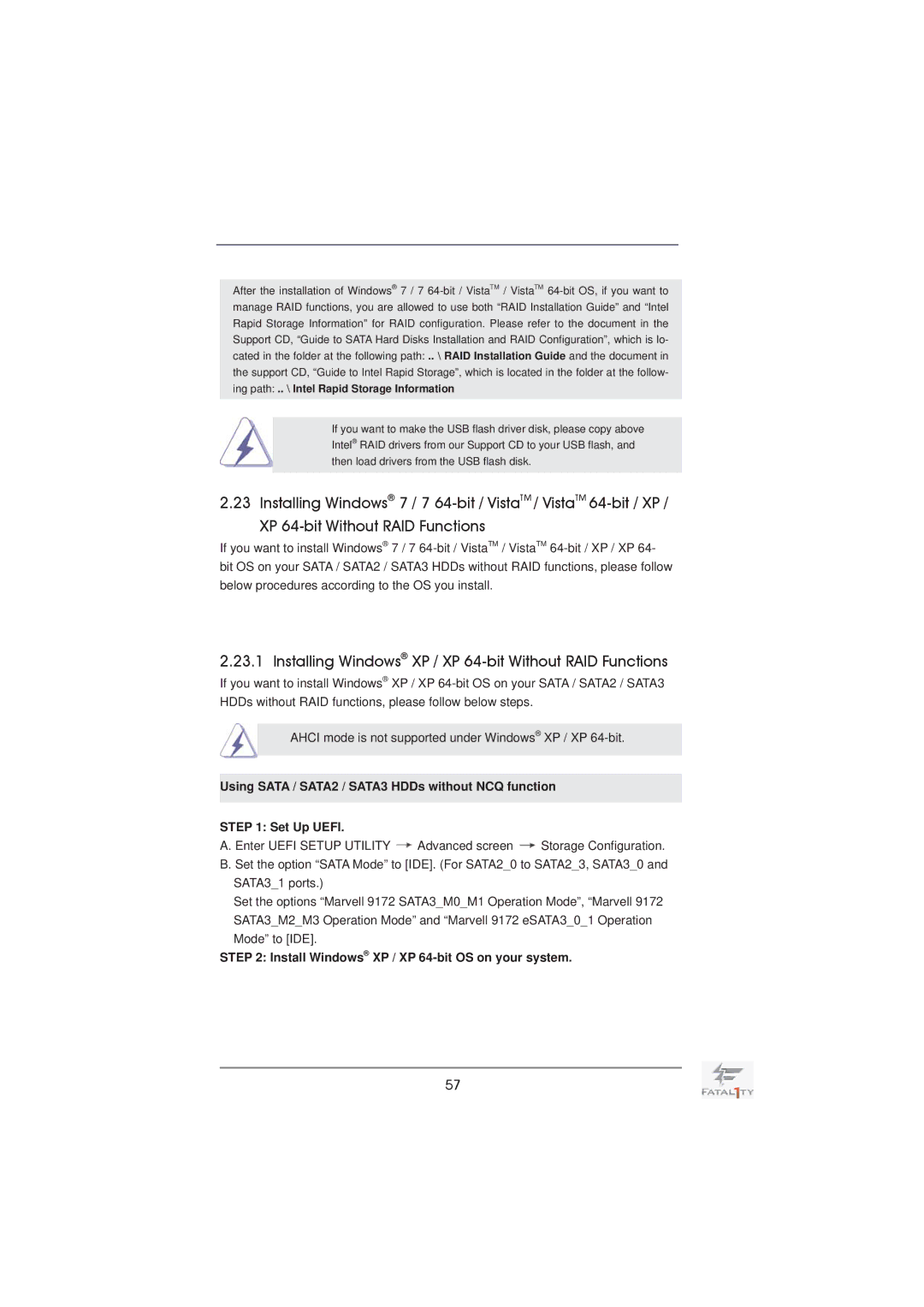After the installation of Windows® 7 / 7
If you want to make the USB flash driver disk, please copy above Intel® RAID drivers from our Support CD to your USB flash, and then load drivers from the USB flash disk.
2.23 Installing Windows® 7 / 7
If you want to install Windows® 7 / 7
2.23.1 Installing Windows® XP / XP 64-bit Without RAID Functions
If you want to install Windows® XP / XP
AHCI mode is not supported under Windows® XP / XP
Using SATA / SATA2 / SATA3 HDDs without NCQ function
STEP 1: Set Up UEFI.
A. Enter UEFI SETUP UTILITY ![]() Advanced screen
Advanced screen ![]() Storage Configuration. B. Set the option “SATA Mode” to [IDE]. (For SATA2_0 to SATA2_3, SATA3_0 and
Storage Configuration. B. Set the option “SATA Mode” to [IDE]. (For SATA2_0 to SATA2_3, SATA3_0 and
SATA3_1 ports.)
Set the options “Marvell 9172 SATA3_M0_M1 Operation Mode”, “Marvell 9172 SATA3_M2_M3 Operation Mode” and “Marvell 9172 eSATA3_0_1 Operation Mode” to [IDE].
STEP 2: Install Windows® XP / XP 64-bit OS on your system.
57