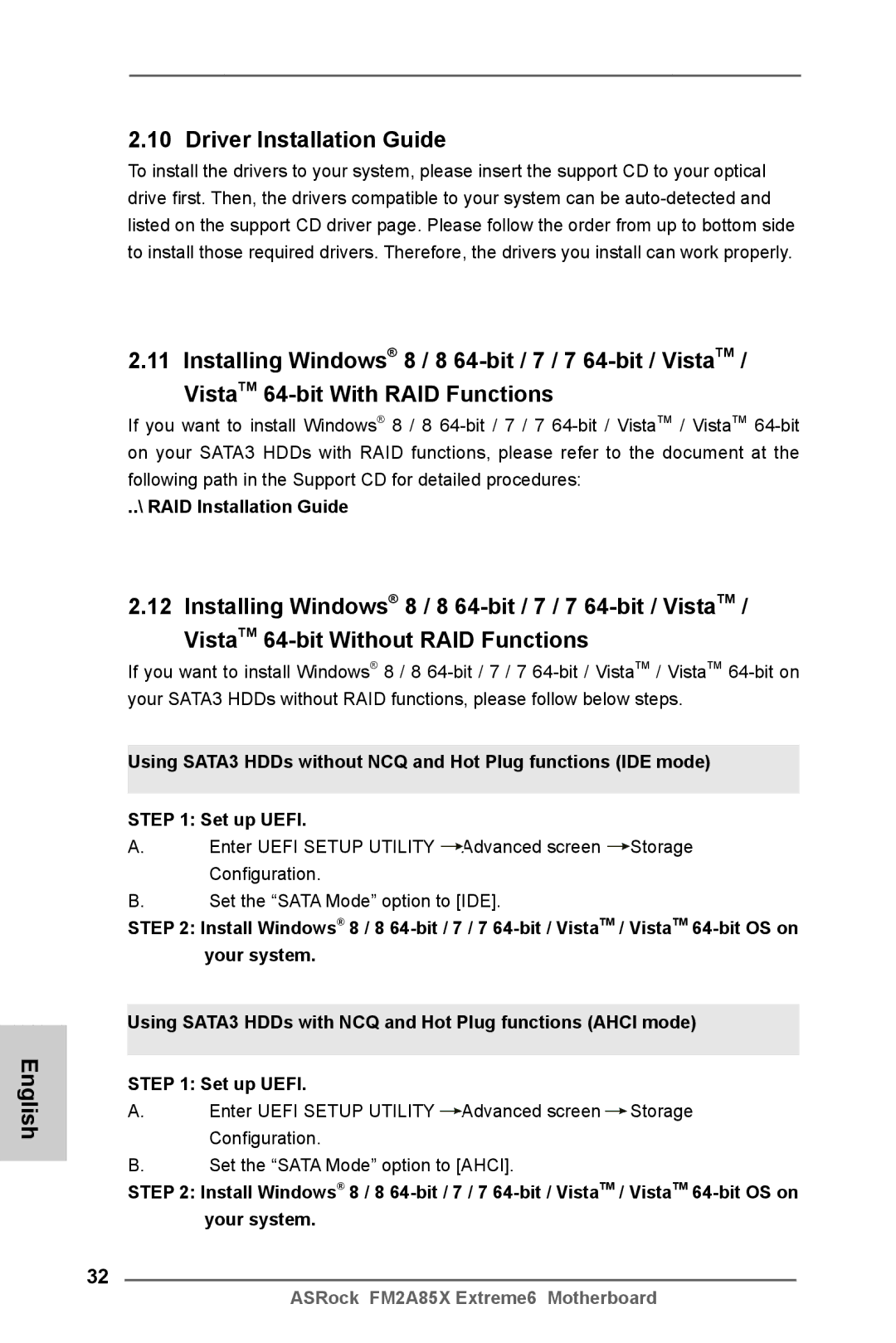2.10 Driver Installation Guide
To install the drivers to your system, please insert the support CD to your optical drive first. Then, the drivers compatible to your system can be
English
2.11 Installing Windows® 8 / 8
If you want to install Windows® 8 / 8
..\ RAID Installation Guide
2.12 Installing Windows® 8 / 8
If you want to install Windows® 8 / 8
Using SATA3 HDDs without NCQ and Hot Plug functions (IDE mode) STEP 1: Set up UEFI.
A.Enter UEFI SETUP UTILITY ![]() Advanced screen
Advanced screen ![]() Storage
Storage
Configuration.
B.Set the “SATA Mode” option to [IDE].
STEP 2: Install Windows® 8 / 8
Using SATA3 HDDs with NCQ and Hot Plug functions (AHCI mode)
STEP 1: Set up UEFI.
A.Enter UEFI SETUP UTILITY ![]() Advanced screen
Advanced screen ![]() Storage
Storage
Configuration.
B.Set the “SATA Mode” option to [AHCI].
STEP 2: Install Windows® 8 / 8
32
ASRock FM2A85X Extreme6 Motherboard