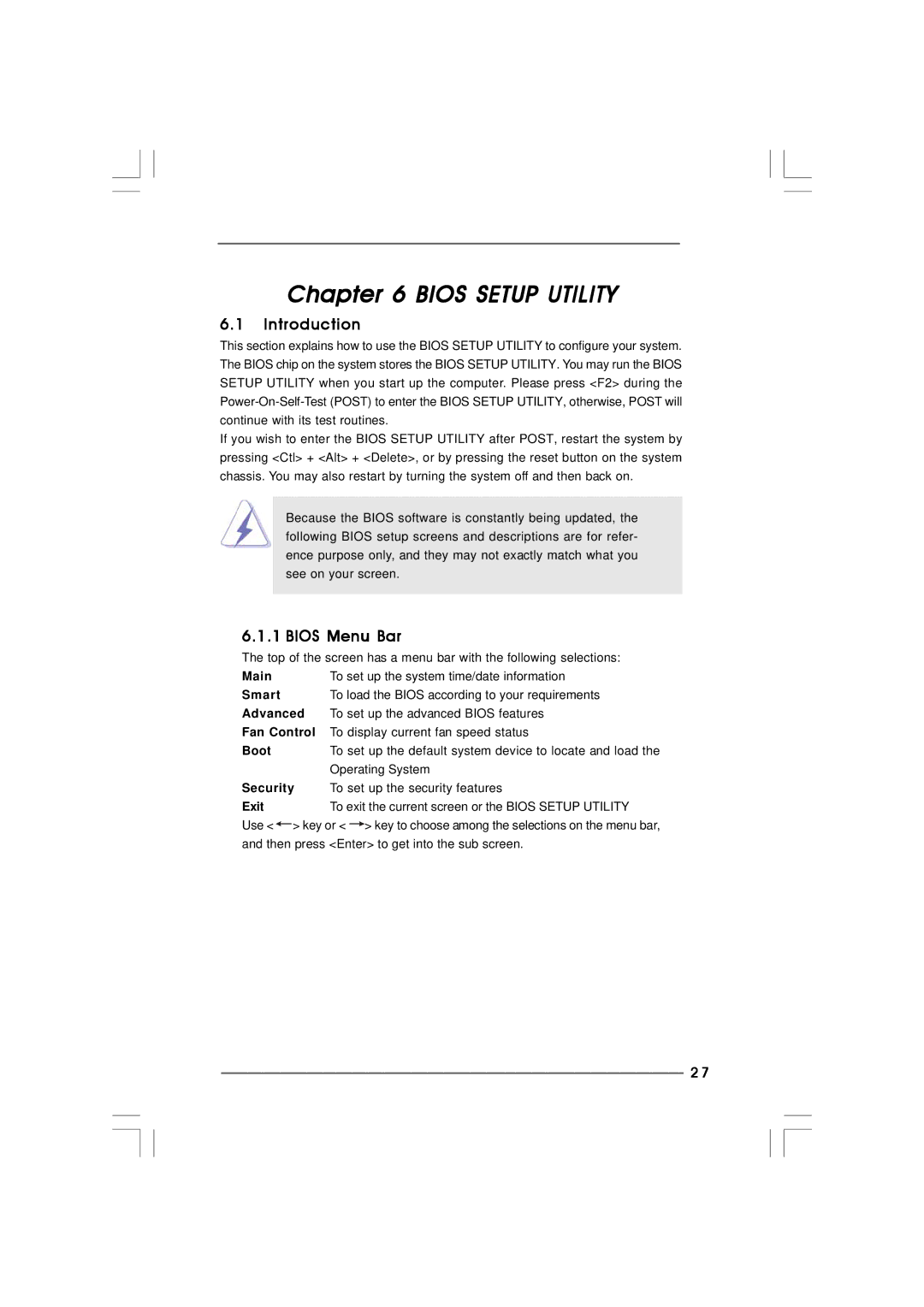ION 330 specifications
The ASRock ION 330 is a compact nettop PC that emerged as a popular choice for users seeking an energy-efficient, small form factor computing solution. Launched as part of the ION platform, this device marries the power of dual-core processing with NVIDIA's acclaimed graphics capabilities, making it suitable for various multimedia tasks and light gaming.At its core, the ION 330 is powered by an Intel Atom N330 processor. This dual-core CPU operates at 1.6 GHz and is known for its low power consumption, making it an excellent choice for users who prioritize energy efficiency. The ION 330 also features NVIDIA's ION graphics chipset, which brings robust 3D graphics performance. This combination allows the nettop to smoothly handle HD video playback, online streaming, and casual gaming, making it an appealing option for home entertainment setups.
One of the standout characteristics of the ASRock ION 330 is its compact design. With a small footprint, it can easily fit into any workspace or media center without taking up significant space. This makes it an ideal choice for users with limited desk space or those looking to reduce clutter.
The ION 330 also supports HDMI output, allowing users to connect it directly to high-definition televisions or monitors, enhancing its multimedia capabilities. Furthermore, it features multiple USB ports, providing ample connectivity options for peripherals such as keyboards, mice, and external drives. It supports a range of media formats, ensuring versatility for various media playback needs.
In terms of storage, the ASRock ION 330 typically comes with a 2.5-inch SATA hard drive, which users can upgrade as necessary. This expandability ensures that users can tailor the system's storage to meet their specific needs.
The design of the ION 330 also includes effective thermal management, ensuring that the system remains cool during operation, which contributes to its overall reliability and longevity. This approach not only enhances performance but also allows for quieter operation compared to traditional desktops.
Overall, the ASRock ION 330 delivers a compelling combination of performance, efficiency, and compact design, making it a great choice for users looking to build a home theater PC or a small office setup. With its impressive features and capabilities, it remains a notable option in the small form factor computing market.