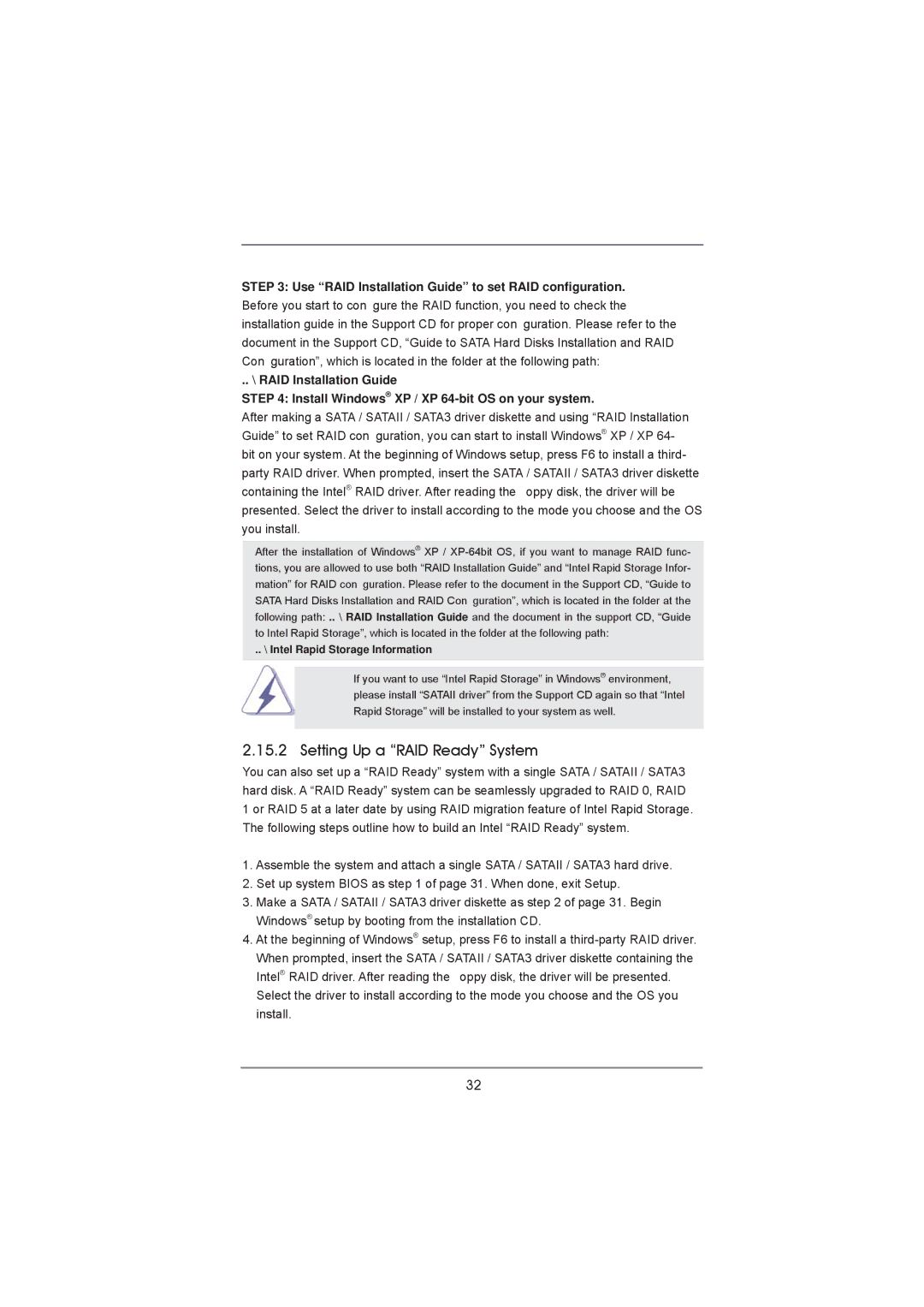STEP 3: Use “RAID Installation Guide” to set RAID configuration. Before you start to con gure the RAID function, you need to check the installation guide in the Support CD for proper con guration. Please refer to the document in the Support CD, “Guide to SATA Hard Disks Installation and RAID Con guration”, which is located in the folder at the following path:
.. \ RAID Installation Guide
STEP 4: Install Windows® XP / XP
After making a SATA / SATAII / SATA3 driver diskette and using “RAID Installation Guide” to set RAID con guration, you can start to install Windows® XP / XP 64- bit on your system. At the beginning of Windows setup, press F6 to install a third- party RAID driver. When prompted, insert the SATA / SATAII / SATA3 driver diskette containing the Intel® RAID driver. After reading the oppy disk, the driver will be presented. Select the driver to install according to the mode you choose and the OS you install.
After the installation of Windows® XP /
.. \ Intel Rapid Storage Information
If you want to use “Intel Rapid Storage” in Windows® environment, please install “SATAII driver” from the Support CD again so that “Intel Rapid Storage” will be installed to your system as well.
2.15.2 Setting Up a “RAID Ready” System
You can also set up a “RAID Ready” system with a single SATA / SATAII / SATA3 hard disk. A “RAID Ready” system can be seamlessly upgraded to RAID 0, RAID
1 or RAID 5 at a later date by using RAID migration feature of Intel Rapid Storage. The following steps outline how to build an Intel “RAID Ready” system.
1.Assemble the system and attach a single SATA / SATAII / SATA3 hard drive.
2.Set up system BIOS as step 1 of page 31. When done, exit Setup.
3.Make a SATA / SATAII / SATA3 driver diskette as step 2 of page 31. Begin Windows® setup by booting from the installation CD.
4.At the beginning of Windows® setup, press F6 to install a
Intel® RAID driver. After reading the oppy disk, the driver will be presented. Select the driver to install according to the mode you choose and the OS you install.
32