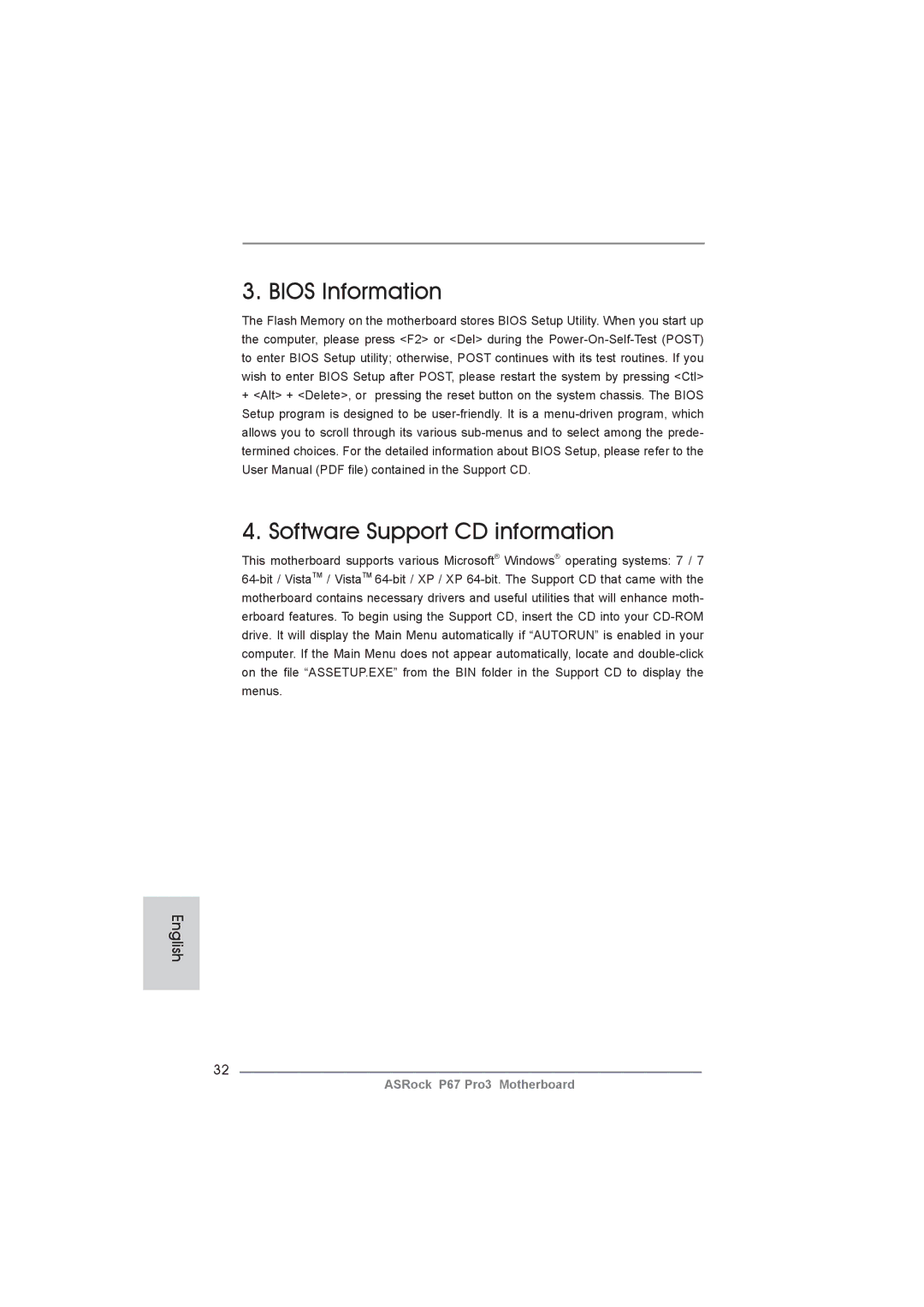3. BIOS Information
The Flash Memory on the motherboard stores BIOS Setup Utility. When you start up the computer, please press <F2> or <Del> during the
+<Alt> + <Delete>, or pressing the reset button on the system chassis. The BIOS Setup program is designed to be
4. Software Support CD information
This motherboard supports various Microsoft® Windows® operating systems: 7 / 7
English
32
ASRock P67 Pro3 Motherboard