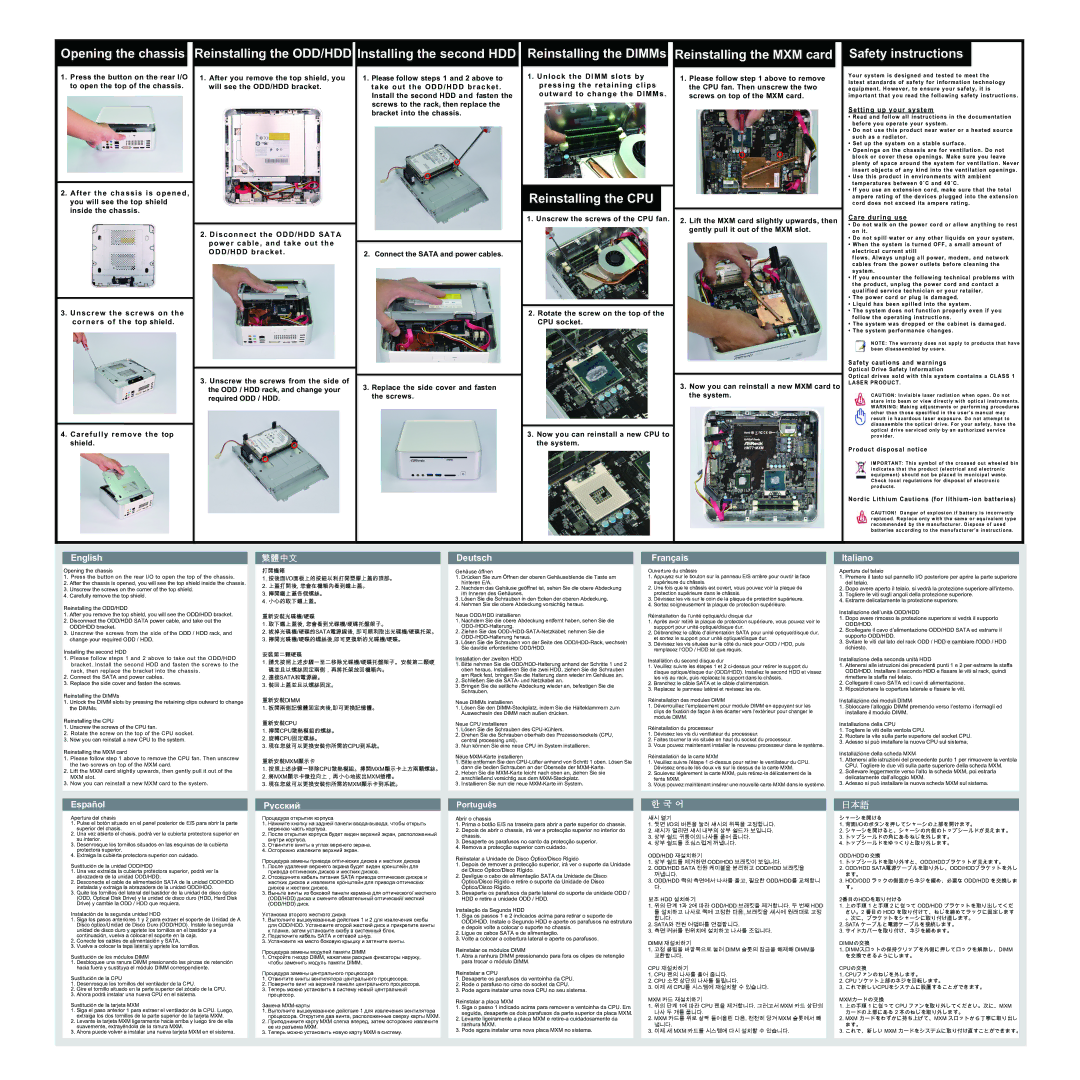Opening the chassis
1.Press the button on the rear I/O to open the top of the chassis.
2.After the chassis is opened, you will see the top shield inside the chassis.
3.Unscrew the screws on the corners of the top shield.
4.Carefully remove the top shield.
Reinstalling the ODD/HDD Installing the second HDD
1. After you remove the top shield, you | 1. Please follow steps 1 and 2 above to |
will see the ODD/HDD bracket. | take out the ODD/HDD bracket . |
| Install the second HDD and fasten the |
| screws to the rack, then replace the |
| bracket into the chassis. |
2.Disconnect the ODD/HDD SATA power cable, and take out the
ODD/HDD bracket . | 2. Connect the SATA and power cables. |
3. Unscrew the screws from the side of | 3. Replace the side cover and fasten |
the ODD / HDD rack, and change your | |
required ODD / HDD. | the screws. |
Reinstalling the DIMMs
1.Unlock the DIMM slots by pressing the retaining clips outward to change the DIMMs .
Reinstalling the CPU
1. Unscrew the screws of the CPU fan.
2.Rotate the screw on the top of the CPU socket.
3.Now you can reinstall a new CPU to the system.
Reinstalling the MXM card
1.Please follow step 1 above to remove the CPU fan. Then unscrew the two screws on top of the MXM card.
2.Lift the MXM card slightly upwards, then gently pull it out of the MXM slot.
3.Now you can reinstall a new MXM card to the system.
Safety instructions
Your system is designed and tested to meet the latest standards of safety for information technology equipment. However, to ensure your safety, it is important that you read the following safety instructions.
Setting up your system
•Read and follow all instructions in the documentation before you operate your system.
•Do not use this product near water or a heated source such as a radiator.
•Set up the system on a stable surface.
•Openings on the chassis are for ventilation. Do not block or cover these openings. Make sure you leave plenty of space around the system for ventilation. Never insert objects of any kind into the ventilation openings.
•Use this product in environments with ambient temperatures between 0˚C and 40˚C.
•If you use an extension cord, make sure that the total ampere rating of the devices plugged into the extension cord does not exceed its ampere rating.
Care during use
•Do not walk on the power cord or allow anything to rest on it.
•Do not spill water or any other liquids on your system.
•When the system is turned OFF, a small amount of electrical current still
flows. Always unplug all power, modem, and network cables from the power outlets before cleaning the system.
•If you encounter the following technical problems with the product, unplug the power cord and contact a qualified service technician or your retailer.
•The power cord or plug is damaged.
•Liquid has been spilled into the system.
•The system does not function properly even if you follow the operating instructions.
•The system was dropped or the cabinet is damaged.
•The system performance changes.
NOTE: The warranty does not apply to products that have been disassembled by users.
Safety cautions and warnings
Optical Drive Safety Information
Optical drives sold with this system contains a CLASS 1 LASER PRODUCT.
CAUTION: Invisible laser radiation when open. Do not stare into beam or view directly with optical instruments. WARNING: Making adjustments or performing procedures other than those specified in the user’s manual may result in hazardous laser exposure. Do not attempt to disassemble the optical drive. For your safety, have the optical drive serviced only by an authorized service provider.
Product disposal notice
IMPORTANT: This symbol of the crossed out wheeled bin indicates that the product (electrical and electronic equipment) should not be placed in municipal waste. Check local regulations for disposal of electronic products.
Nordic Lithium Cautions (for
CAUTION! Danger of explosion if battery is incorrectly replaced. Replace only with the same or equivalent type recommended by the manufacturer. Dispose of used batteries according to the manufacturer’s instructions.
English
Opening the chassis
1.Press the button on the rear I/O to open the top of the chassis.
2.After the chassis is opened, you will see the top shield inside the chassis.
3.Unscrew the screws on the corner of the top shield.
4.Carefully remove the top shield.
Reinstalling the ODD/HDD
1.After you remove the top shield, you will see the ODD/HDD bracket.
2.Disconnect the ODD/HDD SATA power cable, and take out the ODD/HDD bracket.
3.Unscrew the screws from the side of the ODD / HDD rack, and change your required ODD / HDD.
Installing the second HDD
1.Please follow steps 1 and 2 above to take out the ODD/HDD bracket. Install the second HDD and fasten the screws to the rack, then replace the bracket into the chassis.
2.Connect the SATA and power cables.
3.Replace the side cover and fasten the screws.
Reinstalling the DIMMs
1.Unlock the DIMM slots by pressing the retaining clips outward to change the DIMMs.
Reinstalling the CPU
1.Unscrew the screws of the CPU fan.
2.Rotate the screw on the top of the CPU socket.
3.Now you can reinstall a new CPU to the system.
Reinstalling the MXM card
1.Please follow step 1 above to remove the CPU fan. Then unscrew the two screws on top of the MXM card.
2.Lift the MXM card slightly upwards, then gently pull it out of the MXM slot.
3.Now you can reinstall a new MXM card to the system.
Español
Apertura del chasis
1. Pulse el botón situado en el panel posterior de E/S para abrir la parte superior del chasis.
2. Una vez abierto el chasis, podrá ver la cubierta protectora superior en su interior.
3. Desenrosque los tornillos situados en las esquinas de la cubierta protectora superior.
4. Extraiga la cubierta protectora superior con cuidado.
Sustitución de la unidad ODD/HDD
1. Una vez extraída la cubierta protectora superior, podrá ver la abrazadera de la unidad ODD/HDD.
2. Desconecte el cable de alimentación SATA de la unidad ODD/HDD instalada y extraiga la abrazadera de la unidad ODD/HDD.
3. Quite los tornillos del lateral del bastidor de la unidad de disco óptico (ODD, Optical Disk Drive) y la unidad de disco duro (HDD, Hard Disk Drive) y cambie la ODD / HDD que requiera.
Instalación de la segunda unidad HDD
1. Siga los pasos anteriores 1 y 2 para extraer el soporte de Unidad de A Disco óptico/Unidad de Disco Duro (ODD/HDD). Instale la segunda unidad de disco duro y apriete los tornillos en el bastidor y a continuación, vuelva a colocar el soporte en la caja.
2. Conecte los cables de alimentación y SATA.
3. Vuelva a colocar la tapa lateral y apriete los tornillos.
Sustitución de los módulos DIMM
1. Desbloquee una ranura DIMM presionando las pinzas de retención hacia fuera y sustituya el módulo DIMM correspondiente.
Sustitución de la CPU
1. Desenrosque los tornillos del ventilador de la CPU.
2. Gire el tornillo situado en la parte superior del zócalo de la CPU.
3. Ahora podrá instalar una nueva CPU en el sistema.
Sustitución de la tarjeta MXM
1. Siga el paso anterior 1 para extraer el ventilador de la CPU. Luego, extraiga los dos tornillos de la parte superior de la tarjeta MXM.
2. Levante la tarjeta MXM ligeramente hacia arriba y luego tire de ella suavemente, extrayéndola de la ranura MXM.
3. Ahora puede volver a instalar una nueva tarjeta MXM en el sistema.
繁體中文
打開機箱
1.按後面I/O面板上的按鈕以利打開塑膠上蓋的頂部。
2.上蓋打開後, 您會在機箱內看到鐵上蓋。
3.擰開鐵上蓋各個螺絲。
4.小心的取下鐵上蓋。
重新安裝光碟機/硬碟
1.取下鐵上蓋後, 您會看到光碟機/硬碟托盤架子。
2.拔掉光碟機/硬碟的SATA電源線後, 即可順利取出光碟機/硬碟托架。
3.擰開光碟機/硬碟的螺絲後,即可更換新的光碟機/硬碟。
安裝第二顆硬碟
1.請先按照上述步驟一至二移除光碟機/硬碟托盤架子。安裝第二顆硬 碟並且以螺絲固定兩側,再將托架放回機箱內。
2.連接SATA和電源線。
3.裝回上蓋並且以螺絲固定。
重新安裝DIMM
1.扳開兩側記憶體固定夾後,即可更換記憶體。
重新安裝CPU
1.擰開CPU散熱模組的螺絲。
2.旋轉CPU固定螺絲。
3.現在您就可以更換安裝你所需的CPU到系統。
重新安裝MXM顯示卡
1.按照上述步驟一移除CPU散熱模組。擰開MXM顯示卡上方兩顆螺絲。
2.將MXM顯示卡微拉向上,再小心地拔出MXM插槽。
3.現在您就可以更換安裝你所需的MXM顯示卡到系統。
Процедура открытия корпуса
1. Нажмите кнопку на задней панели
2. После открытия корпуса будет виден верхний экран, расположенный внутри корпуса.
3. Отвинтите винты в углах верхнего экрана.
4. Осторожно извлеките верхний экран.
Процедура замены привода оптических дисков и жестких дисков 1. После удаления верхнего экрана будет виден кронштейн для
привода оптических дисков и жестких дисков.
2. Отсоедините кабель питания SATA привода оптических дисков и жестких дисков и извлеките кронштейн для привода оптических дисков и жестких дисков.
3. Выньте винты из боковой панели кармана для оптического/ жесткого (ODD/HDD) диска и смените обязательный оптический/ жесткий
(ODD/HDD) диск.
Установка второго жесткого диска
1. Выполните вышеуказанные действия 1 и 2 для извлечения скобы для ODD/HDD. Установите второй жесткий диск и прикрепите винты к планке, затем установите скобу в системный блок.
2. Подключите кабель SATA и сетевой шнур.
3. Установите на место боковую крышку и затяните винты.
Процедура замены модулей памяти DIMM
1. Откройте гнездо DIMM, нажатием раскрыв фиксаторы наружу, чтобы заменить модуль памяти DIMM.
Процедура замены центрального процессора
1. Отвинтите винты вентилятора центрального процессора.
2. Поверните винт на верхней панели центрального процессора.
3. Теперь можно установить в систему новый центральный процессор.
Замена
1. Выполните вышеуказанное действие 1 для извлечения вентилятора процессора. Открутите два винта, расположенные сверху карты МХМ.
2. Приподнимите карту MXM слегка вперед, затем осторожно извлеките ее из разъема МХМ.
3. Теперь можно установить новую карту МХМ в систему.
Deutsch
Gehäuse öffnen
1. Drücken Sie zum Öffnen der oberen Gehäuseblende die Taste am hinteren E/A.
2. Nachdem das Gehäuse geöffnet ist, sehen Sie die obere Abdeckung im Inneren des Gehäuses.
3. Lösen Sie die Schrauben in den Ecken der oberen Abdeckung.
4. Nehmen Sie die obere Abdeckung vorsichtig heraus.
Neue ODD/HDD installieren
1. Nachdem Sie die obere Abdeckung entfernt haben, sehen Sie die
2. Ziehen Sie das
3. Lösen Sie die Schrauben von der Seite des
Installation der zweiten HDD
1. Bitte nehmen Sie die
2. Schließen Sie die SATA- und Netzkabel an.
3. Bringen Sie die seitliche Abdeckung wieder an, befestigen Sie die Schrauben.
Neue DIMMs installieren
1. Lösen Sie den
Neue CPU installieren
1. Lösen Sie die Schrauben des
2. Drehen Sie die Schrauben oberhalb des Prozessorsockels (CPU, central processing unit).
3. Nun können Sie eine neue CPU im System installieren.
Neue
1. Bitte entfernen Sie den
2. Heben Sie die
3. Installieren Sie nun die neue
Português
Abrir o chassis
1. Prima o botão E/S na traseira para abrir a parte superior do chassis.
2. Depois de abrir o chassis, irá ver a protecção superior no interior do chassis.
3. Desaperte os parafusos no canto da protecção superior.
4. Remova a protecção superior com cuidado.
Reinstalar a Unidade de Disco Óptico/Disco Rígido
1. Depois de remover a protecção superior, irá ver o suporte da Unidade de Disco Óptico/Disco Rígido.
2. Desligue o cabo de alimentação SATA da Unidade de Disco Óptico/Disco Rígido e retire o suporte da Unidade de Disco Óptico/Disco Rígido.
3. Desaperte os parafusos da parte lateral do suporte da unidade ODD / HDD e retire a unidade ODD / HDD.
Instalação da Segunda HDD
1. Siga os passos 1 e 2 indicados acima para retirar o suporte de ODD/HDD. Instale o Segundo HDD e aperte os parafusos na estrutura e depois volte a colocar o suporte no chassis.
2. Ligue os cabos SATA e de alimentação.
3. Volte a colocar a cobertura lateral e aperte os parafusos.
Reinstalar os módulos DIMM
1. Abra a ranhura DIMM pressionando para fora os clipes de retenção para trocar o módulo DIMM.
Reinstalar a CPU
1. Desaperte os parafusos da ventoinha da CPU.
2. Rode o parafuso no cimo do socket da CPU.
3. Pode agora instalar uma nova CPU no seu sistema.
Reinstalar a placa MXM
1. Siga o passo 1 indicado acima para remover a ventoinha da CPU. Em seguida, desaperte os dois parafusos da parte superior da placa MXM.
2. Levante ligeiramente a placa MXM e
3. Pode agora instalar uma nova placa MXM no sistema.
Français
Ouverture du châssis
1.Appuyez sur le bouton sur la panneau E/S arrière pour ouvrir la face supérieure du châssis.
2.Une fois que le châssis est ouvert, vous pouvez voir la plaque de protection supérieure dans le châssis.
3.Dévissez les vis sur le coin de la plaque de protection supérieure.
4.Sortez soigneusement la plaque de protection supérieure.
Réinstallation de l’unité optique/du disque dur
1.Après avoir retiré la plaque de protection supérieure, vous pouvez voir le suppport pour unité optique/disque dur.
2.Débranchez le câble d’alimentation SATA pour unité optique/disque dur, et sortez le support pour unité optique/disque dur.
3.Dévissez les vis situées sur le côté du rack pour ODD / HDD, puis remplacez l’ODD / HDD tel que requis.
Installation du second disque dur
1.Veuillez suivre les étapes 1 et 2
2.Branchez le câble SATA et le câble d’alimentation.
3.Replacez le panneau latéral et revissez les vis.
Réinstallation des modules DIMM
1.Déverrouillez l’emplacement pour module DIMM en appuyant sur les clips de fixation de façon à les écarter vers l’extérieur pour changer le module DIMM.
Réinstallation du processeur
1.Dévissez les vis du ventilateur du processeur.
2.Faites tourner la vis située en haut du socket du processeur.
3.Vous pouvez maintenant installer le nouveau processeur dans le système.
Réinstallation de la carte MXM
1.Veuillez suivre l’étape 1
2.Soulevez légèrement la carte MXM, puis
3.Vous pouvez maintenant insérer une nouvelle carte MXM dans le système.
섀시 열기
1.뒷면 I/O의 버튼을 눌러 섀시의 위쪽을 고정합니다.
2.섀시가 열리면 섀시 내부의 상부 쉴드가 보입니다.
3.상부 쉴드 귀퉁이의 나사를 풀어 줍니다.
4.상부 쉴드를 조심스럽게 꺼냅니다.
ODD/HDD 재설치하기
1.상부 쉴드를 제거하면 ODD/HDD 브래킷이 보입니다.
2.ODD/HDD SATA 전원 케이블을 분리하고 ODD/HDD 브래킷을 꺼냅니다.
3.ODD/HDD 랙의 측면에서 나사를 풀고, 필요한 ODD/HDD를 교체합니 다.
보조 HDD 설치하기
1.위의 단계 1과 2에 따라 ODD/HDD 브래킷을 제거합니다. 두 번째 HDD 를 설치하고 나사로 랙에 고정한 다음, 브래킷을 섀시에 원래대로 고정 합니다.
2.SATA와 전원 어댑터를 연결합니다.
3.측면 커버를 원위치에 설치하고 나사를 조입니다.
DIMM 재설치하기
1.고정 클립을 바깥쪽으로 눌러 DIMM 슬롯의 잠금을 해제해 DIMM을 교환합니다.
CPU 재설치하기
1.CPU 팬의 나사를 풀어 줍니다.
2.CPU 소켓 상단의 나사를 돌립니다.
3.이제 새 CPU를 시스템에 재설치할 수 있습니다.
MXM 카드 재설치하기
1.위의 단계 1에 따라 CPU 팬을 제거합니다. 그러고서 MXM 카드 상단의 나사 두 개를 풉니다.
2.MXM 카드를 위로 살짝 들어올린 다음, 천천히 당겨 MXM 슬롯에서 빼 냅니다.
3.이제 새 MXM 카드를 시스템에 다시 설치할 수 있습니다.
Italiano
Apertura del telaio
1.Premere il tasto sul pannello I/O posteriore per aprire la parte superiore del telaio.
2.Dopo avere aperto il telaio, si vedrà la protezione superiore all’interno.
3.Togliere le viti sugli angoli della protezione superiore.
4.Estrarre delicatamente la protezione superiore.
Installazione dell’unità ODD/HDD
1.Dopo avere rimosso la protezione superiore si vedrà il supporto ODD/HDD.
2.Scollegare il cavo d’alimentazione ODD/HDD SATA ed estrarre il supporto ODD/HDD.
3.Svitare le viti dal lato del rack ODD / HDD e cambiare l'ODD / HDD richiesto.
Installazione della seconda unità HDD
1.Attenersi alle istruzioni dei precedenti punti 1 e 2 per estrarre la staffa ODD/HDD. Installare il secondo HDD e fissare le viti al rack, quindi rimettere la staffa nel telaio.
2.Collegare il cavo SATA ed i cavi di alimentazione.
3.Riposizionare la copertura laterale e fissare le viti.
Installazione dei moduli DIMM
1.Sbloccare l’alloggio DIMM premendo verso l’esterno i fermagli ed installare il modulo DIMM.
Installazione della CPU
1.Togliere le viti della ventola CPU.
2.Ruotare la vite sulla parte superiore del socket CPU.
3.Adesso si può installare la nuova CPU sul sistema.
Installazione della scheda MXM
1.Attenersi alle istruzioni del precedente punto 1 per rimuovere la ventola CPU. Togliere le due viti sulla parte superiore della scheda MXM.
2.Sollevare leggermente verso l'alto la scheda MXM, poi estrarla delicatamente dall’alloggio MXM.
3.Adesso si può installare la nuova scheda MXM sul sistema.
シャーシを開ける
1.背面I/Oのボタンを押してシャーシの上部を開けます。
2.シャーシを開けると、シャーシの内側のトップシールドが見えます。
3.トップシールドの角にあるねじを外します。
4.トップシールドをゆっくりと取り外します。
ODD/HDDの交換
1.トップシールドを取り外すと、ODD/HDDブラケットが見えます。
2.ODD/HDD SATA電源ケーブルを取り外し、ODD/HDDブラケットを外し ます。
3.HDD/ODD ラックの側面からネジを緩め、必要な ODD/HDD を交換しま す。
2番目のHDDを取り付ける
1.上の手順 1 と手順 2 に従って ODD/HDD ブラケットを取り出してくだ さい。2 番目の HDD を取り付けて、ねじを締めてラックに固定します 。次に、ブラケットをシャーシに取り付け直します。
2.SATA ケーブルと電源ケーブルを接続します。
3.サイドカバーを取り付け、ネジを締めます。
DIMMの交換
1.DIMMスロットの保持クリップを外側に押してロックを解除し、DIMM を交換できるようにします。
CPUの交換
1.CPUファンのねじを外します。
2.CPU ソケット上部のネジを回転します。
3.これで新しいCPUをシステムに設置することができます。
MXMカードの交換
1.上の手順 1 に従って CPU ファンを取り外してください。次に、MXM カードの上部にある 2 本のねじを取り外します。
2.MXM カードをわずかに持ち上げて、MXM スロットから丁寧に取り出し ます。
3.これで、新しい MXM カードをシステムに取り付け直すことができます。