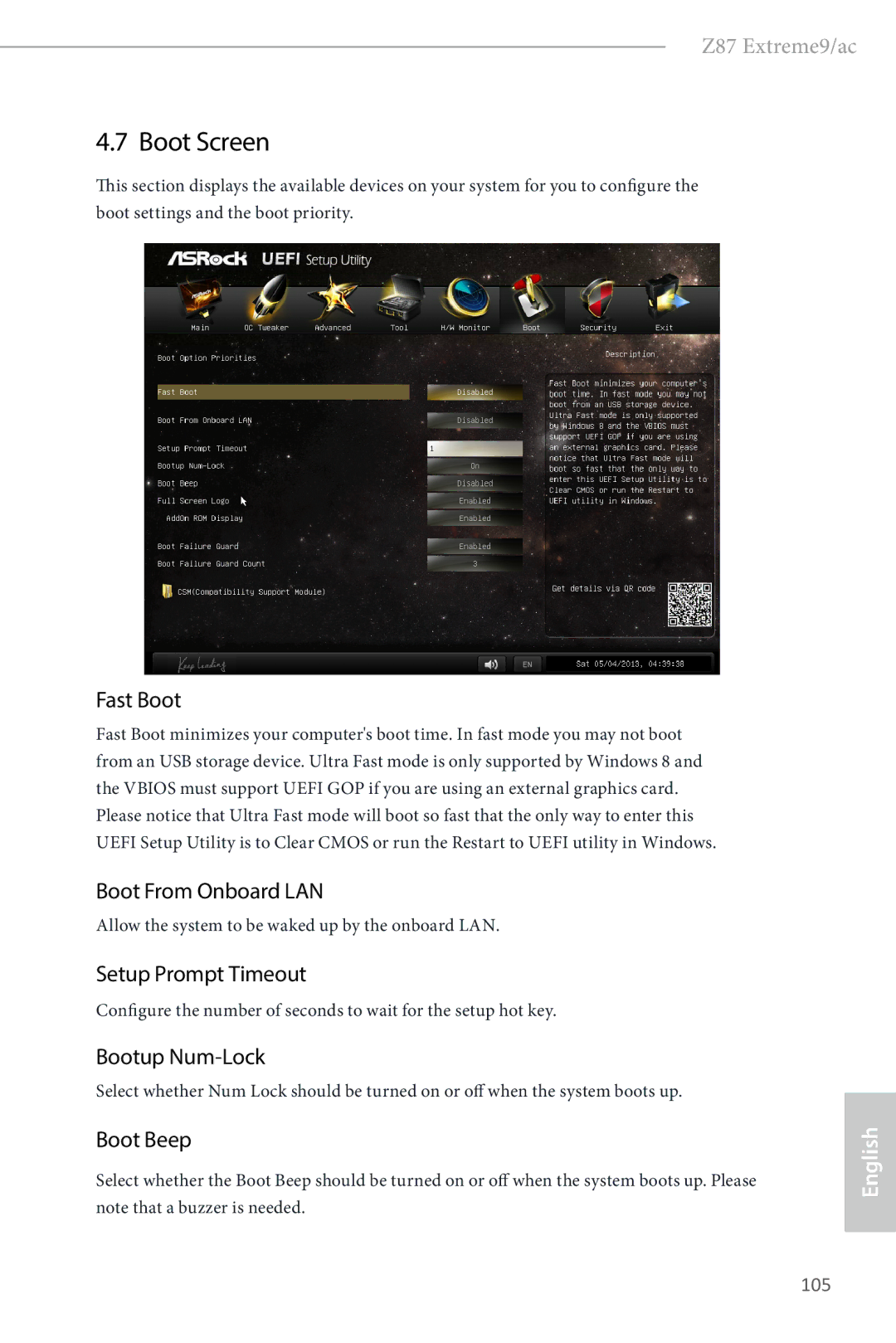Page
Copyright Notice
Disclaimer
Infringe
DTS, Inc., All Rights Reserved
Contents
Software and Utilities Operation
Page
Introduction
Package Contents
Specifications
PCIE2 slot is occupied
Mini-PCI Express slot For WiFi + BT module
PCIE6 single at x16 PCIE2 dual at x16 PCIE1
At x8 PCIE1 / x8 PCIE3 / x8 PCIE4 / x8 PCIE6
Clear Cmos Switch
Ohms headsets
Supports High speed wireless connection up to 867Mbps
Supports Bluetooth 4.0 / 3.0 + High speed class
Ment
64Mb AMI Uefi Legal Bios with Multilingual GUI sup
ErP/EuP Ready ErP/EuP ready power supply is required
CPU/Chassis Temperature Sensing
CPU/Chassis/Power Fan Tachometer
Adjust by CPU Temperature
Unique Features
ASRock OMG Online Management Guard
ASRock Crashless Bios
ASRock Easy RAID Installer
ASRock XFast RAM
ASRock Restart to Uefi
ASRock Easy Driver Installer
ASRock Fast Boot
ASRock Interactive Uefi
ASRock Distortion-Free Slot
ASRock FAN-Tastic Tuning
PCIE2 PCIE3
Motherboard Layout
No. Description
Hdmi Port LAN RJ-45 Port Intel 19 PS/2 Mouse/Keyboard Port
I/O Panel
Microphone Pink Optical Spdif Out Port
Thunderbolt Port TBT1 Thunderbolt Port TBT2
Speed LED Status Description
Off No Link Blinking Data Activity
WiFi + BT Module
WiFi + BT Module and ASRock Wi-SD Box
ASRock Wi-SD Box
Prepare the bundled ASRock Wi-SD Box and screws
Installing the ASRock Wi-SD Box
Screw ASRock Wi-SD Box to the drive bay with screws
Attach the cords to the WiFi + BT module on your motherboard
Installation
Installing the CPU
English
English
Installing the CPU Fan and Heatsink
Dual Channel Memory Configuration
Installing Memory Modules Dimm
English
PCIe Slot Configurations
MINIPCIE1 mini-PCIe slot is used for WiFi + BT module
Expansion Slots PCI and PCI Express Slots
Jumpers Setup
Default
See p.11, No
System Panel Header Pin PANEL1 See p.11, No
Onboard Headers and Connectors
Bootable devices
Power LED Header Pin PLED1 See p.11, No
Power status
To minimize the boot
Chassis Speaker Header Pin SPEAKER1 See p.11, No
USB 3.0 Headers Pin USB367 See p.11, No Pin USB389
Pin CHAFAN1
Chassis and Power Fan
Connectors
Pin ATX power sup- ply, please plug it along Pin 1 and Pin
This COM1 header supports a serial port module
PWR1
Smart Switches
Dr. Debug
Invalid Password
Problem related to USB devices. Please try removing all
Try re-installing the VGA card. If the problem still exists
Try re-installing the keyboard and mouse
Requirements
Installing Two SLITM-Ready Graphics Cards
Align and insert the ASRock SLI
ASRock SLIBridge3S Card
Installing Three SLITM-Ready Graphics Cards
Make sure that the cards are properly seated on the slots
Way SLI Bridge Card is firmly in place
English
Installing Four SLITM-Ready Graphics Cards
English
Reboot your system
Driver Installation and Setup
Installing Two CrossFireXTM-Ready Graphics Cards
Installing Three CrossFireXTM-Ready Graphics Cards
Installing Four CrossFireXTM-Ready Graphics Cards
Power on your computer and boot into OS
Internal VGA
Thunderbolt
Click the Modify Team button
Click the Settings tab
Dual LAN and Teaming Operation Guide
From Device Manager, open the properties of a team
Utilities Menu
Installing Drivers
Running The Support CD
Drivers Menu
Operation Mode
Tuning
Installing A-Tuning
Using A-Tuning
Various tools and utilities
Tools
Tech Service
OC Tweaker
System Info
Confirm whether your motherboard supports this feature
Intel Rapid Start Technology
System Requirements
Setup Guide
Configuring Rapid Start
Exit the Registry Editor window and restart the computer
System tray
Double-click the Intel Rapid Start Technology Manager icon
Using Rapid Start
English
Intel Smart Connect Technology
Installing ASRock Smart Connect Utility
Click Apply to enable Smart Connect
Using Smart Connect
English
Creating a Mesh
Configuring and Using MeshCentral
Login to Meshcentral.com
Intel Remote Wake Technology
Select all the checkboxes and click Create Mesh
Downloading and Installing Mesh Agent
New mesh window will pop up. Enter a mesh name and password
Click Install on the My Account
Wait a minute for the New Machine to appear in My Device
Click on Wake or Sleep
Waking up Your PC using PC
On the My Devices page, click on Power Actions
Check whether Intel Remote Wake appeared or not
Waking up Your PC Using Mobile Device
Select a Machine
Click on Wake or Sleep Tutorial Video
Tap Wake up this computer
Configuring and Using Splashtop
Setup Guide
Using Remote Wakeup
Start remotely accessing your home computer
Using Remote Control
Accessing Data Playing Video
Style
Installing Start8
Configuring Start8
Start8
Control
Configure
Desktop
About
Displays information about Start8
Uefi Menu Bar
Introduction
END
Navigation Keys
Main Screen
Active Page on Entry
Uefi Guide
OC Tweaker Screen
Load Optimized CPU OC Setting
Load Optimized GPU OC Setting
OC Tweaker screen, you can set up overclocking features
BCLK/PCIE Frequency
CPU Configuration CPU Ratio
Long Duration Power Limit
CPU Cache Ratio
Dram Reference Clock
Short Duration Power Limit
Dram Timing Configuration Load XMP Setting
Primary Plane Current Limit
Row Precharge Time tRP
Dram Configuration Dram Tweaker
RAS# to CAS# Delay tRCD
CAS# Latency tCL
Write to Read Delay tWTR
Command Rate CR
Write Recovery Time tWR
RAS to RAS Delay tRRD
TWRRDDR
TRDRDDR
TRDRDDD
TWRRD
Fivr Configuration Fivr Switch Frequency Signature
Command Tri State
MRC Fast Boot
Dimm Exit Mode
CPU Cache Voltage Offset
CPU Integrated VR Faults
CPU Integrated VR Efficiency Mode
Voltage Configuration Power Saving Mode
PCH 1.5V Voltage
1.5V Voltage. Use default settings for best performance
Dram Voltage
PCH 1.05V Voltage
Advanced Screen
CPU Configuration
Intel Virtualization Technology
Package C State Support
CPU Thermal Throttling
No-Execute Memory Protection
Chipset Configuration
Front Panel
Restore on AC/Power Loss
Render Standby
Onboard HD Audio
Enable/disable the Sata controllers
Storage Configuration
Sata Mode Selection
Sata Aggressive Link Power Management
Hard Disk S.M.A.R.T
ASMedia SATA3 Mode
Sata Boot ROM
Dynamic Storage Accelerator
Intel Rapid Start Technology
Intel Smart Connect Technology
Intel Thunderbolt
Thunderbolt PCIe Cache-line Size@
TBT Device IO resource Support
Infrared Port
Super IO Configuration
Serial Port
Serial Port Address
Acpi Configuration
USB Mouse Power On
Ring-In Power On
RTC Alarm Power On
USB Keyboard/Remote Power On
Legacy USB Support
USB Configuration
Intel USB 3.0 Mode
USB Controller
Tools
Instant Flash
Secure Backup Uefi
Network Configuration
Internet Setting
Dehumidifier Function
Dehumidifier CPU Fan Setting
Save User Default
Load User Default
Hardware Health Event Monitoring Screen
Setup Prompt Timeout
Boot Screen
Fast Boot
Boot From Onboard LAN
AddOn ROM Display
Boot Failure Guard
Boot Failure Guard Count
Full Screen Logo
Launch PXE OpROM Policy
Launch Storage OpROM Policy
Launch Video OpROM Policy
Enable to support Windows 8 Secure Boot
Supervisor Password
User Password
Secure Boot
Exit Screen
Contact Information