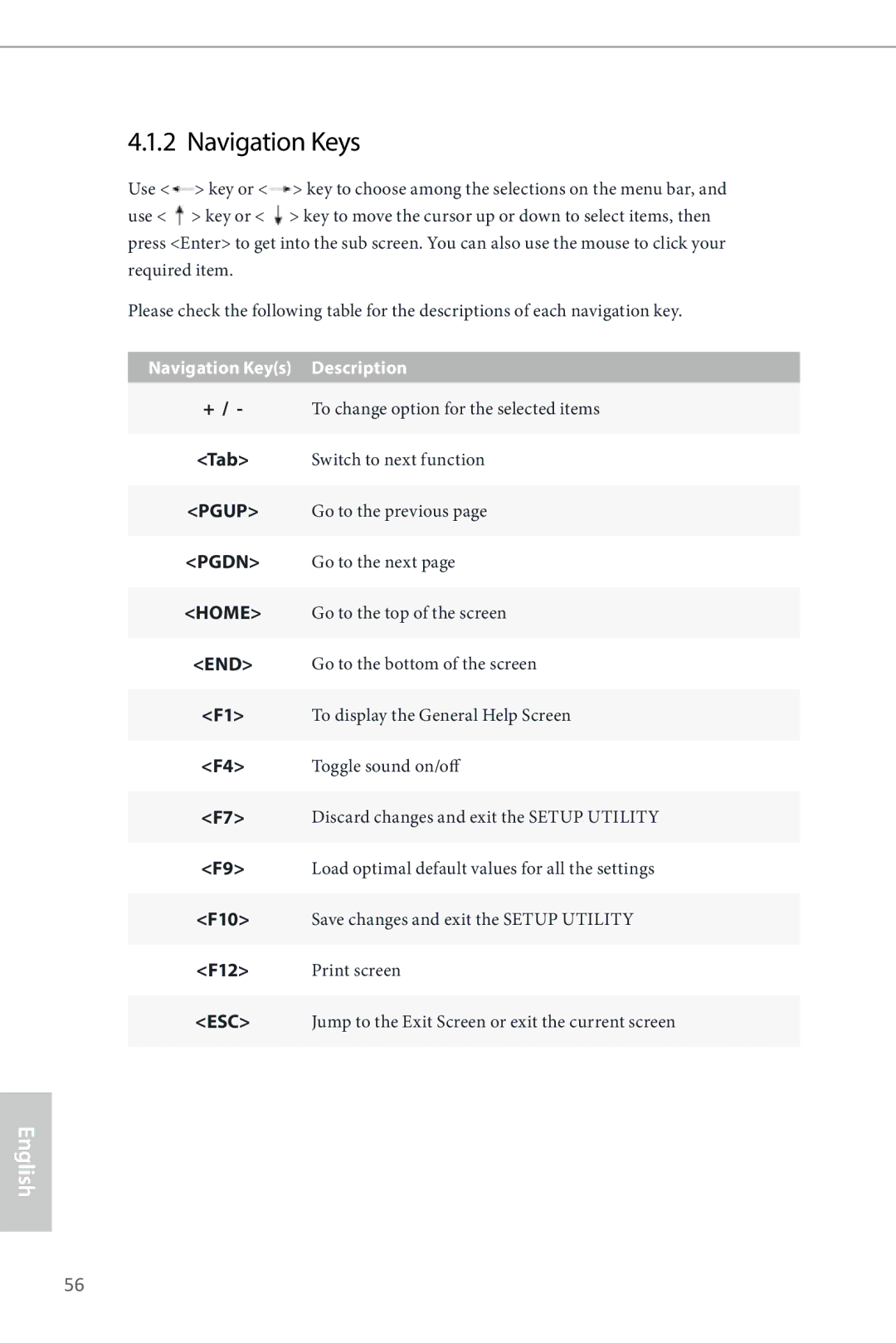4.1.2 Navigation Keys
Use <![]() > key or <
> key or <![]() > key to choose among the selections on the menu bar, and use <
> key to choose among the selections on the menu bar, and use < ![]() > key or <
> key or < ![]() > key to move the cursor up or down to select items, then press <Enter> to get into the sub screen. You can also use the mouse to click your required item.
> key to move the cursor up or down to select items, then press <Enter> to get into the sub screen. You can also use the mouse to click your required item.
Please check the following table for the descriptions of each navigation key.
Navigation Key(s) | Description |
+ / - | To change option for the selected items |
<Tab> | Switch to next function |
<PGUP> | Go to the previous page |
<PGDN> | Go to the next page |
<HOME> | Go to the top of the screen |
<END> | Go to the bottom of the screen |
<F1> | To display the General Help Screen |
<F4> | Toggle sound on/off |
<F7> | Discard changes and exit the SETUP UTILITY |
<F9> | Load optimal default values for all the settings |
<F10> | Save changes and exit the SETUP UTILITY |
<F12> | Print screen |
<ESC> | Jump to the Exit Screen or exit the current screen |
English
56