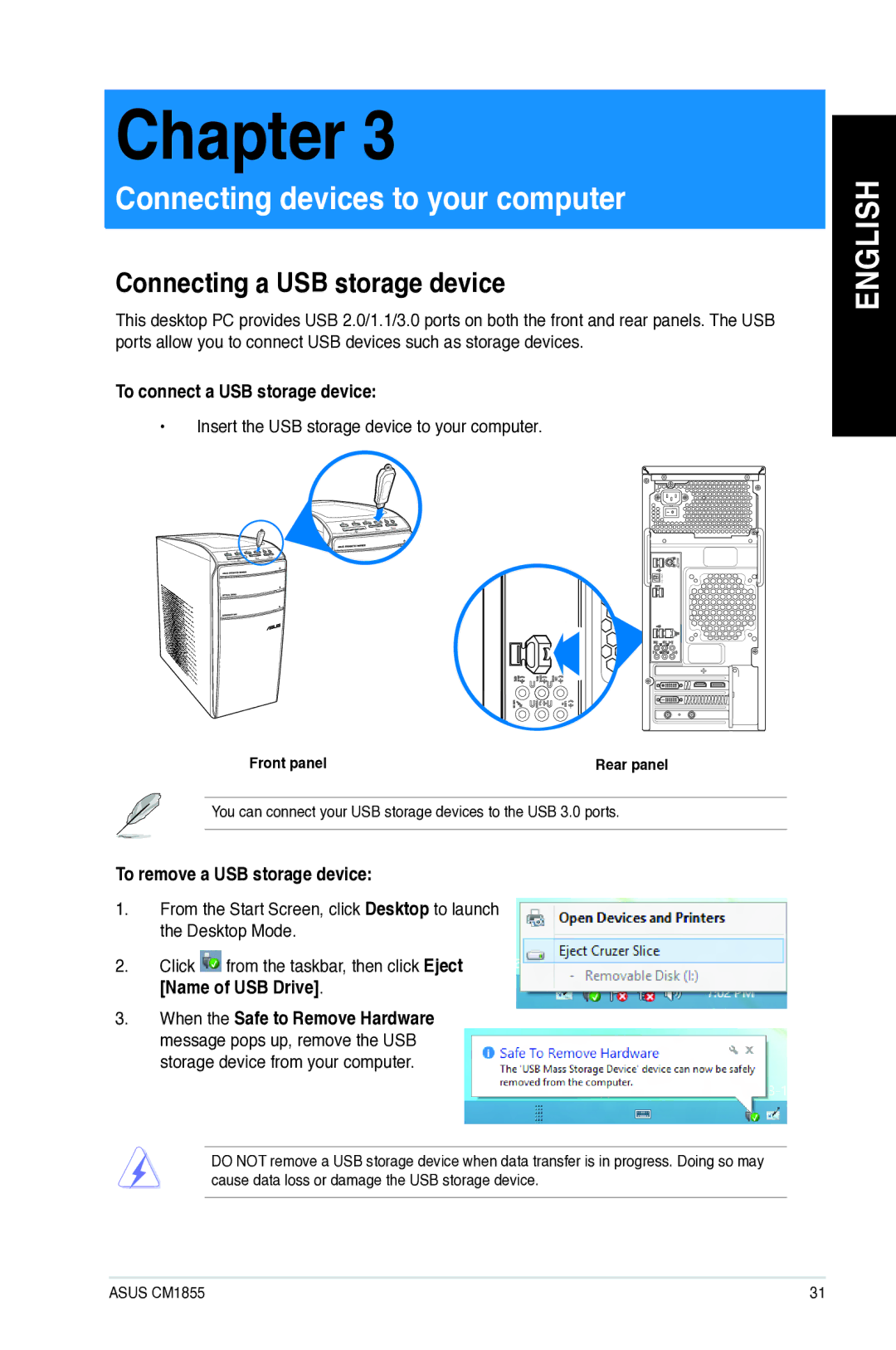Chapter 3
Connecting devices to your computer
Connecting a USB storage device
This desktop PC provides USB 2.0/1.1/3.0 ports on both the front and rear panels. The USB ports allow you to connect USB devices such as storage devices.
To connect a USB storage device:
•Insert the USB storage device to your computer.
ENGLISH
Front panel | Rear panel |
You can connect your USB storage devices to the USB 3.0 ports.
To remove a USB storage device:
1.From the Start Screen, click Desktop to launch the Desktop Mode.
2.Click ![]() from the taskbar, then click Eject [Name of USB Drive].
from the taskbar, then click Eject [Name of USB Drive].
3.When the Safe to Remove Hardware message pops up, remove the USB storage device from your computer.
DO NOT remove a USB storage device when data transfer is in progress. Doing so may cause data loss or damage the USB storage device.
ASUS CM1855 | 31 |