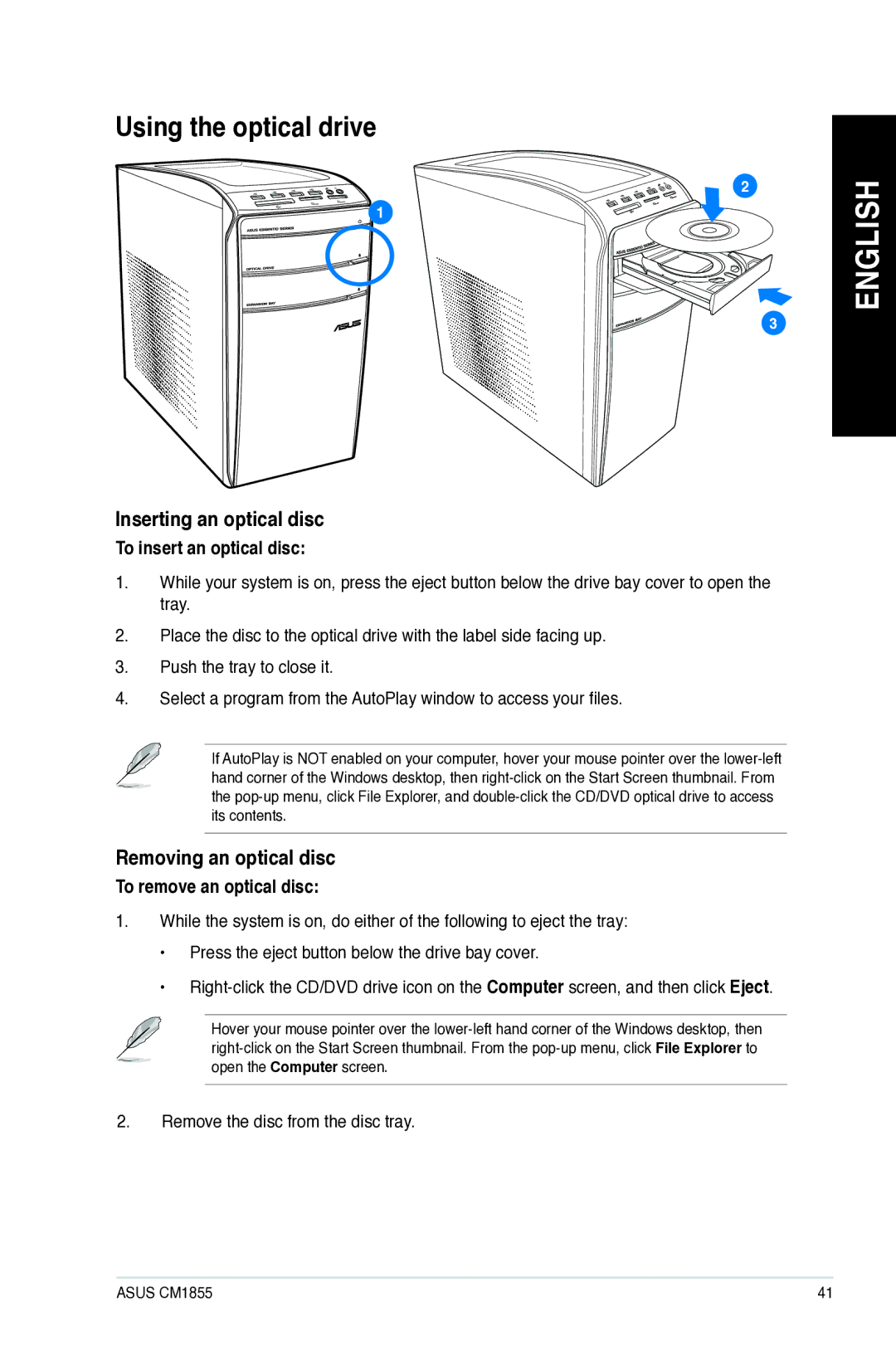Using the optical drive
![]()
![]()
![]() 2 1
2 1![]()
![]()
![]()
![]()
3
Inserting an optical disc
To insert an optical disc:
1.While your system is on, press the eject button below the drive bay cover to open the tray.
2.Place the disc to the optical drive with the label side facing up.
3.Push the tray to close it.
4.Select a program from the AutoPlay window to access your files.
If AutoPlay is NOT enabled on your computer, hover your mouse pointer over the
Removing an optical disc
To remove an optical disc:
1.While the system is on, do either of the following to eject the tray:
•Press the eject button below the drive bay cover.
•
Hover your mouse pointer over the
2.Remove the disc from the disc tray.
ENGLISH
ASUS CM1855 | 41 |