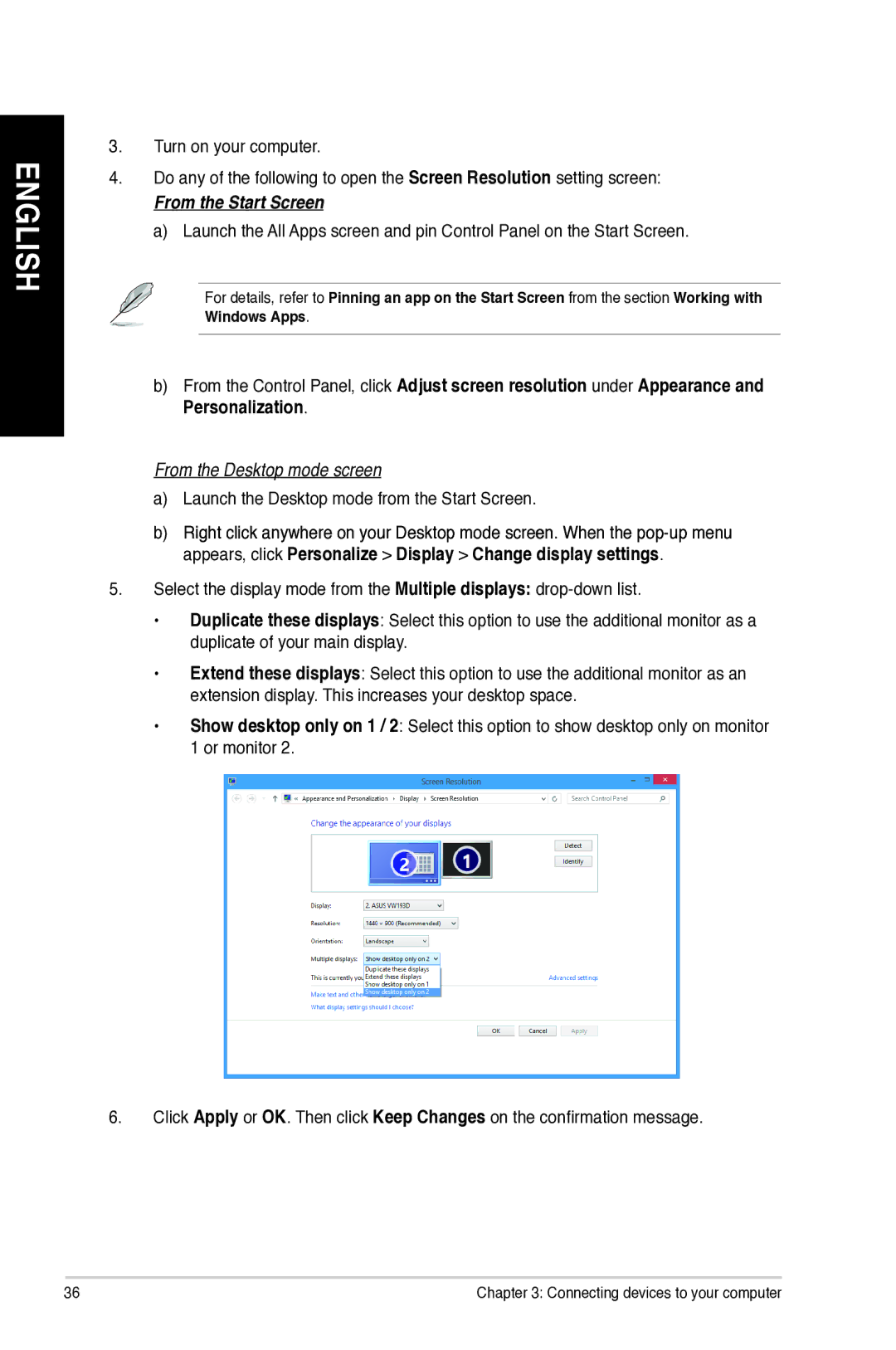ENGLISH
3.Turn on your computer.
4.Do any of the following to open the Screen Resolution setting screen:
From the Start Screen
a)Launch the All Apps screen and pin Control Panel on the Start Screen.
For details, refer to Pinning an app on the Start Screen from the section Working with Windows Apps.
b)From the Control Panel, click Adjust screen resolution under Appearance and Personalization.
From the Desktop mode screen
a)Launch the Desktop mode from the Start Screen.
b)Right click anywhere on your Desktop mode screen. When the
5.Select the display mode from the Multiple displays:
• Duplicate these displays: Select this option to use the additional monitor as a duplicate of your main display.
• Extend these displays: Select this option to use the additional monitor as an extension display. This increases your desktop space.
• Show desktop only on 1 / 2: Select this option to show desktop only on monitor 1 or monitor 2.
6.Click Apply or OK. Then click Keep Changes on the confirmation message.
36 | Chapter 3: Connecting devices to your computer |