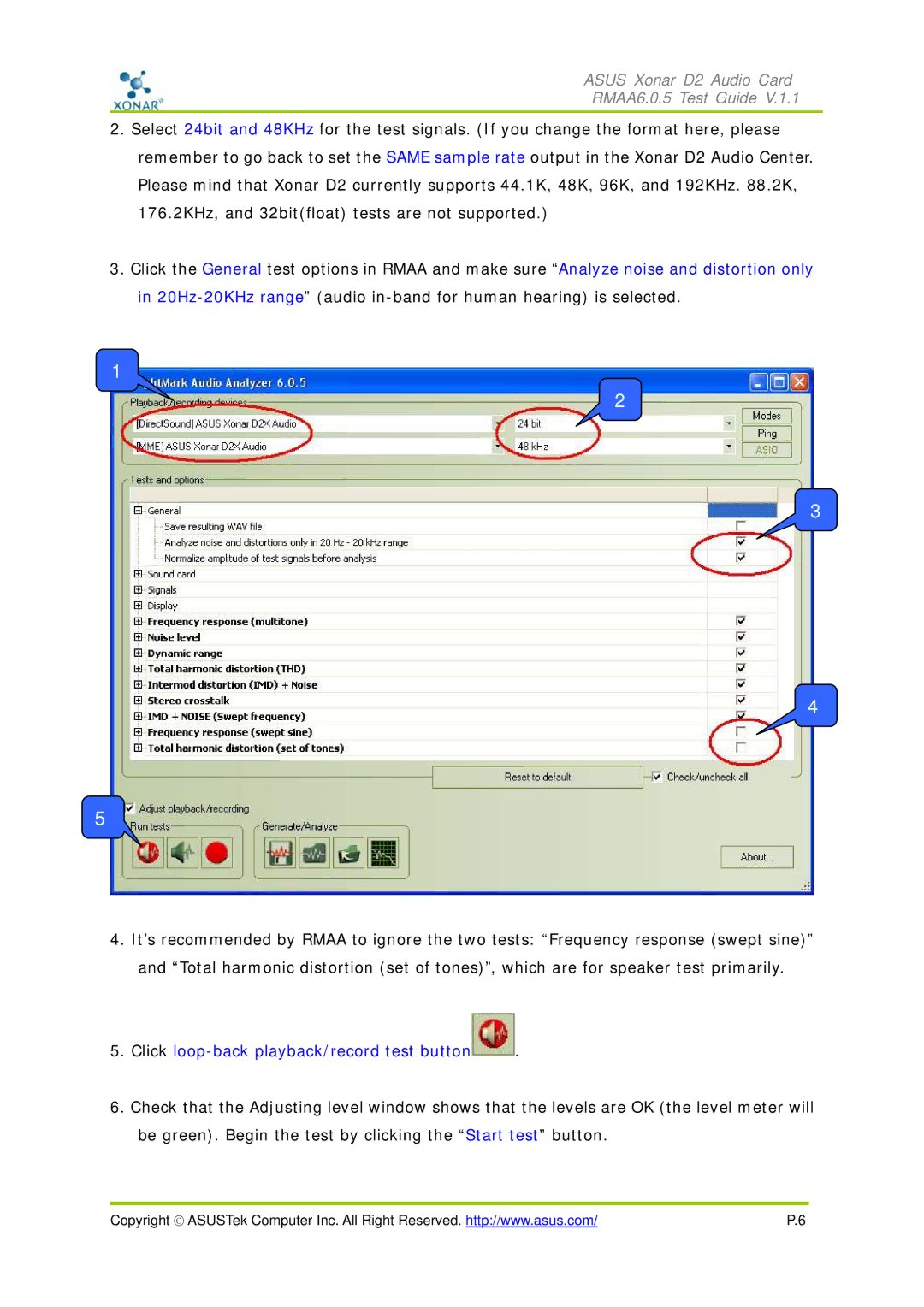ASUS Xonar D2 Audio Card
RMAA6.0.5 Test Guide V.1.1
2.Select 24bit and 48KHz for the test signals. (If you change the format here, please remember to go back to set the SAME sample rate output in the Xonar D2 Audio Center. Please mind that Xonar D2 currently supports 44.1K, 48K, 96K, and 192KHz. 88.2K, 176.2KHz, and 32bit(float) tests are not supported.)
3.Click the General test options in RMAA and make sure “Analyze noise and distortion only in
1
2
3
4
5
4.It’s recommended by RMAA to ignore the two tests: “Frequency response (swept sine)” and “Total harmonic distortion (set of tones)”, which are for speaker test primarily.
5.Click loop-back playback/record test button .
.
6.Check that the Adjusting level window shows that the levels are OK (the level meter will be green). Begin the test by clicking the “Start test” button.
Copyright © ASUSTek Computer Inc. All Right Reserved. http://www.asus.com/ | P.6 |