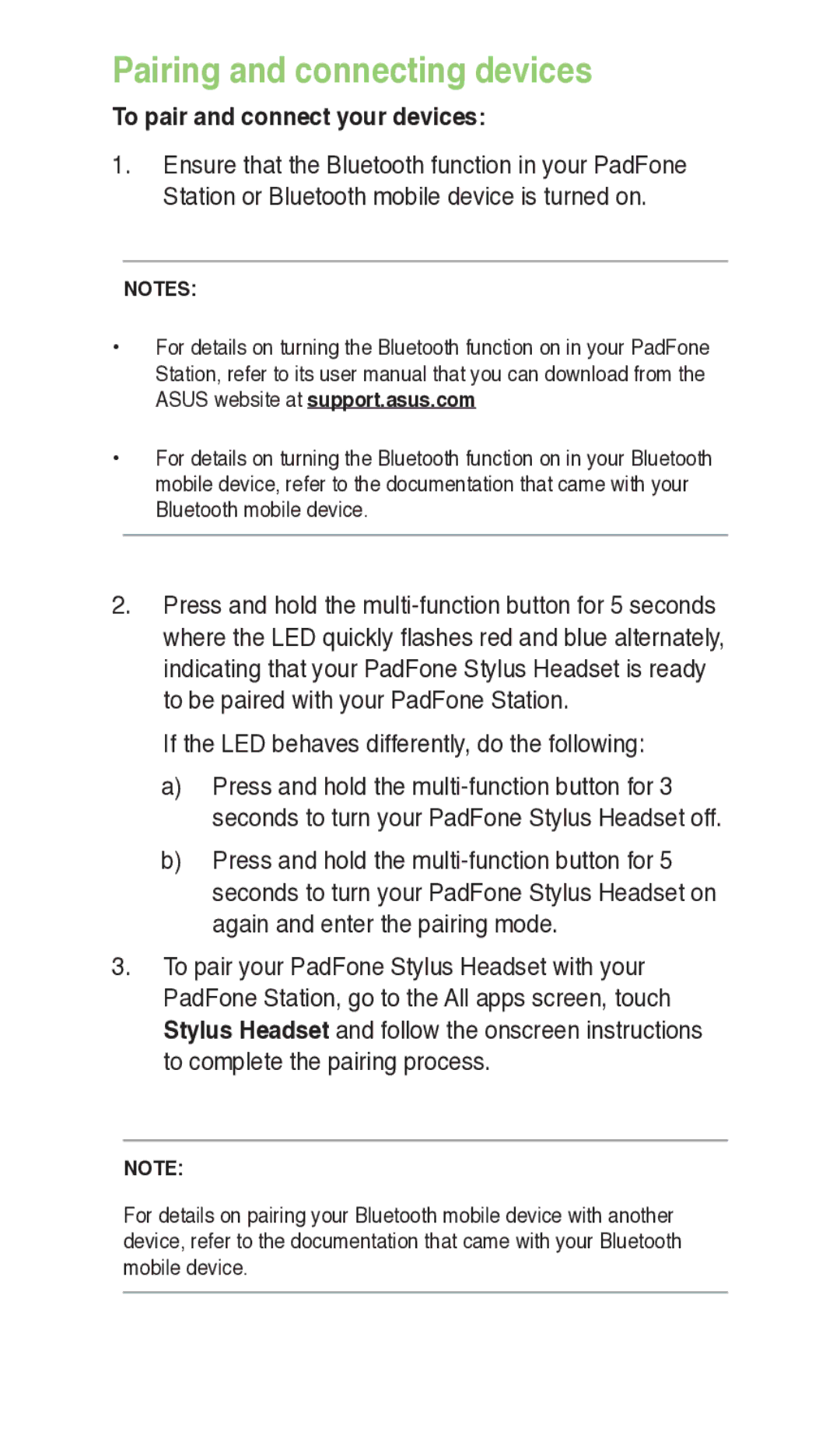E7303 specifications
The Asus E7303 is a remarkable device that exemplifies cutting-edge technology, blending performance and innovation. As a member of the renowned Asus family, this model stands out with its unique features and specifications that cater to a wide range of users, from casual consumers to tech enthusiasts.One of the main highlights of the Asus E7303 is its powerful processing capabilities. It is equipped with a high-performance processor that ensures smooth multitasking and efficient operation. This makes it ideal for productivity tasks, gaming, and media consumption, delivering speed and power that keep up with the demands of today’s applications.
The E7303 also boasts an impressive display, featuring vibrant colors and sharp resolution. The screen is designed to enhance the viewing experience, whether you’re watching videos, browsing the internet, or working on creative projects. The color accuracy and brightness levels contribute to a more engaging and immersive experience, perfect for both professionals and everyday users.
In terms of connectivity, the Asus E7303 doesn’t disappoint. It includes a variety of ports and wireless technologies that facilitate seamless connections to other devices. With support for the latest Wi-Fi standards, users can enjoy fast internet speeds and a stable connection, which is essential for streaming and online gaming.
Durability is another important characteristic of the Asus E7303. Built with quality materials, this device is designed to withstand the rigors of daily use. Whether at home, in the office, or on the go, the Asus E7303 can handle various environments while maintaining its performance and functionality.
Moreover, the device incorporates advanced security features, ensuring that users' data remains protected. With options for biometric authentication, such as fingerprint scanners, the Asus E7303 prioritizes user privacy and security without compromising convenience.
The battery life of the E7303 is also noteworthy. With energy-efficient components, users can expect long-lasting performance on a single charge. This makes it ideal for anyone who needs a reliable device for extended periods, whether for work or leisure.
Overall, the Asus E7303 manages to balance performance, durability, and security, making it a well-rounded option for a diverse range of users. Whether for business, entertainment, or personal use, the Asus E7303 stands out as a strong contender in the competitive tech market. Its blend of innovative features and user-friendly design truly marks it as a device of choice for those looking to elevate their digital experience.