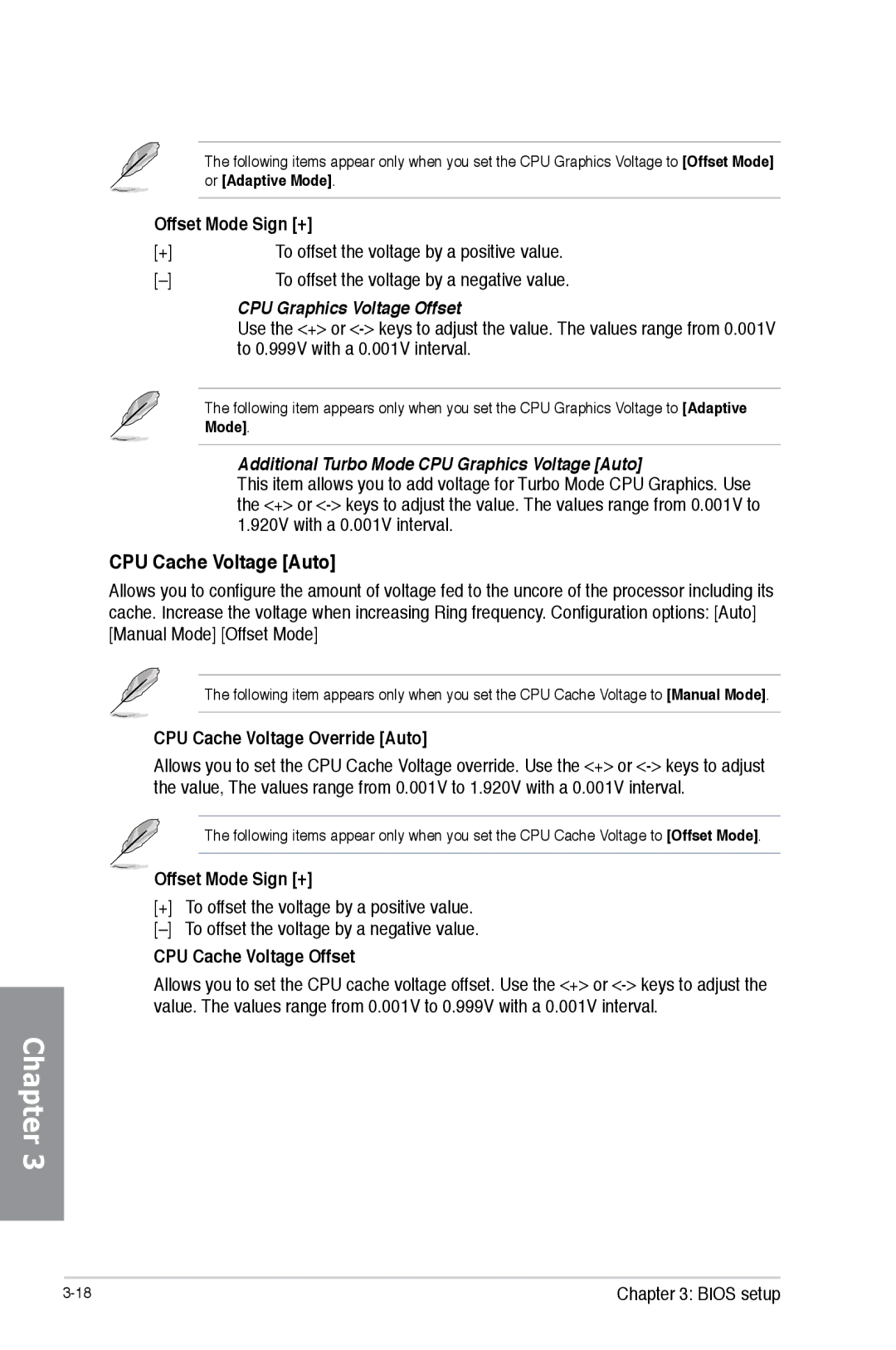Chapter 3
The following items appear only when you set the CPU Graphics Voltage to [Offset Mode] or [Adaptive Mode].
Offset Mode Sign [+]
[+]To offset the voltage by a positive value.
[–]To offset the voltage by a negative value.
CPU Graphics Voltage Offset
Use the <+> or
The following item appears only when you set the CPU Graphics Voltage to [Adaptive Mode].
Additional Turbo Mode CPU Graphics Voltage [Auto]
This item allows you to add voltage for Turbo Mode CPU Graphics. Use the <+> or
CPU Cache Voltage [Auto]
Allows you to configure the amount of voltage fed to the uncore of the processor including its cache. Increase the voltage when increasing Ring frequency. Configuration options: [Auto] [Manual Mode] [Offset Mode]
The following item appears only when you set the CPU Cache Voltage to [Manual Mode].
CPU Cache Voltage Override [Auto]
Allows you to set the CPU Cache Voltage override. Use the <+> or
The following items appear only when you set the CPU Cache Voltage to [Offset Mode].
![]() Offset Mode Sign [+]
Offset Mode Sign [+]
[+]To offset the voltage by a positive value.
CPU Cache Voltage Offset
Allows you to set the CPU cache voltage offset. Use the <+> or
Chapter 3: BIOS setup |