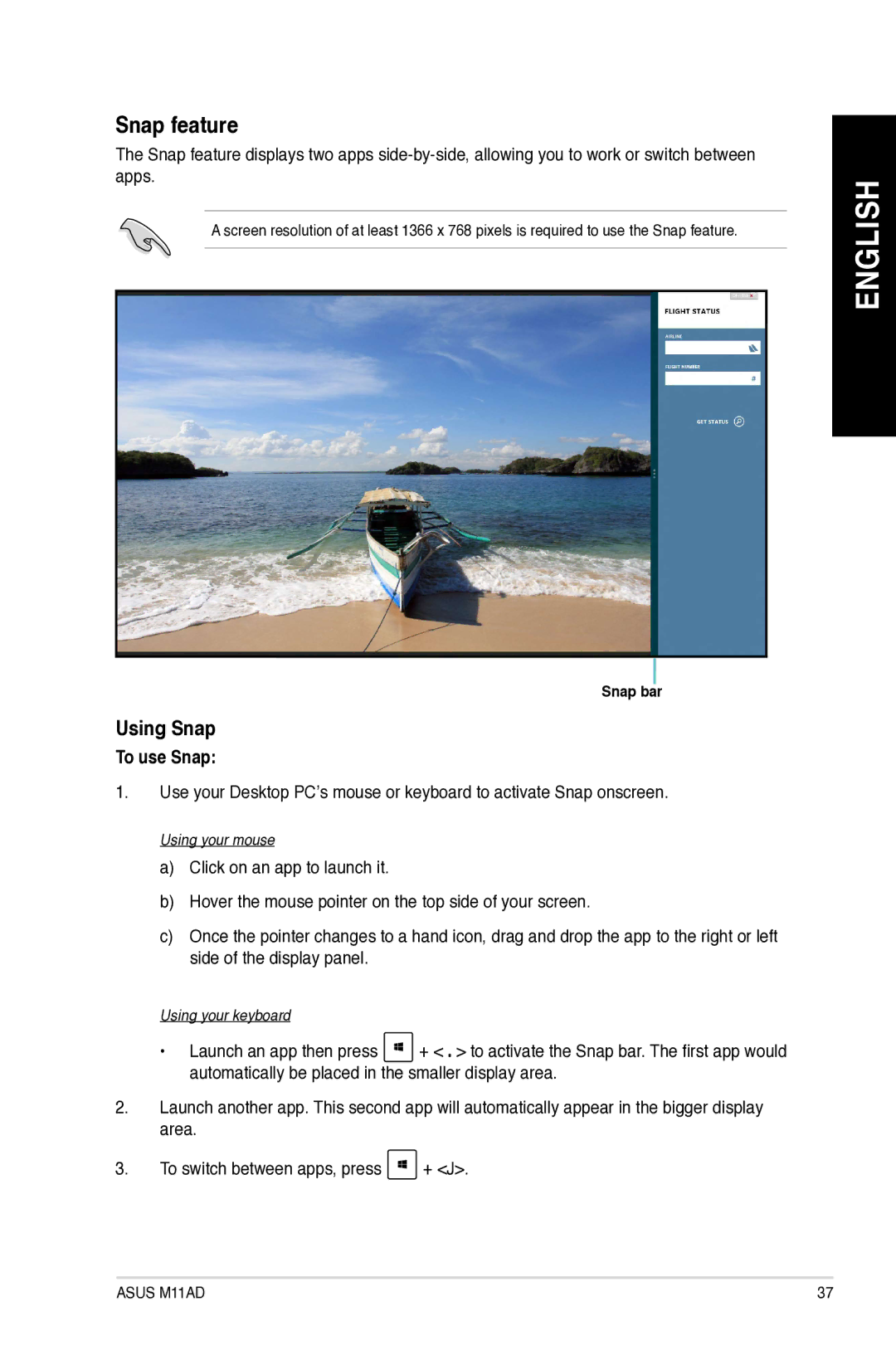Snap feature
The Snap feature displays two apps
A screen resolution of at least 1366 x 768 pixels is required to use the Snap feature.
Snap bar
Using Snap
To use Snap:
1.Use your Desktop PC’s mouse or keyboard to activate Snap onscreen.
Using your mouse
a)Click on an app to launch it.
b)Hover the mouse pointer on the top side of your screen.
c)Once the pointer changes to a hand icon, drag and drop the app to the right or left side of the display panel.
Using your keyboard |
|
• Launch an app then press | + < . > to activate the Snap bar. The first app would |
automatically be placed in the smaller display area.
2.Launch another app. This second app will automatically appear in the bigger display area.
3.To switch between apps, press ![]() + <J>.
+ <J>.
ENGLISH
ASUS M11AD | 37 |