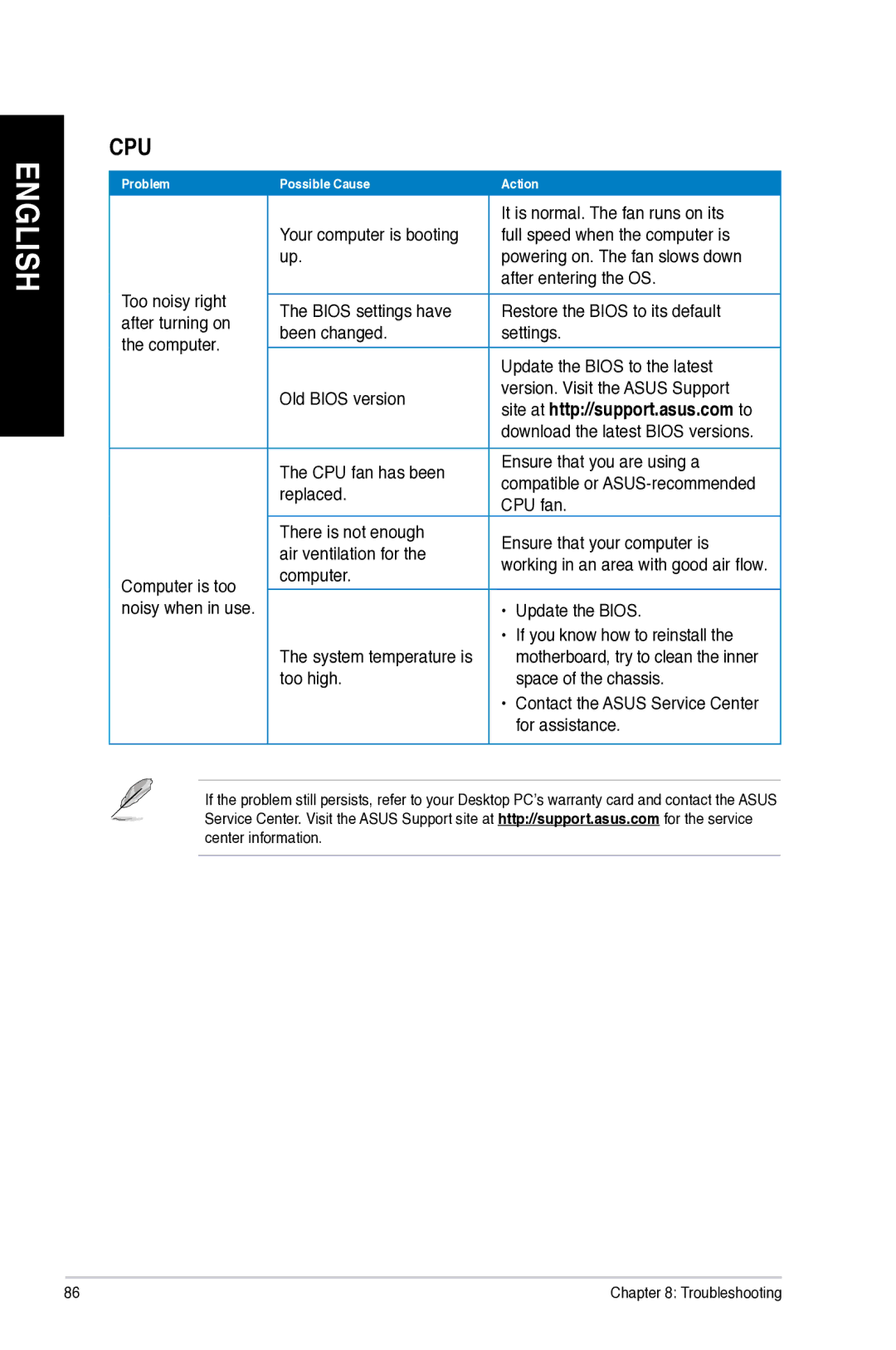ENGLISH
CPU
Problem | Possible Cause | Action | ||
| Your computer is booting | It is normal. The fan runs on its | ||
| full speed when the computer is | |||
| up. | powering on. The fan slows down | ||
Too noisy right |
| after entering the OS. | ||
The BIOS settings have | Restore the BIOS to its default | |||
after turning on | ||||
been changed. | settings. | |||
the computer. | ||||
| Update the BIOS to the latest | |||
|
| |||
| Old BIOS version | version. Visit the ASUS Support | ||
| site at http://support.asus.com to | |||
|
| |||
|
| download the latest BIOS versions. | ||
| The CPU fan has been | Ensure that you are using a | ||
| compatible or | |||
| replaced. | |||
| CPU fan. | |||
|
| |||
| There is not enough | Ensure that your computer is | ||
| air ventilation for the | |||
| working in an area with good air flow. | |||
Computer is too | computer. | |||
|
| |||
noisy when in use. |
| • | Update the BIOS. | |
| The system temperature is | • | If you know how to reinstall the | |
|
| motherboard, try to clean the inner | ||
| too high. |
| space of the chassis. | |
|
| • Contact the ASUS Service Center | ||
|
|
| for assistance. | |
If the problem still persists, refer to your Desktop PC’s warranty card and contact the ASUS Service Center. Visit the ASUS Support site at http://support.asus.com for the service center information.
86 | Chapter 8: Troubleshooting |