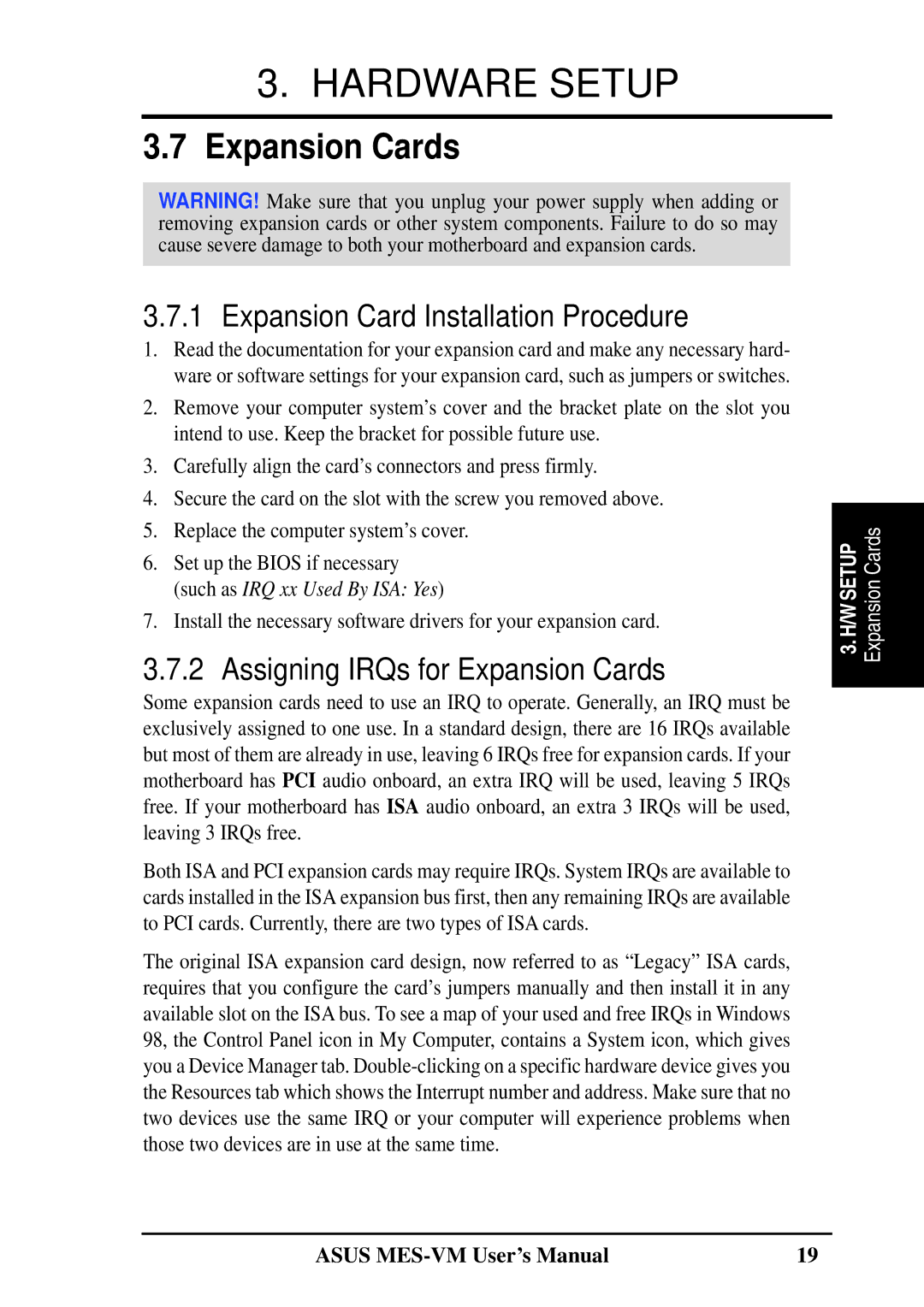MES-VM specifications
Asus has long been a reputable name in the computer hardware industry, known for its innovation and high-performance products. The Asus MES-VM is no exception, offering a robust platform designed for various applications, including home and small office environments. This micro ATX motherboard is built to deliver exceptional performance while maintaining a compact form factor.One of the standout features of the Asus MES-VM is its support for the latest Intel processors. The motherboard is equipped with an LGA 1151 socket, allowing users to choose from a range of Intel's 6th and 7th generation Core processors. This flexibility ensures that the MES-VM can accommodate the needs of different users, whether they are engaging in basic tasks or demanding workloads.
The ASUS MES-VM is designed with memory performance in mind, supporting up to 32GB of DDR4 RAM. With dual-channel memory architecture, users can expect enhanced throughput and faster data processing speeds. Additionally, the motherboard features two DIMM slots, making it easy to upgrade as needs evolve.
Storage options are plentiful on the Asus MES-VM. The motherboard comes equipped with multiple SATA III ports, providing high-speed connections for SSDs and HDDs. Notably, the inclusion of an M.2 slot allows for next-generation NVMe SSDs, offering lightning-fast data access that can significantly improve overall system responsiveness.
As far as networking capabilities are concerned, the MES-VM boasts integrated Gigabit Ethernet, ensuring reliable and fast network connectivity. The onboard Realtek audio chipset delivers high-definition audio quality, making it suitable for multimedia applications, whether for video conferencing or media consumption.
User-friendly features such as USB 3.0 ports offer fast data transfer speeds for connected devices. The motherboard also supports various I/O interfaces, catering to a wide range of peripherals.
In terms of durability and stability, the Asus MES-VM is built with high-quality components and robust design. The ASUS SafeSlot technology enhances PCIe slots, providing better retention and protection, while fan control features allow for quieter operation.
In conclusion, the Asus MES-VM is an excellent choice for users seeking a compact and versatile motherboard. Its combination of powerful processing capabilities, extensive storage options, and robust networking features makes it well-suited for a variety of computing needs. Whether for gaming, productivity, or media consumption, the MES-VM delivers reliability and performance in a user-friendly package.