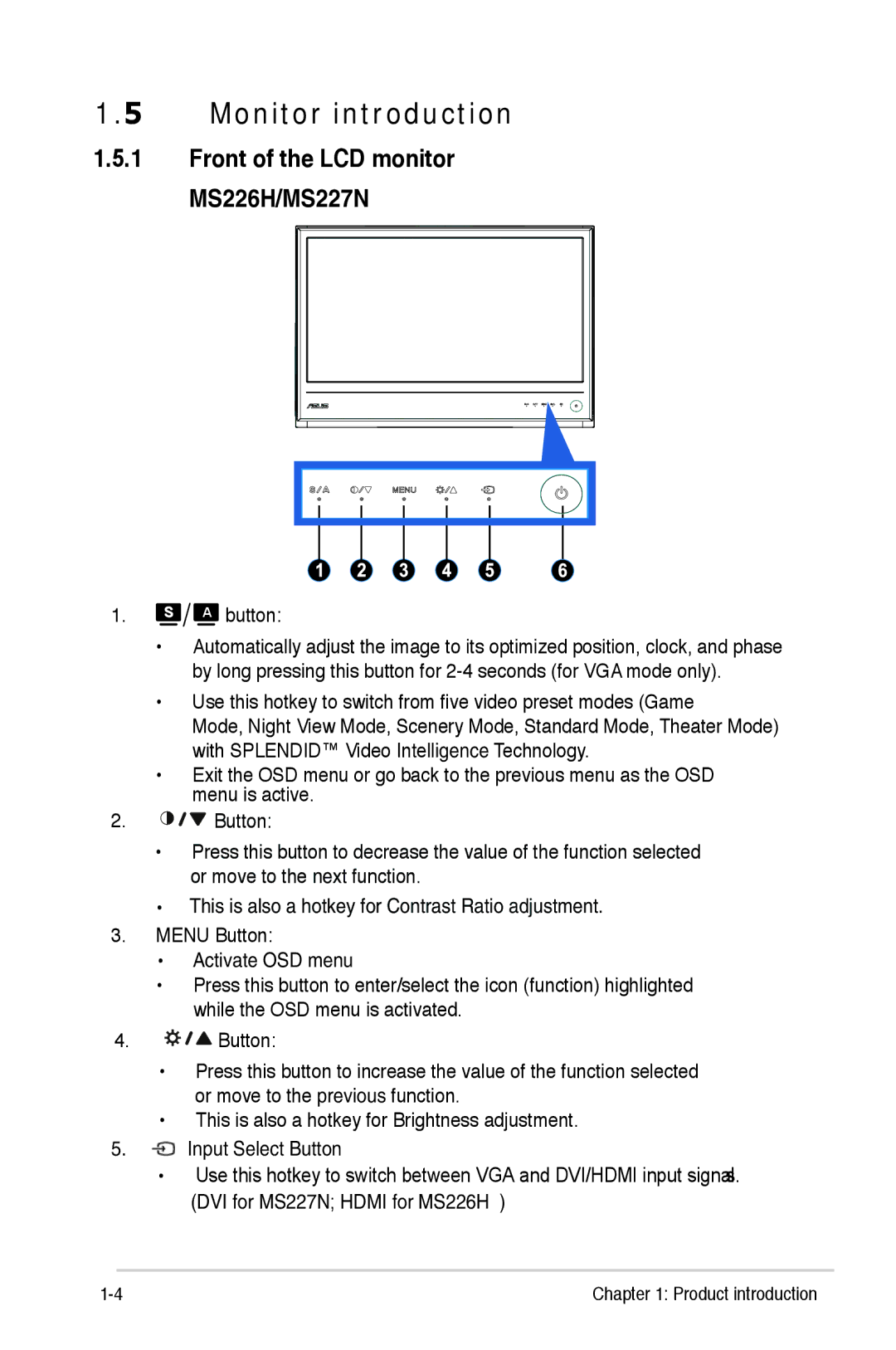1.5 Monitor introduction
1.5.1 Front of the LCD monitor
MS226H/MS227N
1.
 A button:
A button:
•Automatically adjust the image to its optimized position, clock, and phase by long pressing this button for
•Use this hotkey to switch from five video preset modes (Game
Mode, Night View Mode, Scenery Mode, Standard Mode, Theater Mode) with SPLENDID™ Video Intelligence Technology.
•Exit the OSD menu or go back to the previous menu as the OSD menu is active.
2.![]()
![]()
![]() Button:
Button:
•Press this button to decrease the value of the function selected or move to the next function.
•This is also a hotkey for Contrast Ratio adjustment.
3.MENU Button:
•Activate OSD menu
•Press this button to enter/select the icon (function) highlighted while the OSD menu is activated.
4.![]()
![]()
![]() Button:
Button:
•Press this button to increase the value of the function selected or move to the previous function.
•This is also a hotkey for Brightness adjustment.
5.![]() Input Select Button
Input Select Button
•Use this hotkey to switch between VGA and DVI/HDMI input signal.
(DVI for MS227N; HDMI for MS226H)
Chapter 1: Product introduction |