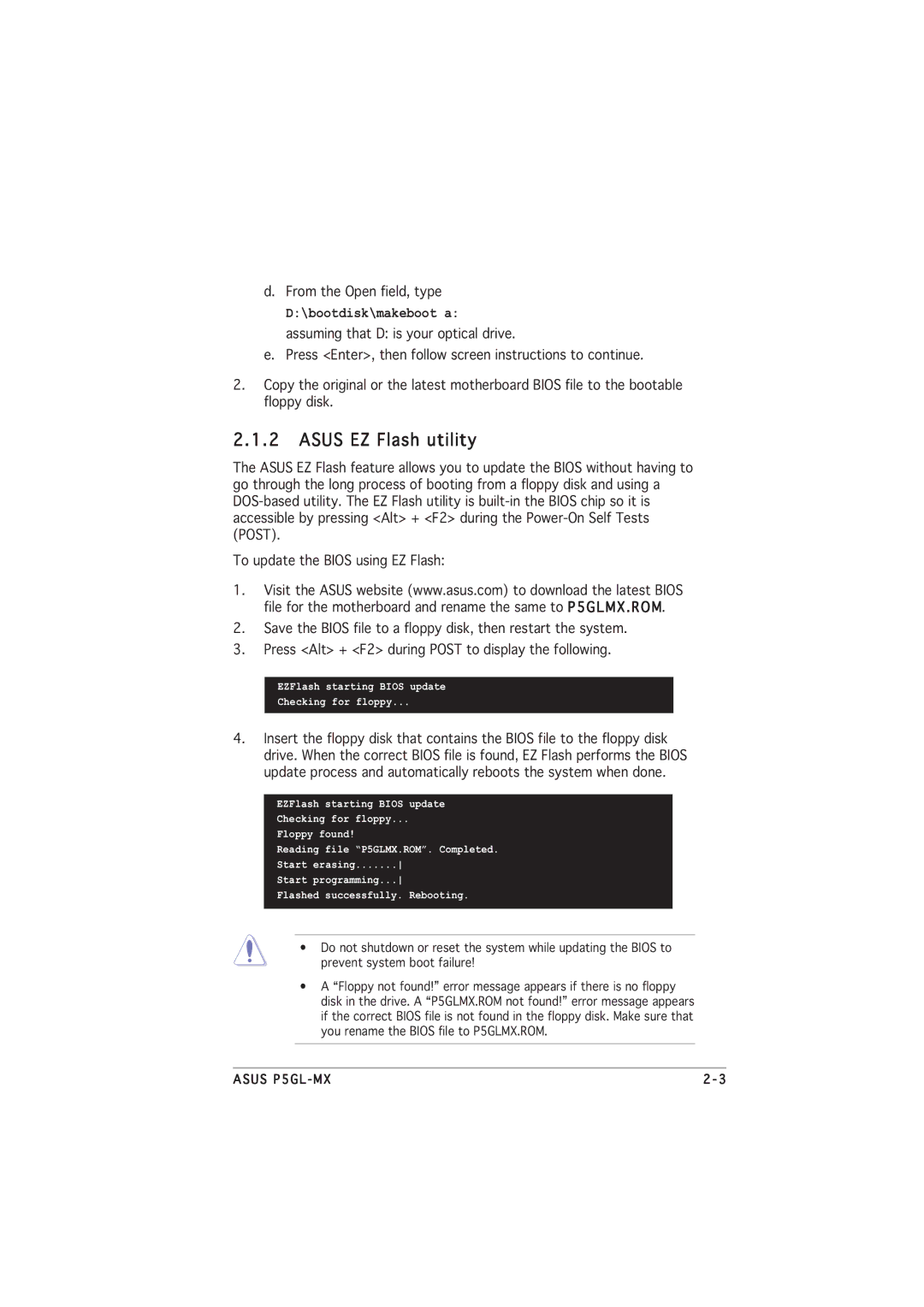Motherboard
Copyright 2005 ASUSTeK Computer INC. All Rights Reserved
E2222 Second Edition August
Contents
Bios setup
Software support
Appendix CPU features
Canadian Department of Communications Statement
Federal Communications Commission Statement
Electrical safety
Safety information
Operation safety
About this guide
Where to find more information
How this guide is organized
Conventions used in this guide
Typography
Compatible with the Intel¨ PCG 04A and 04B processors
P5GL-MX specifications summary
Internal
Page
Product introduction
Welcome
Package contents
Product highlights
Special features
Dual-channel DDR memory support
PCI Expressª interface max 2GB/s transfer rate, x4 mode
Serial ATA technology
10/100 Mbps LAN support
Innovative Asus features
Onboard LED
Before you proceed
P5GL-MX Onboard LED
Motherboard overview
Placement direction
Screw holes
MCH
Motherboard layout
Central Processing Unit CPU
Installling the CPU
P5GL-MX CPU Socket
Load plate
Asus P5GL-MX
Installling the CPU heatsink and fan
P5GL-MX CPU fan connector
Uninstalling the CPU heatsink and fan
Asus P5GL-MX
System memory
Memory Configurations
Overview
P5GL-MX 184-pin DDR Dimm sockets
DDR400 Qualified Vendors List
Recommended memory configurations
Z e N d o r D e l A n d D e s C o m p o n e n t
Removing a Dimm
Installing a Dimm
Configuring an expansion card
Installing an expansion card
Expansion slots
Standard interrupt assignments
Interrupt assignments
IRQ assignments for this motherboard
PCI Express x16 slot
PCI slots
Qualified PCI Express x16 graphics cards
Clear RTC RAM Clrtc
Jumpers
P5GL-MX Clear RTC RAM
P5GL-MX USB device wake-up
USB device wake-up 3-pin USBPW12, USBPW34, USBPW56, USBPW78
P5GL-MX Keyboard power setting
Keyboard power 3-pin Kbpwr
Rear panel connectors
Connectors
Audio 2, 4, or 6-channel configuration
LAN port LED indications
Primary IDE connector 40-1 pin Priide
Internal connectors
P5GL-MX IDE connector
PS/2 keyboard port purple. This port is for a PS/2 keyboard
CPU and chassis fan connectors 4-pin CPUFAN, 3-pin Chafan
Floppy disk drive connector 34-1 pin Floppy
P5GL-MX Floppy disk drive connector
P5GL-MX Fan connectors
Serial ATA connectors Pin SATA1, SATA2, SATA3, SATA4
Serial ATA Master/Slave connectors
P5GL-MX Sata connectors
Optical drive audio connector 4-pin CD
USB connectors 10-1 pin USB56, USB78
P5GL-MX USB 2.0 connectors
P5GL-MX CD audio connector Product introduction
P5GL-MX ATX power connectors
ATX power connectors 24-pin EATXPWR, 4-pin ATX12V
Digital Audio connector 4-1 pin Spdifout
Front panel audio connector 10-1 pin Aafp
P5GL-MX Digital audio connector
¥ System power LED Green 3-pin Pled
System panel connector 20-pin Panel
¥ Reset button Blue 2-pin Reset
P5GL-MX System panel connector
Product introduction
Bios setup
Creating a bootable floppy disk
Managing and updating your Bios
Asus EZ Flash utility
Afudos utility
Copying the current Bios
To update the Bios file using the Afudos utility
Updating the Bios file
Recovering the Bios from a floppy disk
Asus CrashFree Bios 2 utility
Recovering the Bios from the support CD
Installing Asus Update
Asus Update utility
Updating the Bios through the Internet
Updating the Bios through a Bios file
Bios setup program
Menu bar
Bios menu screen
Navigation keys
Menu items
Configuration fields
Sub-menu items
Pop-up window
System Time
Main menu
System Date Day xx/xx/xxxx
Legacy Diskette a 1.44M, 3.5
Primary, Third and Fourth IDE Master/Slave
LBA/Large Mode Auto
Type Auto
Block Multi-sector Transfer Auto
IDE Configuration
Alpe and ASP Disabled
Onboard IDE Operate Mode Enhanced Mode
IDE Detect Time Out
Processor
System Information
System Memory
Advanced menu
JumperFree Configuration
AI Overclocking Standard
CPU Frequency
Dram Frequency Auto
CPU Vcore Over Voltage Control Disabled
DDR Voltage Auto
FSB/CPU External Frequency Synchronization
USB Configuration
Ratio Cmos Setting
CPU Configuration
Max Cpuid Value Limit Disabled
Execute Disable Function Disabled
Chipset
Graphic Adapter Priority PCI/Int-VGA
Pre-allocated Graphics Memory Enabled, 8MB
Graphics Memory Type Auto
Onboard Devices Configuration
Palette Snooping Disabled
PCI Latency Timer
PCI PnP
Plug and Play O/S No
Suspend Mode Auto
Power menu
Acpi Apic Support Enabled
Repost Video on S3 Resume No
Restore on AC Power Loss Power Off
APM Configuration
Resume On RTC Alarm Disabled
Resume On Ring Disabled
Power On By PS/2 Keyboard Disabled
Resume On PME# Disabled
Wakeup Password
Power On By PS/2 Mouse Disabled
CPU Q-Fan Control Disabled
CPU Temperature xxxC/xxxF MB Temperature xxxC/xxxF
Hardware Monitor
CPU Fan Speed xxxxRPM or N/A
CPU Target Temperature xxx¼C
Boot menu
Chassis Fan Speed xxxxRPM or N/A
Vcore Voltage, 3.3V Voltage, 5V Voltage, 12V Voltage
Boot Settings Configuration
Boot Device Priority
Hard Disk Drives
Add On ROM Display Mode Force Bios
Full Screen Logo Enabled
Bootup Num-Lock On
Wait for ÔF1Õ If Error Enabled
Security
Change Supervisor Password
Change User Password
User Access Level Full Access
Password Check Setup
Clear User Password
Exit menu
Exit & Save Changes
Exit & Discard Changes
Load Setup Defaults
Discard Changes
Bios setup
Software3 support
Support CD information
Installing an operating system
Running the support CD
Drivers menu
Utilities menu
Asus Contact information
Software support
CPU features
Intel EM64T
Using the Intel¨ EM64T feature
Enhanced Intel SpeedStep Technology Eist
System requirements
Close the Display Properties window
Using the Eist
Intel Hyper-Threading Technology
Using the Hyper-Threading Technology