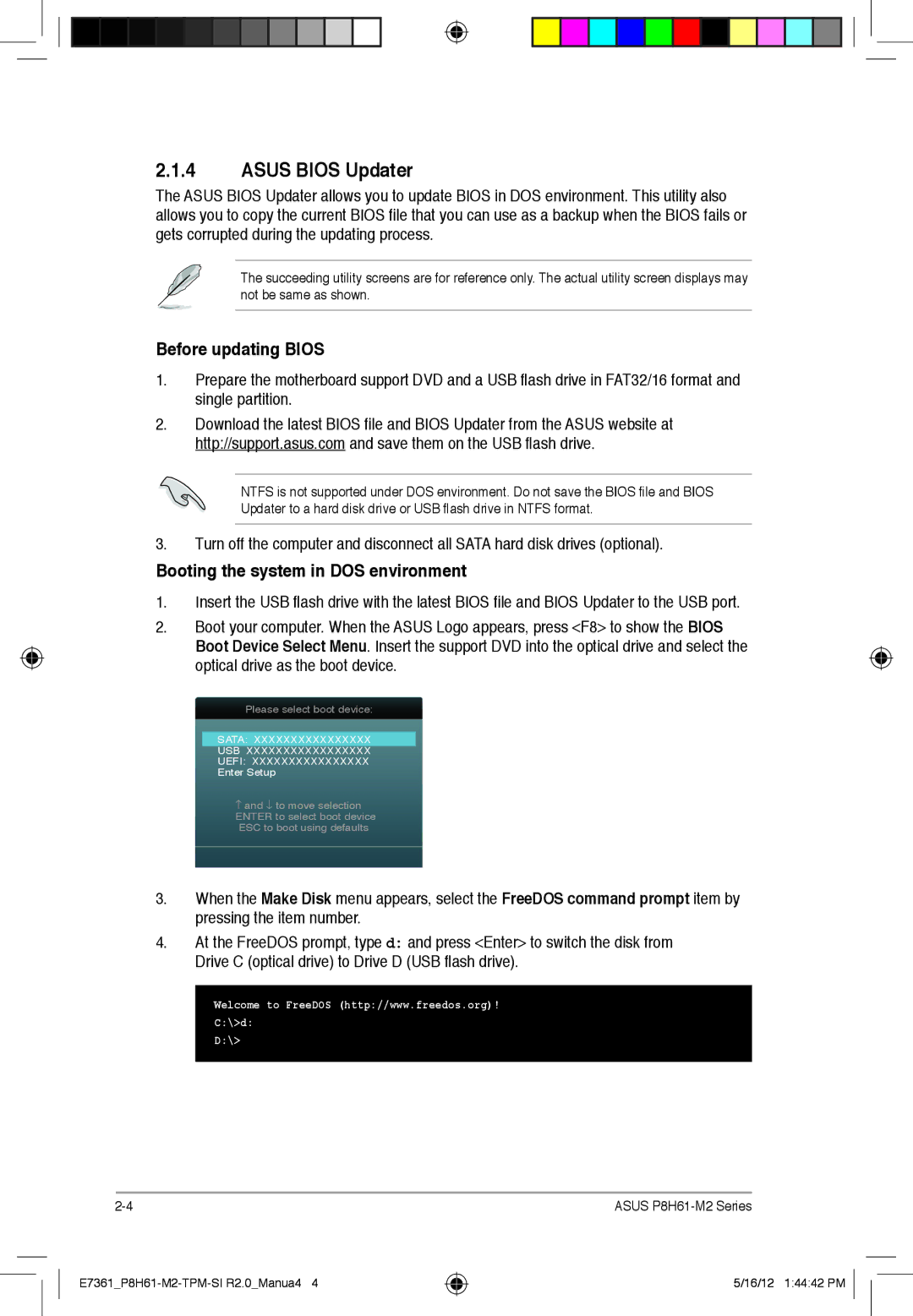Motherboard
Copyright 2012 ASUSTeK Computer INC. All Rights Reserved
Offer to Provide Source Code of Certain Software
Contents
Software support
Appendices
Operation safety
Safety information
Electrical safety
About this guide
Typography
Where to find more information
Conventions used in this guide
Bold text
P8H61-M2/TPM/SI R2.0 specifications summary
USB
E7361P8H61-M2-TPM-SI R2.0Manua10 16/12 14344 PM
Package contents
Special features
Welcome
PCI Express
Gigabit LAN solution
Intel H61 Express Chipset
Intel Smart Response Technology SSD Speed with HDD Capacity
AI Suite
Innovative Asus features
Network iControl
Asus Anti-Surge Protection
Asus Fan Xpert
Asus CrashFree Bios
GPU Boost
Asus MyLogo2
Standby Power LED
Before you proceed
Placement direction
Motherboard overview
Screw holes
Layout contents
Motherboard layout
Central Processing Unit CPU
Installing the CPU
To install a CPU Locate the CPU socket on the motherboard
Load lever Retention tab
Gold
Load plate
PnP cap CPU notches
Mark
Insert the load lever under the retention tab
Installing the CPU heatsink and fan
Uninstalling the CPU heatsink and fan
P8H61-M2/TPM/SI R2.0 CPU fan connector
System memory
Overview
Memory configurations
Dimm
DDR3-2133 O.C. MHz capability
DDR3-2250 O.C. MHz capability
DDR3-2200 O.C. MHz capability
DDR3-2000 O.C. MHz capability
DDR3-1600 O.C. MHz capability
DDR3-1333 MHz capability IVY Bridge CPU
DDR3-1333 MHz capability Sandy Bridge CPU
DDR3-1066 MHz capability Sandy Bridge CPU
Following table shows how to use the Dimm slots
DDR3-1066 MHz capability IVY Bridge CPU
Sides SS Single-sided DS Double-sided Dimm support
To remove a Dimm
Installing a Dimm
Removing a Dimm
Outward to unlock the Dimm
Expansion slots
Jumpers
Clear RTC RAM 3-pin Clrtc
Rear panel ports
Connectors
Audio 2, 4, 6, or 8-channel configuration
LAN port LED indications
Internal connectors
ATX power connectors 24-pin EATXPWR, 4-pin ATX12V
CPU and Chassis fan connectors 4-pin CPUFAN, 3-pin Chafan
Serial port connectors 10-1 pin COM1
Reset button 2-pin Reset
LPT connector 26-1 pin LPT
This connector supports several chassis-mounted functions
Hard disk drive activity LED 2-pin +HDLED
Serial ATA 3.0 Gb/s connectors 7-pin SATA3G1-4
Front panel audio connector 10-1 pin Aafp
Configuration Sata Mode Selection
USB 2.0 connectors 10-1 pin USB78, USB910
Speaker connector 4- pin Speaker
480Mbps connection speed
Digital audio connector 4-1 pin Spdifout
P8H61-M2/TPM/SI R2.0 Digital audio connector
Software support
Installing an operating system
Click an item to install
Support DVD information
Installing Asus Update
Managing and updating your Bios
Asus Update utility
Updating the Bios
Select Update Bios from file, then click Next
Asus EZ Flash
Asus CrashFree Bios 3 utility
Recovering the Bios
Asus Bios Updater
Before updating Bios
Booting the system in DOS environment
Updating the Bios file
Bios Updater screen appears as below
Entering Bios Setup at startup
Bios setup program
Bios menu screen
Entering Bios Setup after Post
EZ Mode
Advanced Mode
Menu bar
Menu bar on top of the screen has the following main items
Back button
Configuration fields
Menu items
Submenu items
System Date Day xx/xx/xxxx
Main menu
System Language English
System Time
Administrator Password
User Password
Memory Frequency Auto
Asus MultiCore Enhancement Enabled
Ai Tweaker menu
GPU Boost
Dram Timing Control
CPU Power Management
Disabled Disables this function
Decrease average heat production
Intel Adaptive Thermal Monitor Enabled
CPU Configuration
TPM Support Disabled
Advanced menu
Intel Virtualization Technology Disabled
Limit Cpuid Maximum Disabled
Execute Disable Bit Enabled
Hardware Prefetcher Enabled
PCH Configuration
High Precision Timer Enabled
IntelR Smart Connect Technology Isct Configuration Disabled
Sata Configuration
System Agent Configuration
USB Configuration
Onboard Devices Configuration
8 APM
Network Stack
CPU / Chassis Fan Speed xxxx RPM or Ignore / N/A
CPU Temperature / MB Temperature xxxºC/xxxºF
Monitor menu
CPU Voltage, 3.3V Voltage, 5V Voltage, 12V Voltage
CPU temperature
CPU Q-Fan Control Enabled
Chassis Q-Fan Control Enabled
Silent
Chassis Lower Temperature 40ºC
Anti Surge Support Enabled
Chassis Upper Temperature 70ºC
Chassis Fan Max. Duty Cycle% 100%
Full Screen Logo Enabled
Boot menu
Bootup NumLock State On
Wait for ‘F1’ If Error Enabled
UEFI/Legacy Boot Enabled both Uefi and Legacy
Option ROM Messages Force Bios
Setup Mode EZ Mode
Boot Option Priorities
Asus SPD Information
Tools menu
Asus EZ Flash 2 Utility
Asus O.C. Profile
Exit menu
E7361P8H61-M2-TPM-SI R2.0Manua28
Federal Communications Commission Statement
IC Canadian Compliance Statement
Asus Recycling/Takeback Services
Canadian Department of Communications Statement
Online support
Address
Telephone
Support fax
Declaration of Conformity