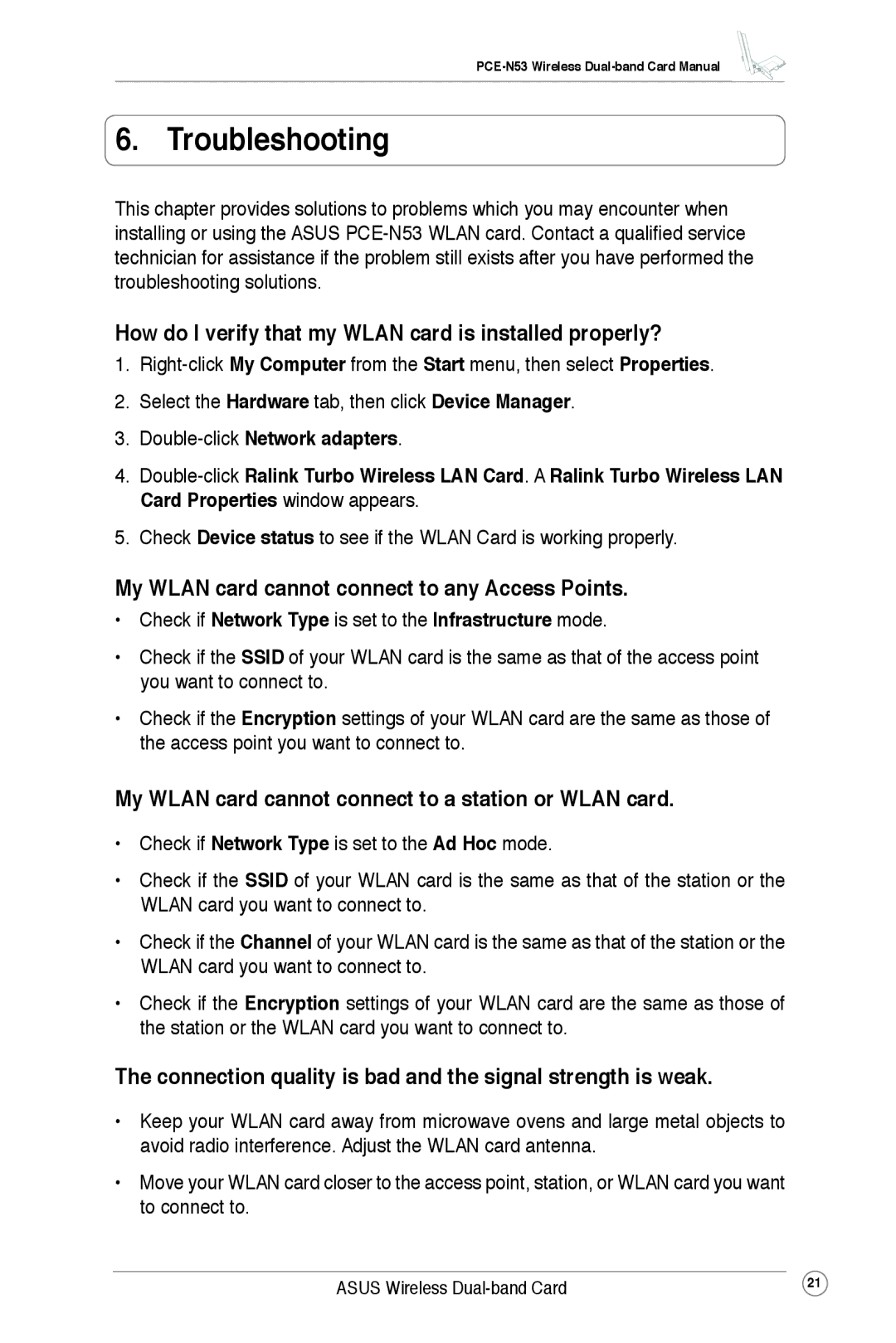6. Troubleshooting
This chapter provides solutions to problems which you may encounter when installing or using the ASUS
How do I verify that my WLAN card is installed properly?
1.
2.Select the Hardware tab, then click Device Manager.
3.
4.
5.Check Device status to see if the WLAN Card is working properly.
My WLAN card cannot connect to any Access Points.
•Check if Network Type is set to the Infrastructure mode.
•Check if the SSID of your WLAN card is the same as that of the access point you want to connect to.
•Check if the Encryption settings of your WLAN card are the same as those of the access point you want to connect to.
My WLAN card cannot connect to a station or WLAN card.
•Check if Network Type is set to the Ad Hoc mode.
•Check if the SSID of your WLAN card is the same as that of the station or the WLAN card you want to connect to.
•Check if the Channel of your WLAN card is the same as that of the station or the WLAN card you want to connect to.
•Check if the Encryption settings of your WLAN card are the same as those of the station or the WLAN card you want to connect to.
The connection quality is bad and the signal strength is weak.
•Keep your WLAN card away from microwave ovens and large metal objects to avoid radio interference. Adjust the WLAN card antenna.
•Move your WLAN card closer to the access point, station, or WLAN card you want to connect to.
ASUS Wireless | 21 |