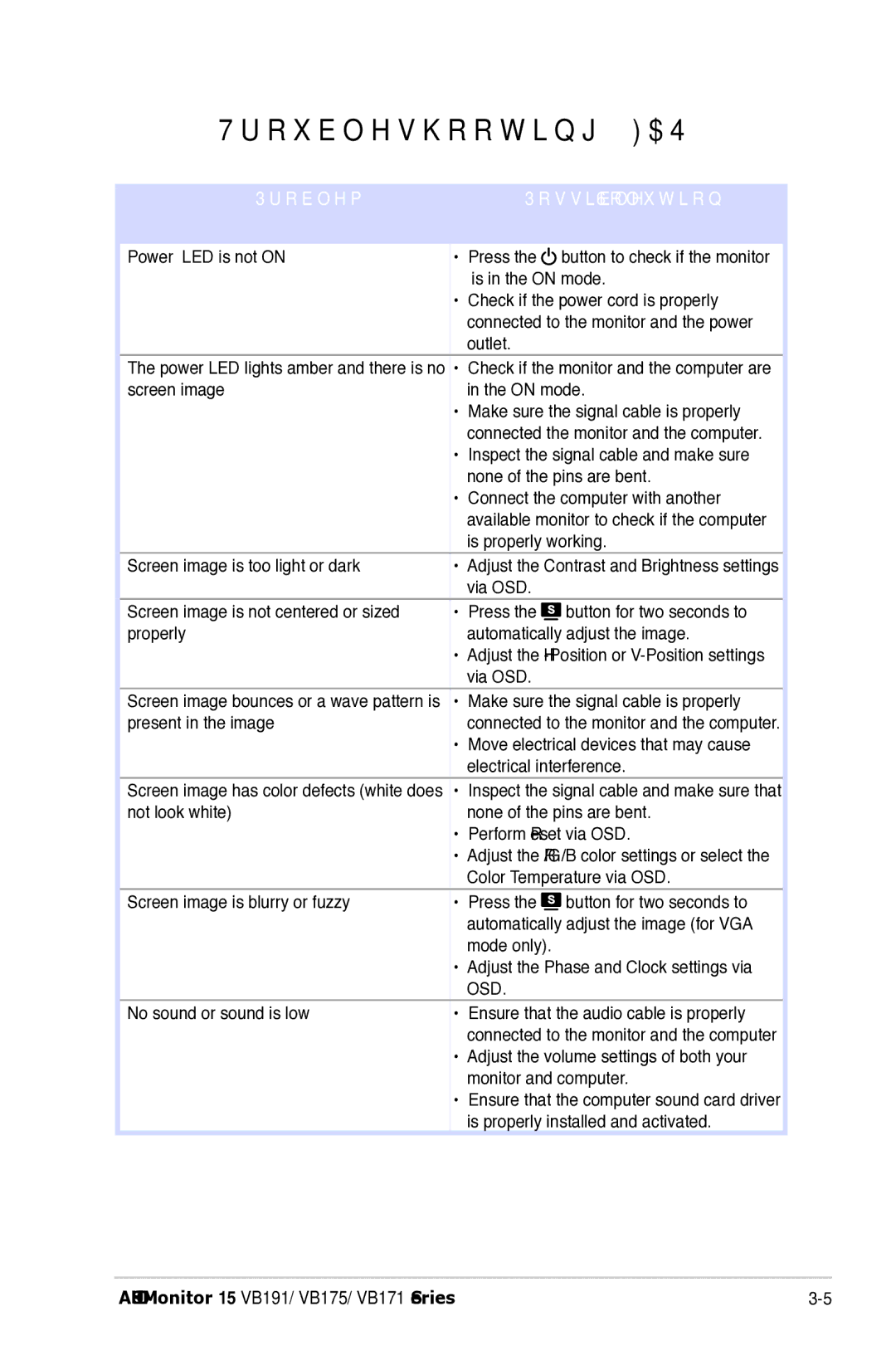VB175, VB171, VB191, VB195 specifications
Asus has established itself as a prominent player in the monitor market, and the VB series is a testament to its commitment to delivering high-quality, reliable displays. The VB195, VB191, VB171, and VB175 models cater to diverse user needs, making them suitable for both professional and casual use.The ASUS VB195 features a 19-inch display with a resolution of 1280x1024 pixels. Its 5ms response time ensures smooth motion for video playback and gaming. This model employs a robust TN panel, which provides decent color accuracy and viewing angles, making it suitable for office environments where function prevails over aesthetic requirements. The energy-saving design of this monitor contributes to lower electricity bills, as it is certified with Energy Star and EPEAT standards.
The VB191 is another 19-inch display but opts for a 16:10 aspect ratio. With a resolution of 1440x900, it provides a bit more screen real estate than the VB195. The monitor reviews praise its built-in VESA mount compatibility, allowing users greater flexibility in their workspace setups. It also includes ASUS’s Splendid Video Intelligence Technology, which optimizes the color and contrast for different applications—ideal for a variety of settings, from document processing to media consumption.
For those looking for a compact option, the VB171 comes with a smaller 17-inch screen. This model highlights a resolution of 1280x1024, which is commonly favored for spaces where desk space is limited. Its ergonomic design and adjustable stand ensure comfort during long working hours. The low blue light technology is a standout feature, reducing eye strain during prolonged use, which is increasingly essential as remote work becomes more prevalent.
The VB175 offers a lightweight and space-saving 17-inch option, similar to the VB171. However, it adds a unique twist with its high contrast ratio and vibrant color reproduction, making it a great option for multi-purpose use. Featuring both VGA and DVI-D ports, the VB175 provides versatility in connectivity, making it compatible with a variety of devices. Additionally, its Low EMI features ensure minimal interference with the surrounding environment, catering to tech-savvy users.
Overall, the ASUS VB series monitors, including the VB195, VB191, VB171, and VB175, provide an exceptional blend of functionality, performance, and ergonomic design, making them a worthy consideration for any workspace. Their focus on reducing eye strain and energy consumption further enhances their appeal in today’s tech-driven world.