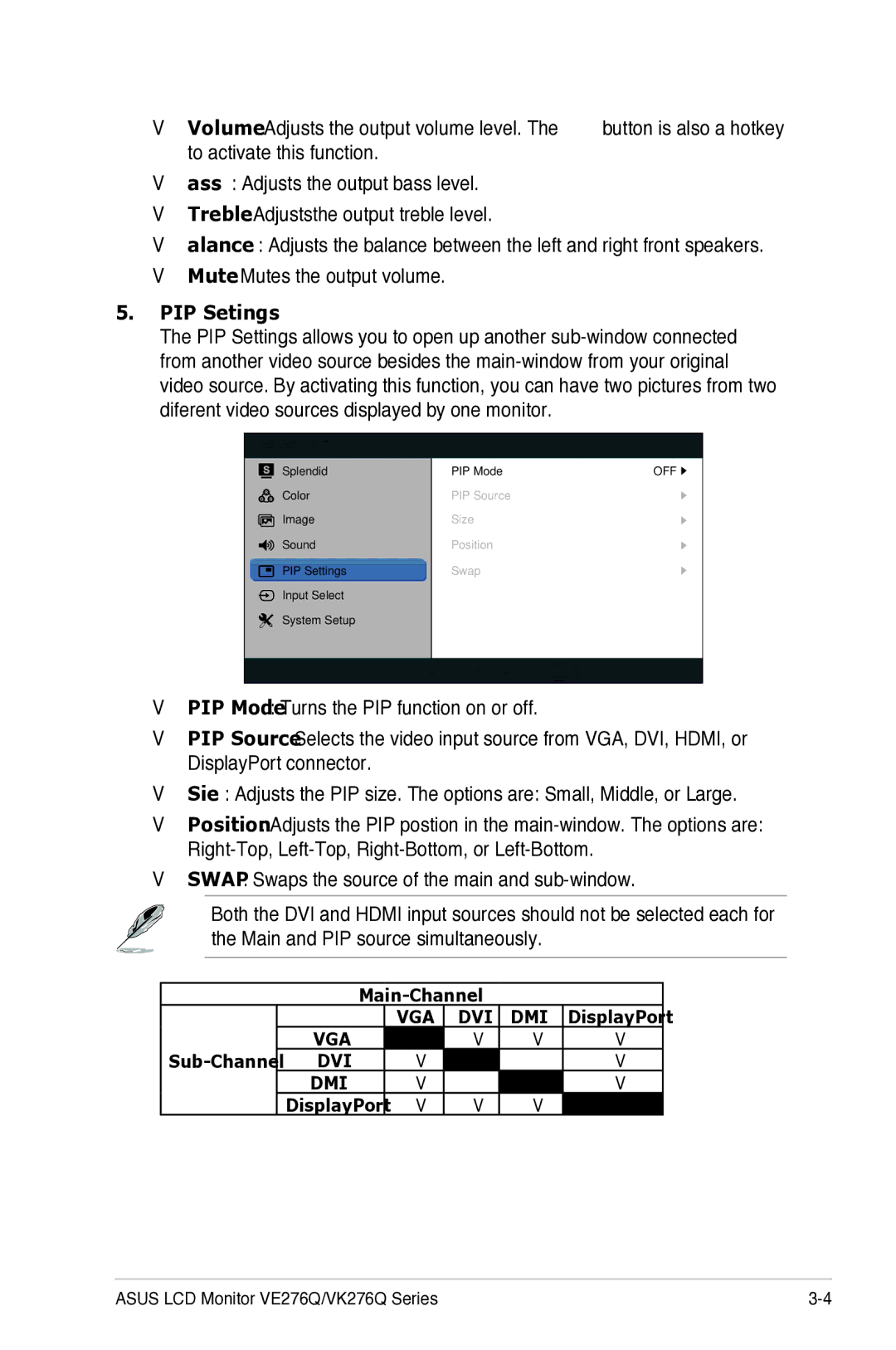• | Volume: Adjusts the output volume level. The | button is also a hotkey |
| to activate this function. |
|
•Bass: Adjusts the output bass level.
•Treble: Adjuststhe output treble level.
•Balance: Adjusts the balance between the left and right front speakers.
•Mute: Mutes the output volume.
5.PIP Setings
The PIP Settings allows you to open up another
 VE276
VE276
Splendid
Color
Image
Sound
![]() PIP Settings
PIP Settings ![]() Input Select
Input Select
System Setup
PIP Mode | OFF |
PIP Source
Size
Position
Swap
Move ![]() Menu
Menu ![]() Exit
Exit
•PIP Mode: Turns the PIP function on or off.
•PIP Source: Selects the video input source from VGA, DVI, HDMI, or DisplayPort connector.
•Size: Adjusts the PIP size. The options are: Small, Middle, or Large.
•Position: Adjusts the PIP postion in the
•SWAP: Swaps the source of the main and
Both the DVI and HDMI input sources should not be selected each for the Main and PIP source simultaneously.
|
| VGA | DVI | HDMI | DisplayPort |
VGA |
| • | • | • | |
DVI | • |
| X | • | |
| HDMI | • | X |
| • |
| DisplayPort | • | • | • |
|
ASUS LCD Monitor VE276Q/VK276Q Series |