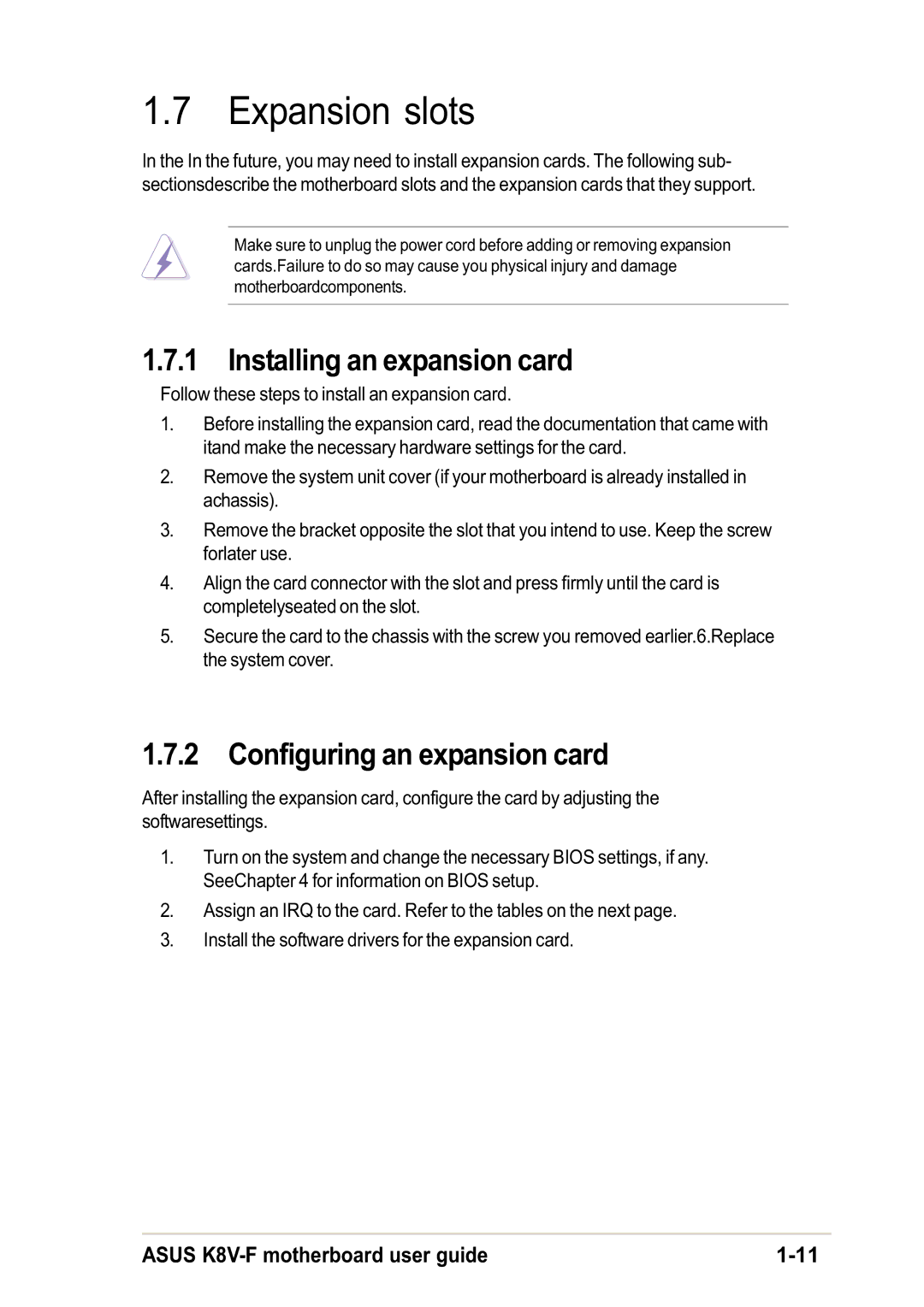1.7 Expansion slots
In the In the future, you may need to install expansion cards. The following sub- sectionsdescribe the motherboard slots and the expansion cards that they support.
Make sure to unplug the power cord before adding or removing expansion cards.Failure to do so may cause you physical injury and damage motherboardcomponents.
1.7.1 Installing an expansion card
Follow these steps to install an expansion card.
1.Before installing the expansion card, read the documentation that came with itand make the necessary hardware settings for the card.
2.Remove the system unit cover (if your motherboard is already installed in achassis).
3.Remove the bracket opposite the slot that you intend to use. Keep the screw forlater use.
4.Align the card connector with the slot and press firmly until the card is completelyseated on the slot.
5.Secure the card to the chassis with the screw you removed earlier.6.Replace the system cover.
1.7.2 Configuring an expansion card
After installing the expansion card, configure the card by adjusting the softwaresettings.
1.Turn on the system and change the necessary BIOS settings, if any. SeeChapter 4 for information on BIOS setup.
2.Assign an IRQ to the card. Refer to the tables on the next page.
3.Install the software drivers for the expansion card.
ASUS |