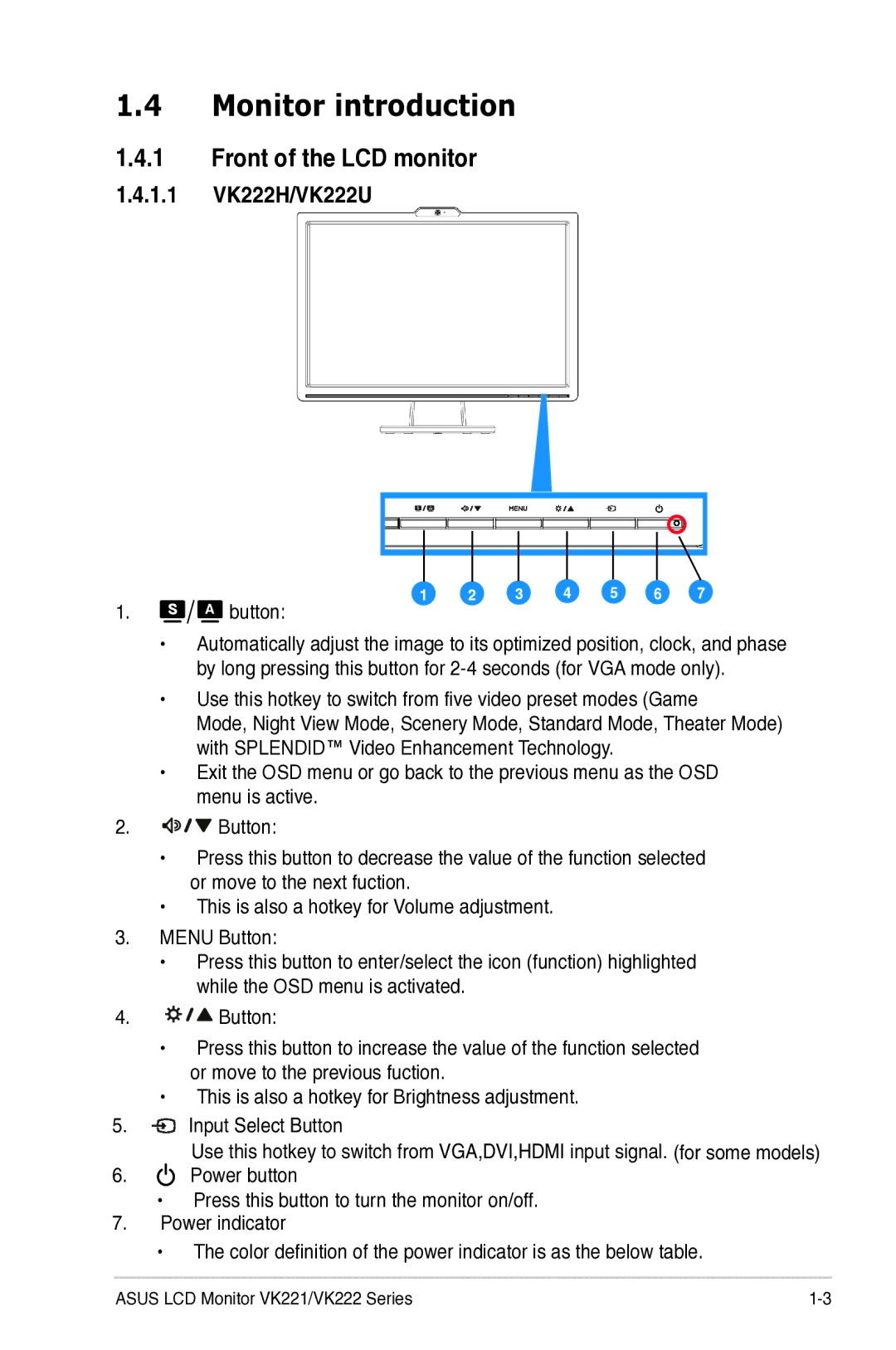1.4Monitor introduction
1.4.1Front of the LCD monitor
1.4.1.1 VK222H/VK222U
1. | A button: | 1 | 2 | 3 | 4 | 5 | 6 | 7 |
|
|
|
|
|
|
| ||
| • Automatically adjust the image to its optimized position, clock, and phase | |||||||
| by long pressing this button for | |||||||
| • Use this hotkey to switch from five video preset modes (Game | |||||||
| Mode, Night View Mode, Scenery Mode, Standard Mode, Theater Mode) | |||||||
| with SPLENDID™ Video Enhancement Technology. |
|
| |||||
| • Exit the OSD menu or go back to the previous menu as the OSD | |||||||
| menu is active. |
|
|
|
|
|
|
|
2. | Button: |
|
|
|
|
|
|
|
| • Press this button to decrease the value of the function selected | |||||||
| or move to the next fuction. |
|
|
|
|
|
|
|
| • This is also a hotkey for Volume adjustment. |
|
|
|
| |||
3.MENU Button:
•Press this button to enter/select the icon (function) highlighted while the OSD menu is activated.
4.![]()
![]()
![]() Button:
Button:
•Press this button to increase the value of the function selected or move to the previous fuction.
•This is also a hotkey for Brightness adjustment.
5.![]()
![]()
![]()
![]() Input Select Button
Input Select Button
6. | Use this hotkey to switch from VGA,DVI,HDMI input signal. (for some models) |
Power button |
•Press this button to turn the monitor on/off. 7. Power indicator
•The color definition of the power indicator is as the below table.
ASUS LCD Monitor VK221/VK222 Series | 1- |