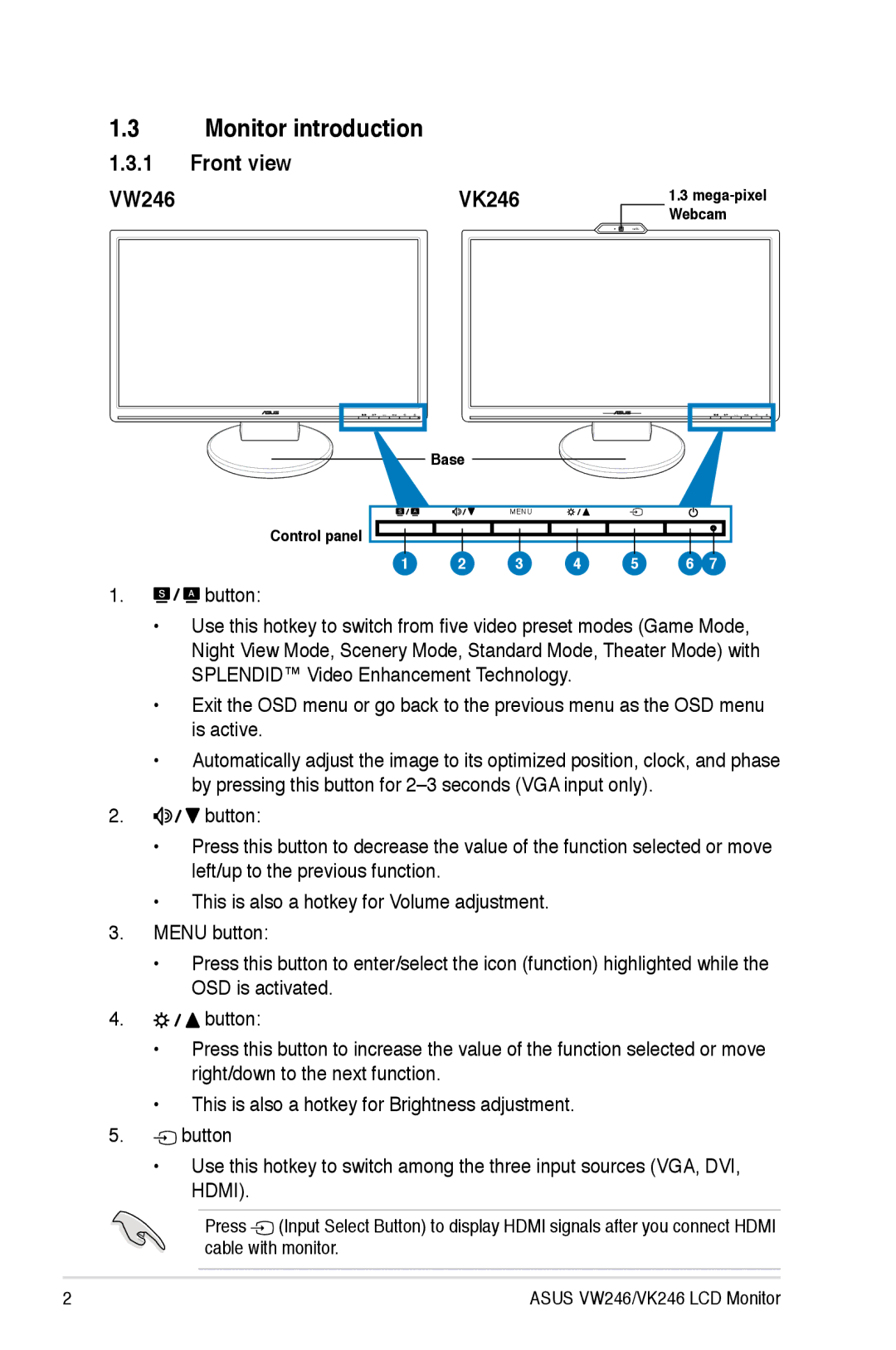1.3Monitor introduction
1.3.1Front view
VW246 | VK246 | 1.3 |
|
| Webcam |
Base
|
| MENU |
|
|
|
|
Control panel |
|
|
|
|
|
|
1 | 2 | 3 | 4 | 5 | 6 | 7 |
1.![]()
![]()
![]() button:
button:
•Use this hotkey to switch from five video preset modes (Game Mode,
Night View Mode, Scenery Mode, Standard Mode, Theater Mode) with SPLENDID™ Video Enhancement Technology.
•Exit the OSD menu or go back to the previous menu as the OSD menu is active.
•Automatically adjust the image to its optimized position, clock, and phase by pressing this button for
2.![]()
![]()
![]() button:
button:
•Press this button to decrease the value of the function selected or move left/up to the previous function.
•This is also a hotkey for Volume adjustment.
3.MENU button:
•Press this button to enter/select the icon (function) highlighted while the OSD is activated.
4.![]()
![]()
![]() button:
button:
•Press this button to increase the value of the function selected or move right/down to the next function.
•This is also a hotkey for Brightness adjustment.
5.![]() button
button
•Use this hotkey to switch among the three input sources (VGA, DVI, HDMI).
Press ![]() (Input Select Button) to display HDMI signals after you connect HDMI cable with monitor.
(Input Select Button) to display HDMI signals after you connect HDMI cable with monitor.
ASUS VW246/VK246 LCD Monitor