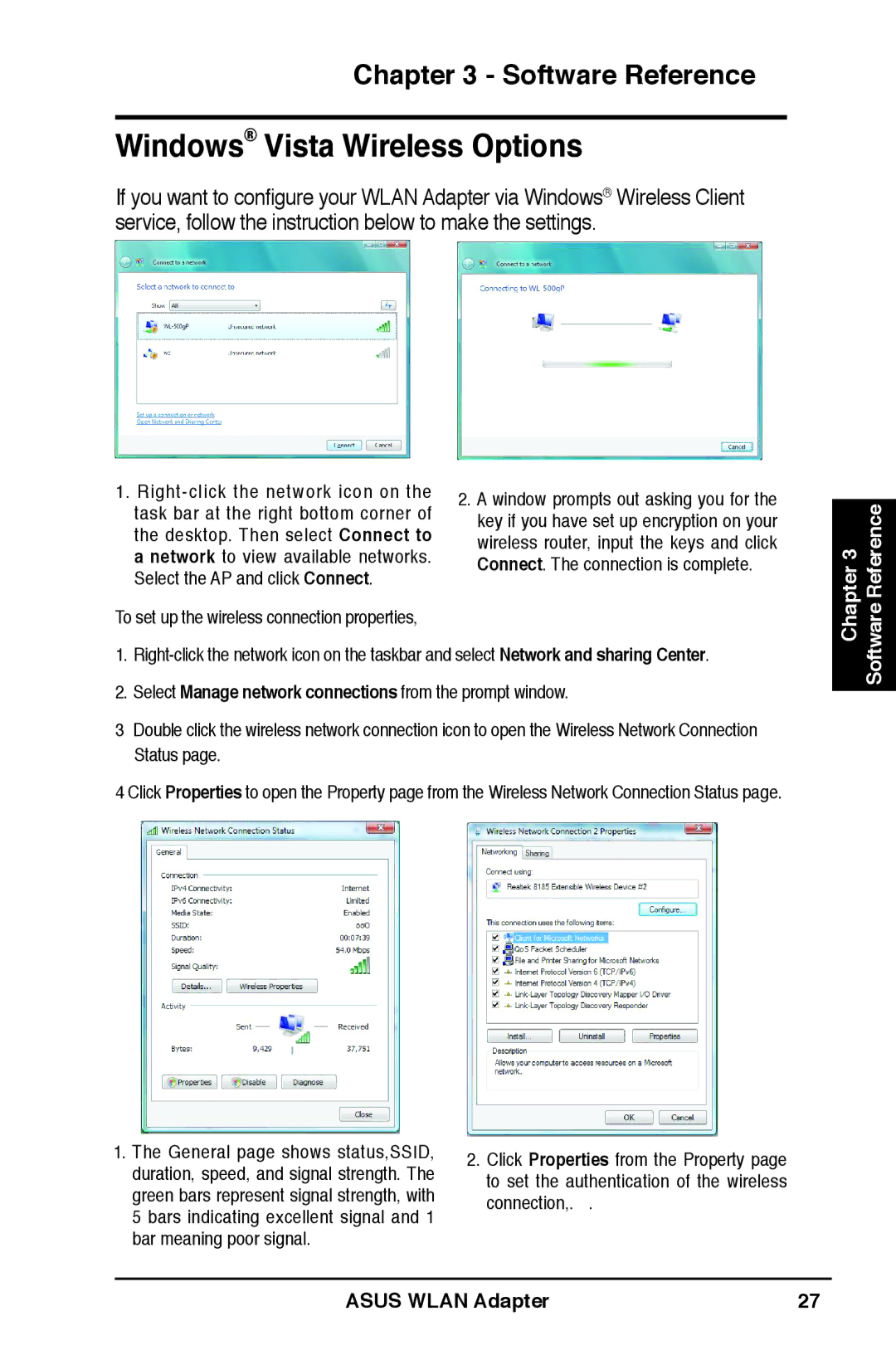Chapter 3 - Software Reference
Windows® Vista Wireless Options
If you want to configure your WLAN Adapter via Windows® Wireless Client service, follow the instruction below to make the settings.
1.
To set up the wireless connection properties,
1.
2.Select Manage network connections from the prompt window.
3Double click the wireless network connection icon to open the Wireless Network Connection Status page.
4Click Properties to open the Property page from the Wireless Network Connection Status page.
Chapter 3 Software Reference
1.The General page shows status,SSID, duration, speed, and signal strength. The green bars represent signal strength, with 5 bars indicating excellent signal and 1 bar meaning poor signal.
2.Click Properties from the Property page to set the authentication of the wireless connection,. .
ASUS WLAN Adapter | 27 |