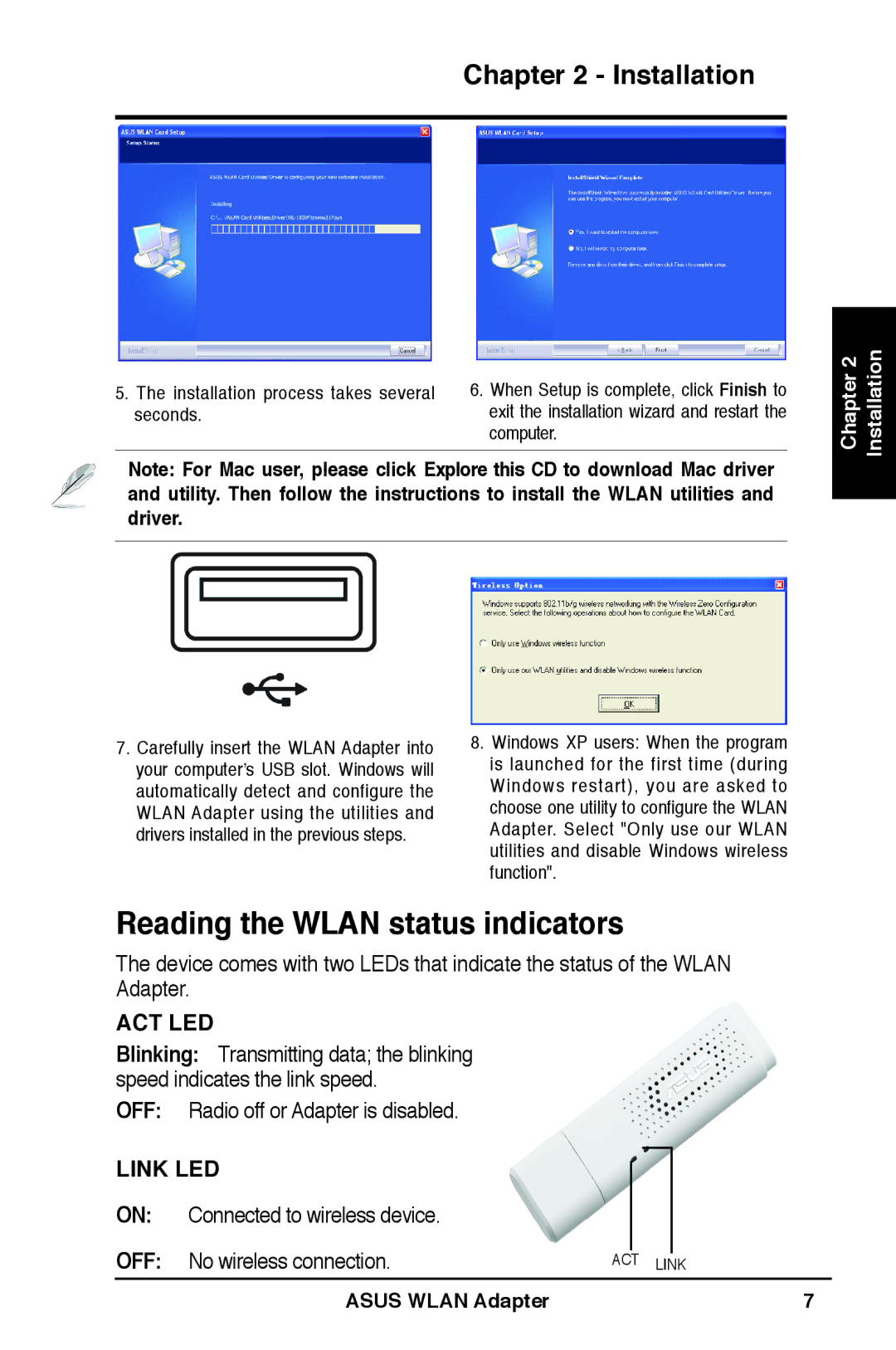Chapter 2 - Installation
5. The installation process takes several | 6. When Setup is complete, click Finish to |
seconds. | exit the installation wizard and restart the |
| computer. |
Note: For Mac user, please click Explore this CD to download Mac driver and utility. Then follow the instructions to install the WLAN utilities and driver.
Chapter 2 Installation
7.Carefully insert the WLAN Adapter into your computer’s USB slot. Windows will automatically detect and configure the WLAN Adapter using the utilities and drivers installed in the previous steps.
8.Windows XP users: When the program is launched for the first time (during Windows restart), you are asked to choose one utility to configure the WLAN
Adapter. Select "Only use our WLAN utilities and disable Windows wireless function".
Reading the WLAN status indicators
The device comes with two LEDs that indicate the status of the WLAN Adapter.
ACT LED
Blinking: Transmitting data; the blinking speed indicates the link speed.
OFF: Radio off or Adapter is disabled.
LINK LED |
|
|
|
| |
|
|
|
| ||
ON: | Connected to wireless device. |
|
|
|
|
OFF: | No wireless connection. |
|
|
|
|
ACT LINK | |||||
ASUS WLAN Adapter