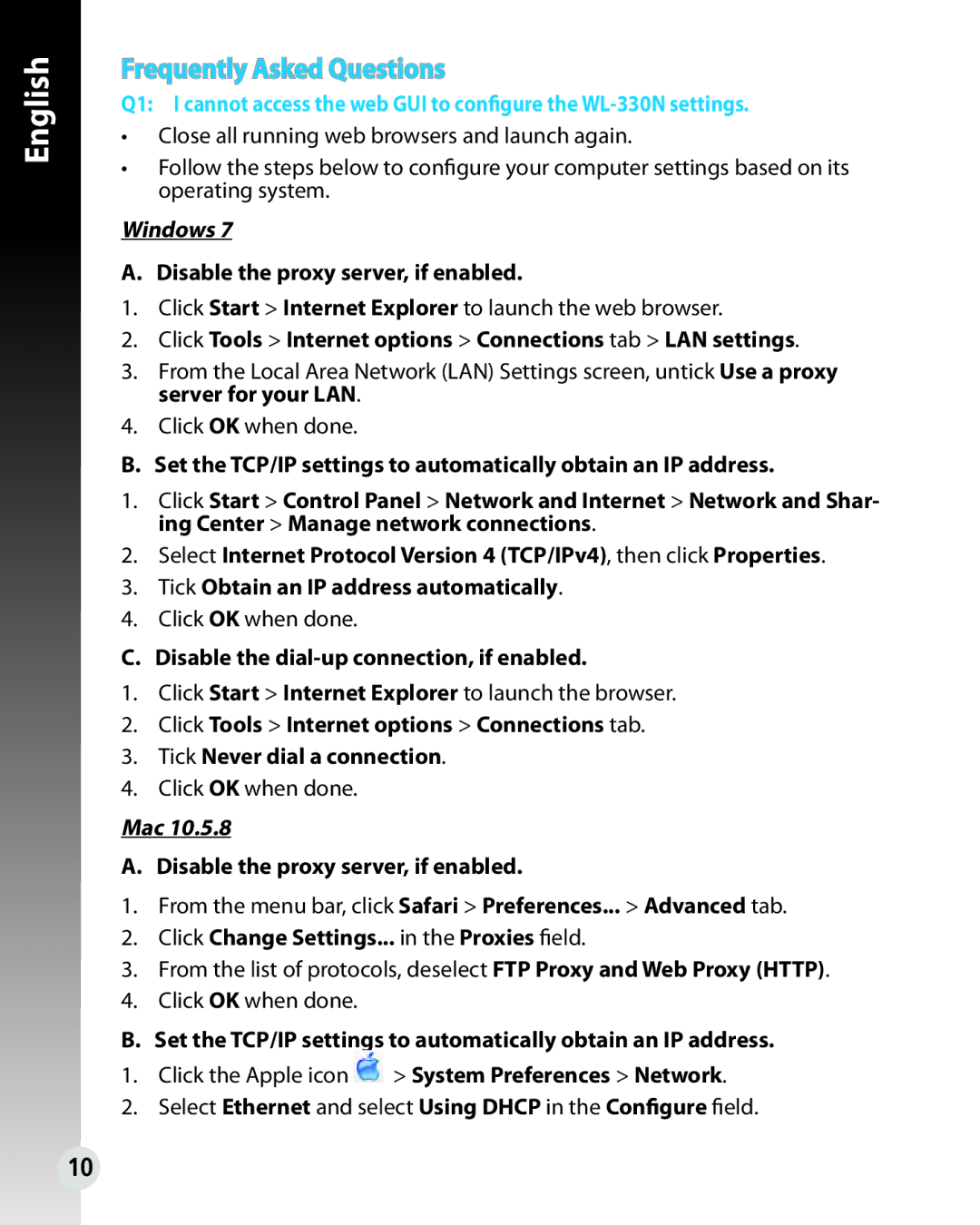English
Frequently Asked Questions
Q1: I cannot access the web GUI to configure the
•Close all running web browsers and launch again.
•Follow the steps below to configure your computer settings based on its operating system.
Windows 7
A. Disable the proxy server, if enabled.
1.Click Start > Internet Explorer to launch the web browser.
2.Click Tools > Internet options > Connections tab > LAN settings.
3.From the Local Area Network (LAN) Settings screen, untick Use a proxy server for your LAN.
4.Click OK when done.
B. Set the TCP/IP settings to automatically obtain an IP address.
1.Click Start > Control Panel > Network and Internet > Network and Shar- ing Center > Manage network connections.
2.Select Internet Protocol Version 4 (TCP/IPv4), then click Properties.
3.Tick Obtain an IP address automatically.
4.Click OK when done.
C. Disable the
1.Click Start > Internet Explorer to launch the browser.
2.Click Tools > Internet options > Connections tab.
3.Tick Never dial a connection.
4.Click OK when done.
Mac 10.5.8
A. Disable the proxy server, if enabled.
1.From the menu bar, click Safari > Preferences... > Advanced tab.
2.Click Change Settings... in the Proxies field.
3.From the list of protocols, deselect FTP Proxy and Web Proxy (HTTP).
4.Click OK when done.
B. Set the TCP/IP settings to automatically obtain an IP address.
1.Click the Apple icon ![]() > System Preferences > Network.
> System Preferences > Network.
2.Select Ethernet and select Using DHCP in the Configure field.
10