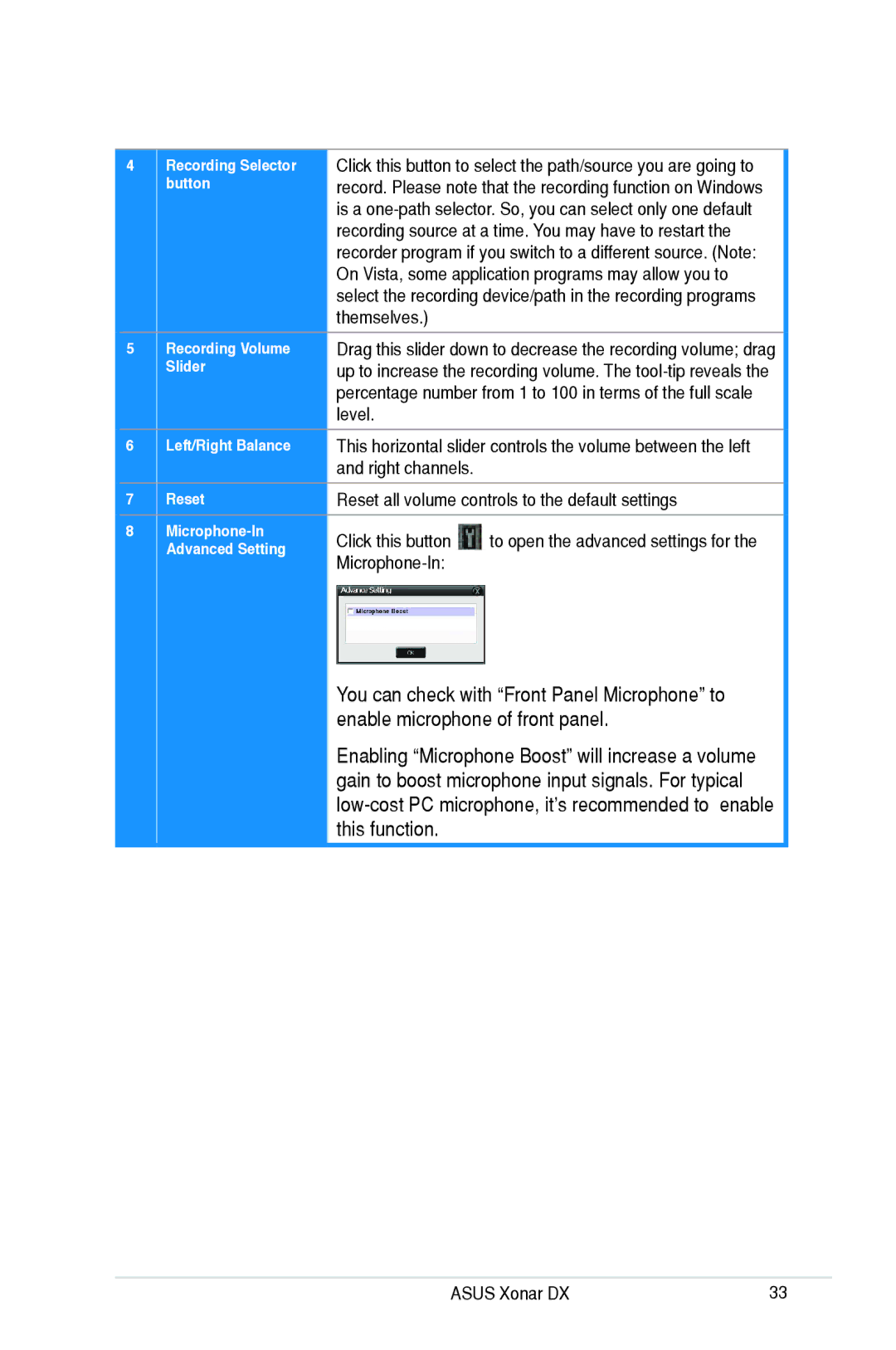Xonar DX, XONARH6 specifications
The Asus Xonar H6 and Xonar DX are two prominent sound cards from the reputable Asus brand, designed to enhance the audio experience for both gamers and audiophiles. These cards embody advanced audio technologies that cater to diverse needs in sound output and quality.The Asus Xonar H6 is a high-fidelity sound card that stands out due to its ability to deliver exceptional sound quality. It features a premium-quality DAC (Digital-to-Analog Converter) that provides an impressive dynamic range and low distortion levels. One of the key technologies employed in the Xonar H6 is the ASUS Hyper Grounding technology, which helps to minimize electromagnetic interference, resulting in clearer sound reproduction. The Xonar H6 also supports 7.1 channel surround sound, which offers an immersive listening experience whether for gaming or movie watching. Its ability to process audio files up to 24-bit/192kHz ensures that every detail and nuance is captured, providing a rich and authentic sound.
Meanwhile, the Xonar DX is another excellent sound card that while slightly older, still packs a powerful punch in audio performance and features. It is equipped with a 7.1 channel surround sound capability, making it great for gamers who require precise audio positioning. The DX utilizes a high-performance DAC that supports high-definition audio playback, allowing users to enjoy crystal-clear sound quality. With the inclusion of the Dolby Digital Live technology, the Xonar DX not only produces high-quality sound for games but also translates that audio for real-time processing, making it suitable for streaming content to external home theater systems.
Both sound cards support EAX and OpenAL technology, providing enhanced audio effects for gaming applications. Additionally, they incorporate user-friendly software interfaces that allow audio customization according to personal preferences. The intuitive software makes it easy to create profiles for various applications, ensuring optimal audio configurations in different scenarios.
In conclusion, the Asus Xonar H6 and Xonar DX sound cards cater to a wide range of audio enthusiasts with their advanced features, technologies, and characteristics. Whether you are a gamer seeking an edge in competitive play or an audiophile in pursuit of the best sound quality, these cards deliver outstanding performance and a rich auditory experience.