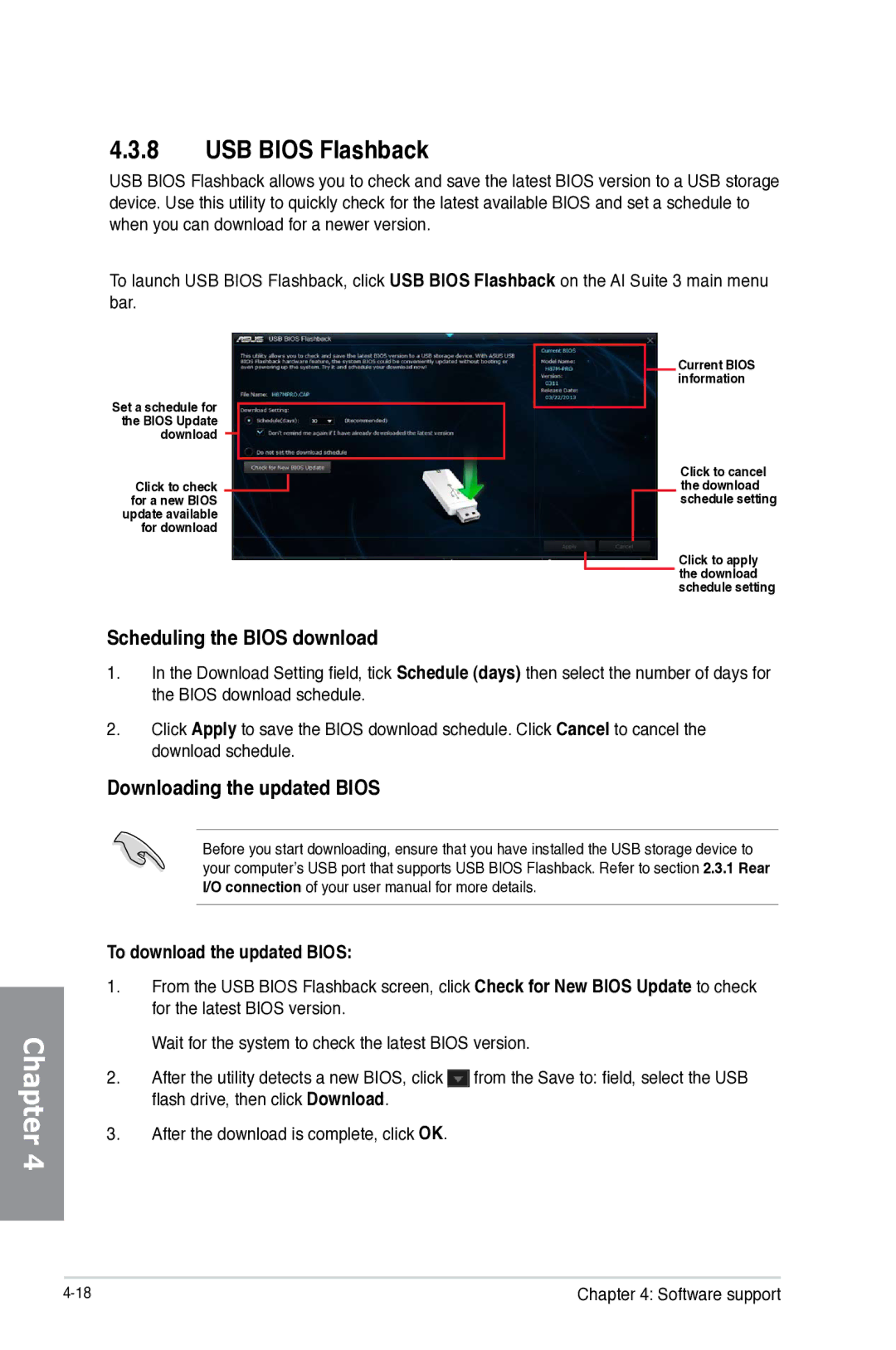Motherboard
E8226 First Edition May
Contents
Chapter Bios setup
My Favorites Main menu Ai Tweaker menu Advanced menu
Chapter Software support
Chapter RAID support
Chapter Multiple GPU support
Appendices
Electrical safety
Safety information
Operation safety
About this guide
Where to find more information
How this guide is organized
Typography
Conventions used in this guide
Bold text
Z87-WS specifications summary
VGA
Intel Z87 Express Chipset with RAID 0, 1, 5
Marvell 9230 Sata controllers
ASMedia Sata 6Gb/s controller
Realtek ALC1150 8-channel high definition audio
Asus Exclusive Features
Asus Quiet Thermal Solution
Asus Dual Intelligent Processors 4 with 4-Way Optimization
Asus Q-Design
Rear Panel I/O Ports
Manageability Support DVD contents Accessories Form factor
Package contents
Installation tools and components
Special features
Product highlights
Intel Smart Connect Technology
Intel Smart Response Technology
Intel Rapid Start Technology
Asus Workstation Exclusive Features
Dual Intelligent Processors 4 with 4-Way Optimization
Digital Power Control
Asus Fan Xpert
Asus Exclusive Features
USB Bios Flashback
USB 3.0 Boost
USB Charger+
Asus Quiet Thermal Solution
Asus Fanless Design Heat-sink solution
Asus Uefi Bios EZ Mode
Asus Q-connector
Other special features
DTS Connect
DTS UltraPC
ErP Ready
Motherboard overview
Before you proceed
Motherboard layout
Layout contents
Central Processing Unit CPU
Recommended memory configurations
System memory
Memory configurations
Z87-WS Motherboard Qualified Vendors List QVL
Expansion slots
Slot No. Slot Description
IRQ assignments for this motherboard
WAY SLI
Power-on button
Onboard buttons and switches
Asus Dr. Power switch
MemOK! button
DirectKey button
TPU switch
Enable this switch when the system is powered off
EPU switch
Clear Cmos button
Reset button
Msata switch
Onboard LEDs
Post State LEDs
EPU LED
Code LED
Code table
Code Description
EC EF
USB initialization is started
Code Description Start of Setup
ACPI/ASL Checkpoints
Pwrsupply LED
PGLED3 LED
+12VPWR LED
Internal connectors
Z87-WS Marvell Sata 6.0 Gb/s connectors
Digital audio connector 4-1 pin Spdifout
USB 3.0 connector 20-1 pin USB312
Ieee 1394 port connector 10-1 pin IE1394
USB 2.0 connectors 10-1 pin USB1112, USB1314 USB10
MBps connection speed
Chapter
Front panel audio connector 10-1 pin Aafp
Chapter
System panel connector 20-8 pin Panel
System power LED 2-pin Pled
ATX power button/soft-off button 2-pin Pwrsw
Reset button 2-pin Reset
TPM connector 20-1 pin TPM
Direct Connector 2-pin Drct
MSATA connector
Chassis intrusion connector 4-1 pin Chassis
Motherboard installation
Building your PC system
Chapter
CPU installation
CPU heatsink and fan assembly installation
To install the CPU heatsink and fan assembly
To uninstall the CPU heatsink and fan assembly
Dimm installation
To remove a Dimm
ATX Power connection
Sata device connection
Front I/O Connectors
To install Asus Q-Connector
To install USB 2.0 connector
To install USB 3.0 connector
Expansion Card installation
To install PCIe x16 cards To install PCIe x1 cards
USB Bios Flashback
Bios update utility
To use USB Bios Flashback
Chapter
Motherboard rear and audio connections
Rear I/O connection
LAN ports LED indications
Status Description
Audio 2, 4, 6, or 8-channel configuration
Audio I/O connections
Chapter
Starting up for the first time
Connect to 7.1 channel Speakers
Bios Beep
Turning off the computer
Bios setup
Knowing Bios
Bios setup program
Entering Bios at startup
Entering Bios Setup after Post
Bios menu screen
EZ Mode
Output, CPU/chassis/power fan speed
Advanced Mode
Menu bar
Configuration fields
Menu items
Back button
Submenu items
Last Modified button
My Favorites
Adding items to My Favorites
Main menu
Security
Administrator Password
User Password
To set an administrator password
To change an administrator password
To change a user password
Ai Tweaker menu
Asus MultiCore Enhancement Enabled
Ai Overclock Tuner Auto
CPU Core Ratio Auto
Core Ratio Limit Auto
CPU bus speed Dram speed ratio mode Auto
Min CPU Cache Ratio Auto
Max CPU Cache Ratio Auto
Internal PLL Overvoltage Auto
OC Tuner As Is
EPU Power Saving Mode Disabled
Dram Timing Control
Dram Write to Read Delay Auto
Dram Four ACT WIN Time Auto
Dram CKE Minimum pulse width Auto
RTL IOL control Dram RTL CHAR0D0 Auto
Dram IO-L CHBR0D1 Auto
Dram IO-L CHBR1D0 Auto
Dram IO-L CHBR1D1 Auto
DecWRD
DIGI+ Power Control
CPU Fixed Frequency
Active Frequency Mode Disabled
VRM Spread Spectrum Disabled
Manual Adjustment Fast
CPU Power Management
Dram Fixed Frequency Mode
Package Power Time Window Auto
Short Duration Package Power Limit Auto
CPU Internal Power Fault Control Thermal Feedback Auto
CPU Integrated VR Fault Management Auto
Power Decay Mode Auto
Idle Power-in Response Auto
Idle Power-out Response Auto
Power Current Slope Auto
Extreme OV Disabled
Additional Turbo Mode CPU Core Voltage Auto
CPU Core Voltage Auto
CPU Cache Voltage Auto
CPU System Agent Voltage Offset Mode Sign +
Additional Turbo Mode CPU Graphics Voltage Auto
CPU Graphics Voltage Auto
CPU Graphics Voltage Offset
CPU Analog I/O Voltage Offset Mode Sign +
CPU Digital I/O Voltage Offset Mode Sign +
Svid Support Auto
CPU Input Voltage Auto
Clock Crossing VBoot Auto
Clock Crossing Reset Voltage Auto
PCH Voltage Auto
Vttddr Voltage Auto
Advanced menu
CPU Configuration
Intel Adaptive Thermal Monitor Enabled
Hyper-threading Enabled
Active Processor Cores All
Limit Cpuid Maximum Disabled
Execute Disable Bit Enabled
Intel Virtualization Technology Disabled
Hardware Prefetcher Enabled
Enhanced C1 state Enabled
CPU C3 Report Enabled
CPU C6 Report Enabled
C6 Latency Short
PCH Configuration
PCI Express Configuration
Intel Rapid Start Technology Disabled
Entry After
Sata Configuration
Intel Smart Connect Technology Disabled
Hybrid Hard Disk Support Disabled
Active Memory Threshold
Sata Mode Selection Ahci
A.R.T. Status Check Enabled
Hot Plug Disabled SATA6G1 SATA6G6 Yellow
Aggressive LPM Support Auto
System Agent Configuration
VT-d Disabled
CPU Audio Devices Enabled
Graphics Configuration
NB PCIe Configuration
DMI Configuration
Memory Configuration
USB Configuration
Legacy USB Support Enabled
Intel xHCI Mode Smart Auto
Ehci Hand-off Disabled
Platform Misc Configuration
PCI Express Native Power Management Disabled
Native Aspm Disabled
Mass Storage Devices Auto
Onboard Devices Configuration
HD Audio Controller Enabled
Front Panel Type HD
Spdif Out Type Spdif
VIA 1394 Controller Enabled
Marvell Storage Controller Enabled
Marvell Storage Oprom Disabled
ASM1061 Storage Controller Enabled
8 APM
Ipv4/Ipv6 PXE Support Enabled
Network Stack Disable
Network Stack
Monitor menu
CPU Temperature / MB Temperature xxxºC/xxxºF
CPU core 0-3 Voltage, 3.3V Voltage, 5V Voltage, 12V Voltage
Chassis Q-Fan Control 1/4 Enabled
CPU Q-Fan Control Auto
Dr. Power Policy Standard
Anti Surge Support Enabled
Chassis Fan Speed Low Limit 1/4 600 RPM
Boot Configuration Fast Boot Enabled
Boot menu
USB Support Partial
HW Fast Boot Disabled
DirectKey Enable Go to Bios
Network Stack Driver Support Disabled
Next Boot after AC Power Loss Normal Boot
Boot Logo Display Auto
Bootup NumLock State On
Wait For ‘F1’ If Error Enabled
Option ROM Messages Force Bios
Secure Boot
CSM Compatibility Support Module
Clear Secure Boot keys
Save Secure Boot Keys
Delete PK
Load PK from File
Delete the db
Load db from File
Append db from File
Delete the dbx
Tools menu
Asus EZ Flash 2 Utility
Asus O.C. Profile
Label
Save to Profile
Asus SPD Information
Load from Profile
Exit menu
Updating Bios
EZ Update
To update the Bios using EZ Flash
Asus EZ Flash
Recovering the Bios
Asus CrashFree Bios
To recover the Bios
Before updating Bios
Asus Bios Updater
Booting the system in DOS environment
Updating the Bios file
To update the Bios file using Bios Updater
Chapter
Support DVD information
Installing an operating system
Running the support DVD
Obtaining the software manuals
Installing AI Suite
Using AI Suite
Software information
AI Suite
AI Suite 3 main menu bar
Dual Intelligent Processors
Way Optimization
Using TPU
CPU Frequency
Voltage
GPU Boost
Using EPU
3 EPU
Configured Max CPU Power
Mute Add-on USB Controller Power
Voltage Decrement
Fan Profile
DIGI+ Power Control
Dram screen Dram Current Capability
Dram Power Phase Control
Dram Voltage Frequency
Fan Xpert
Customizing the fan settings
Smart Mode
RPM Mode
Using USB 3.0 Boost
USB 3.0 Boost
EZ Start screen
Network iControl
Quick Connection screen
EZ Profile screen
Info screen
Downloading the updated Bios
Scheduling the Bios download
To download the updated Bios
Ai Charger+
EZ Update
USB Charger+
Viewing the motherboard information
System Information
Viewing the CPU information
Viewing the SPD information
Asus SSD Caching
Launching Asus SSD Caching
Configuring Asus SSD Caching
Audio configurations
Realtek HD Audio Manager for Windows 8 / Windows
Installing Dr. Power Utility
Asus Dr. Power Utility
Using Dr. Power
Chapter
RAID configurations
RAID definitions
Setting the RAID item in Bios
Installing Serial ATA hard disks
To install the Sata hard disks for a RAID configuration
Intel Rapid Storage Technology Option ROM utility
Main Menu
Creating a RAID set
To create a RAID set
Are you sure you want to create this volume? Y/N
Deleting a RAID set
To delete a RAID set
Creating a RAID driver disk
Creating a RAID driver disk without entering the OS
To exit the utility
To create a RAID driver disk without entering the OS
Installing the RAID driver during Windows OS installation
To install the RAID driver for Windows
Creating a RAID driver disk in Windows
To create a RAID driver disk in Windows
Requirements
ATI CrossFireX technology
Before you begin
Installing two CrossFireX graphics cards
Installing three CrossFireX graphics cards
Installing four CrossFireX graphics cards
Installing the device drivers
Enabling the AMD CrossFireX technology
Launching the AMD Catalyst Control Center
To launch the AMD Catalyst Control Center
Select Enable CrossFireXTM
Enabling Dual CrossFireX technology
Nvidia SLI technology
Installing two SLI-ready graphics cards
Installing three SLI-ready graphics cards
Installing four SLI-ready graphics cards
Enabling the Nvidia SLI technology
Resolution
Launching the Nvidia Control Panel
Enabling SLI settings
Installing CUDA-ready graphics cards
Nvidia Cuda technology
Connect a display cable to the graphics card
Appendices
Federal Communications Commission Statement
IC Canadian Compliance Statement
Canadian Department of Communications Statement
RF Equipment Notices
Bluetooth Industry Canada Statement
Asus contact information
ASUSTeK Computer INC
Asus Computer International America
Asus Computer GmbH Germany and Austria
Declaration of Conformity