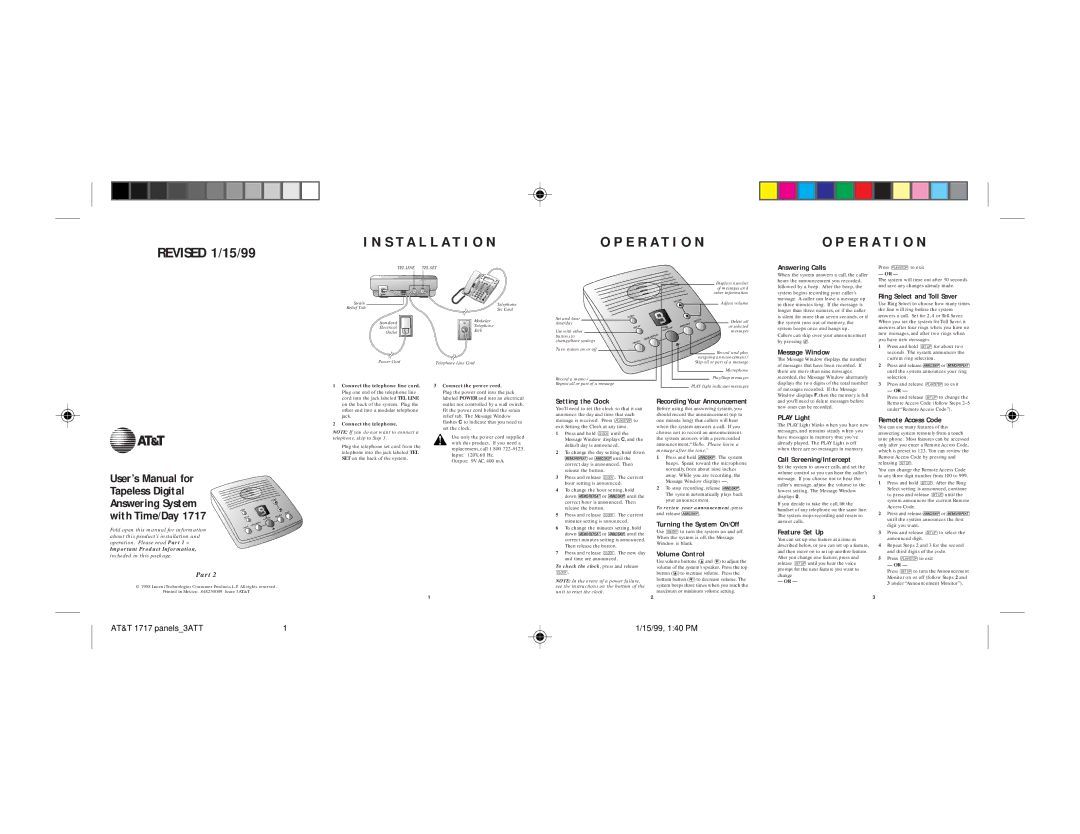Strain
Relief Tab
Standard
Electrical
Outlet
Telephone
Set Cord
Modular
Telephone
Jack
Set and hear time/day
Use with other buttons to change/hear settings
Turn system on or off
Displays number |
of messages and |
other information |
Adjust volume |
Delete all |
or selected |
messages |
Record and play |
outgoing announcement / |
Answering Calls
When the system answers a call, the caller hears the announcement you recorded, followed by a beep. After the beep, the system begins recording your caller’s message. A caller can leave a message up to three minutes long. If the message is longer than three minutes, or if the caller is silent for more than seven seconds, or if the system runs out of memory, the system beeps once and hangs up.
Callers can skip over your announcement by pressing #.
Message Window
Press Pto exit
— OR —
The system will time out after 30 seconds and save any changes already made.
Ring Select and Toll Saver
Use Ring Select to choose how many times the line will ring before the system answers a call. Set for 2, 4 or Toll Saver. When you set the system for Toll Saver, it answers after four rings when you have no new messages, and after two rings when you have new messages.
1 Press and hold Sfor about two |
seconds. The system announces the |
1
User’s Manual for Tapeless Digital Answering System with Time/Day 1717
Fold open this manual for information about this product’s installation and operation. Please read Part 1 –
Important Product Information,
included in this package.
Part 2
© 1998 Lucent Technologies Consumer Products L.P. All rights reserved.
Printed in Mexico. 848230009 Issue 3AT&T
jack. |
2 Connect the telephone. |
NOTE: If you do not want to connect a telephone, skip to Step 3.
Plug the telephone set cord from the telephone into the jack labeled TEL SET on the back of the system.
relief tab. The Message Window |
flashes C to indicate that you need to |
set the clock. |
Use only the power cord supplied with this product. If you need a replacement, call 1 800 722–9125. Input: 120V, 60 Hz.
Output: 9V AC, 400 mA.
message is received. Press Pto exit Setting the Clock at any time.
1Press and hold Cuntil the Message Window displays C, and the default day is announced.
2To change the day setting, hold down  or
or  until the correct day is announced. Then release the button.
until the correct day is announced. Then release the button.
3Press and release C. The current hour setting is announced.
4To change the hour setting, hold
down  or
or  until the correct hour is announced. Then release the button.
until the correct hour is announced. Then release the button.
5Press and release C. The current minutes setting is announced.
6To change the minutes setting, hold
down  or
or  until the correct minutes setting is announced. Then release the button.
until the correct minutes setting is announced. Then release the button.
7Press and release C. The new day and time are announced.
To check the clock, press and release
C.
NOTE: In the event of a power failure, see the instructions on the bottom of the unit to reset the clock.
one minute long) that callers will hear when the system answers a call. If you choose not to record an announcement, the system answers with a prerecorded announcement:“Hello. Please leave a message after the tone.”
1Press and hold  . The system beeps. Speak toward the microphone normally, from about nine inches away. While you are recording, the Message Window displays — .
. The system beeps. Speak toward the microphone normally, from about nine inches away. While you are recording, the Message Window displays — .
2To stop recording, release  . The system automatically plays back your announcement.
. The system automatically plays back your announcement.
To review your announcement, press
and release  .
.
Turning the System On/Off
Use Oto turn the system on and off. When the system is off, the Message Window is blank.
Volume Control
Use volume buttons (+and -) to adjust the volume of the system’s speaker. Press the top button (+) to increase volume. Press the bottom button (-) to decrease volume. The system beeps three times when you reach the maximum or minimum volume setting.
PLAY Light
The PLAY Light blinks when you have new messages, and remains steady when you have messages in memory that you’ve already played. The PLAY Light is off when there are no messages in memory.
Call Screening/Intercept
Set the system to answer calls, and set the volume control so you can hear the caller’s message. If you choose not to hear the caller’s message, adjust the volume to the lowest setting. The Message Window displays 0.
If you decide to take the call, lift the handset of any telephone on the same line. The system stops recording and resets to answer calls.
Feature Set Up
You can set up one feature at a time as described below, or you can set up a feature, and then move on to set up another feature. After you change one feature, press and release Suntil you hear the voice prompt for the next feature you want to change
— OR —
Remote Access Code
You can use many features of this answering system remotely from a touch tone phone. Most features can be accessed only after you enter a Remote Access Code, which is preset to 123. You can review the Remote Access Code by pressing and releasing S.
You can change the Remote Access Code to any three digit number from 100 to 999.
1Press and hold S. After the Ring Select setting is announced, continue to press and release Suntil the system announces the current Remote Access Code.
2Press and release  or
or  until the system announces the first digit you want.
until the system announces the first digit you want.
3Press and release Sto select the announced digit.
4Repeat Steps 2 and 3 for the second and third digits of the code.
5Press Pto exit
— OR —
Press Sto turn the Announcement Monitor on or off (follow Steps 2 and
3under “Announcement Monitor”).