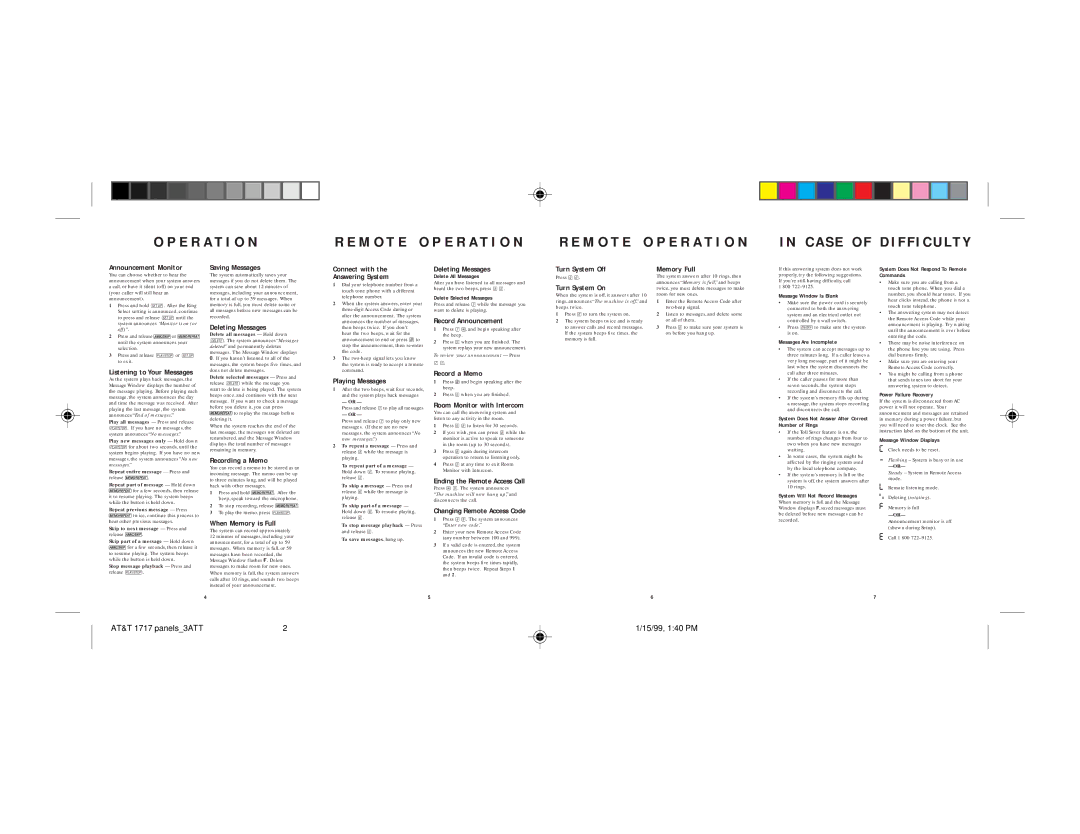Announcement Monitor
You can choose whether to hear the announcement when your system answers a call, or have it silent (off) on your end (your caller will still hear an announcement).
1Press and hold S. After the Ring Select setting is announced, continue to press and release Suntil the system announces “Monitor is on (or off)”.
2Press and release  or
or  until the system announces your selection.
until the system announces your selection.
3Press and release Por S to exit.
Listening to Your Messages
As the system plays back messages, the Message Window displays the number of the message playing. Before playing each message, the system announces the day and time the message was received. After playing the last message, the system announces “End of messages.”
Play all messages — Press and release P. If you have no messages, the system announces “No messages.”
Play new messages only — Hold down
Pfor about two seconds, until the system begins playing. If you have no new messages, the system announces “No new messages.”
Repeat entire message — Press and
release  .
.
Repeat part of message — Hold down  for a few seconds, then release
for a few seconds, then release
it to resume playing. The system beeps while the button is held down.
Repeat previous message — Press  twice, continue this process to hear other previous messages.
twice, continue this process to hear other previous messages.
Skip to next message — Press and
release  .
.
Skip part of a message — Hold down  for a few seconds, then release it
for a few seconds, then release it
to resume playing. The system beeps while the button is held down.
Stop message playback — Press and
release P.
Saving Messages
The system automatically saves your messages if you do not delete them. The system can save about 12 minutes of messages, including your announcement, for a total of up to 59 messages. When memory is full, you must delete some or all messages before new messages can be recorded.
Deleting Messages
Delete all messages — Hold down D. The system announces “Messages deleted” and permanently deletes messages. The Message Window displays 0. If you haven’t listened to all of the messages, the system beeps five times, and does not delete messages.
Delete selected messages — Press and release Dwhile the message you want to delete is being played. The system beeps once, and continues with the next message. If you want to check a message before you delete it, you can press  to replay the message before deleting it.
to replay the message before deleting it.
When the system reaches the end of the last message, the messages not deleted are renumbered, and the Message Window displays the total number of messages remaining in memory.
Recording a Memo
You can record a memo to be stored as an incoming message. The memo can be up to three minutes long, and will be played back with other messages.
1Press and hold  . After the beep, speak toward the microphone.
. After the beep, speak toward the microphone.
2To stop recording, release  .
.
3To play the memo, press P.
When Memory is Full
The system can record approximately
12 minutes of messages, including your announcement, for a total of up to 59 messages. When memory is full, or 59 messages have been recorded, the Message Window flashes F. Delete messages to make room for new ones. When memory is full, the system answers calls after 10 rings, and sounds two beeps instead of your announcement.
Connect with the
Answering System
1Dial your telephone number from a touch tone phone with a different telephone number.
2When the system answers, enter your three-digit Access Code during or after the announcement. The system announces the number of messages, then beeps twice. If you don’t hear the two beeps, wait for the announcement to end or press #to stop the announcement, then re-enter the code.
3The two-beep signal lets you know the system is ready to accept a remote command.
Playing Messages
1After the two beeps, wait four seconds, and the system plays back messages
— OR —
Press and release 1to play all messages
— OR —
Press and release 2to play only new messages. (If there are no new messages, the system announces “No new messages.”)
2To repeat a message — Press and release 4while the message is playing.
To repeat part of a message — Hold down 4. To resume playing, release 4.
To skip a message — Press and release 6while the message is playing.
To skip part of a message — Hold down 6. To resume playing, release 6.
To stop message playback — Press and release 5.
To save messages, hang up.
Deleting Messages
Delete All Messages
After you have listened to all messages and heard the two beeps, press 33.
Delete Selected Messages
Press and release 3while the message you want to delete is playing.
Record Announcement
1Press 7*, and begin speaking after the beep.
2Press 5when you are finished. The system replays your new announcement.
To review your announcement — Press
71.
Record a Memo
1Press #and begin speaking after the beep.
2Press 5when you are finished.
Room Monitor with Intercom
You can call the answering system and listen to any activity in the room.
1Press 98to listen for 30 seconds.
2If you wish, you can press 8while the monitor is active to speak to someone in the room (up to 30 seconds).
3Press 8again during intercom operation to return to listening only.
4Press 5at any time to exit Room Monitor with Intercom.
Ending the Remote Access Call
Press *9. The system announces
“The machine will now hang up,” and
disconnects the call.
Changing Remote Access Code
1Press 99. The system announces “Enter new code.”
2Enter your new Remote Access Code (any number between 100 and 999).
3If a valid code is entered, the system announces the new Remote Access Code. If an invalid code is entered, the system beeps five times rapidly, then beeps twice. Repeat Steps 1 and 2.
Turn System Off
Press 00.
Turn System On
When the system is off, it answers after 10 rings, announces “The machine is off,” and beeps twice.
1Press 0to turn the system on.
2The system beeps twice and is ready to answer calls and record messages. If the system beeps five times, the memory is full.
Memory Full
The system answers after 10 rings, then announces “Memory is full,” and beeps twice, you must delete messages to make room for new ones.
1Enter the Remote Access Code after two-beep signal.
2Listen to messages, and delete some or all of them.
3Press 0to make sure your system is on before you hang up.
If this answering system does not work properly, try the following suggestions. If you’re still having difficulty, call
1 800 722–9125.
Message Window Is Blank
•Make sure the power cord is securely connected to both the answering system and an electrical outlet not controlled by a wall switch.
•Press Oto make sure the system is on.
Messages Are Incomplete
•The system can accept messages up to three minutes long. If a caller leaves a very long message, part of it might be lost when the system disconnects the call after three minutes.
•If the caller pauses for more than seven seconds, the system stops recording and disconnects the call.
•If the system’s memory fills up during a message, the system stops recording and disconnects the call.
System Does Not Answer After Correct Number of Rings
•If the Toll Saver feature is on, the number of rings changes from four to two when you have new messages waiting.
•In some cases, the system might be affected by the ringing system used by the local telephone company.
•If the system’s memory is full or the system is off, the system answers after 10 rings.
System Will Not Record Messages
When memory is full and the Message Window displays F, saved messages must be deleted before new messages can be recorded.
System Does Not Respond To Remote Commands
•Make sure you are calling from a touch tone phone. When you dial a number, you should hear tones. If you hear clicks instead, the phone is not a touch tone telephone.
•The answering system may not detect the Remote Access Code while your announcement is playing. Try waiting until the announcement is over before entering the code.
•There may be noise interference on the phone line you are using. Press dial buttons firmly.
•Make sure you are entering your Remote Access Code correctly.
•You might be calling from a phone that sends tones too short for your answering system to detect.
Power Failure Recovery
If the system is disconnected from AC power it will not operate. Your announcement and messages are retained in memory during a power failure, but you will need to reset the clock. See the instruction label on the bottom of the unit.
Message Window Displays
Clock needs to be reset.
Flashing – System is busy or in use
—OR—
Steady – System in Remote Access mode.
Remote listening mode.
Deleting (rotating).
Memory is full
—OR—
Announcement monitor is off (shown during Setup).
Call 1 800 722–9125.