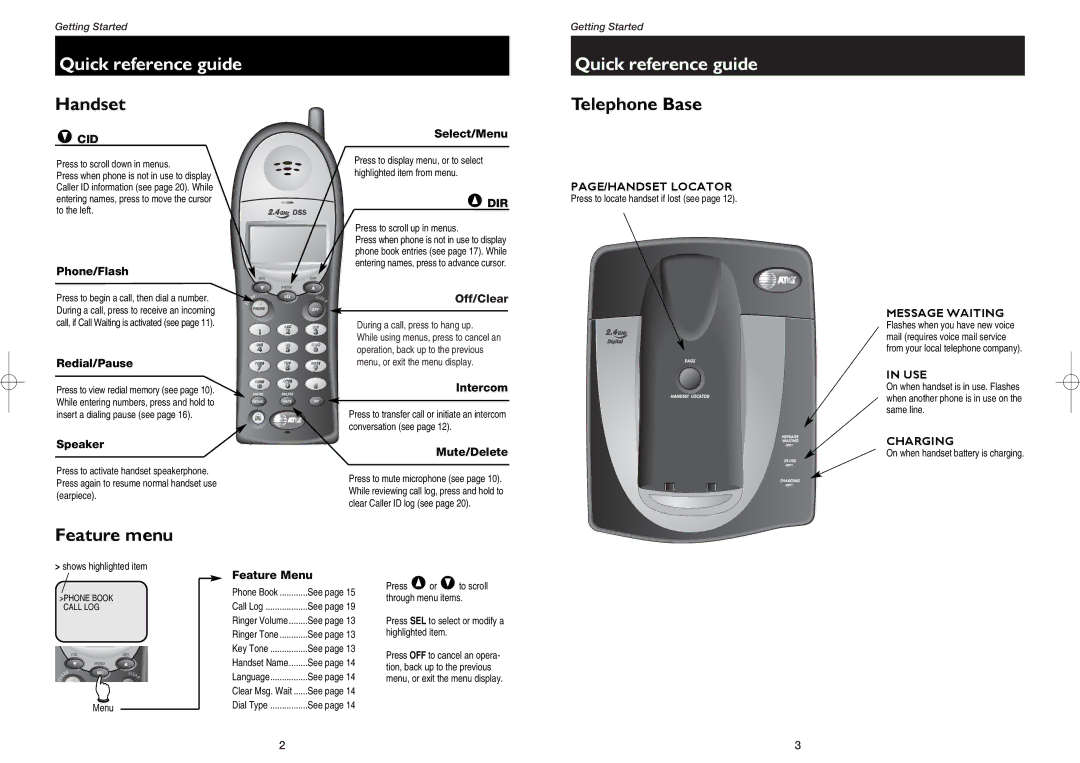Getting Started
Getting Started
Quick reference guide
Handset
VCID
Press to scroll down in menus.
Press when phone is not in use to display Caller ID information (see page 20). While entering names, press to move the cursor to the left.
Phone/Flash
Press to begin a call, then dial a number. ![]()
![]()
![]() During a call, press to receive an incoming
During a call, press to receive an incoming ![]() call, if Call Waiting is activated (see page 11).
call, if Call Waiting is activated (see page 11).
Redial/Pause
Press to view redial memory (see page 10). While entering numbers, press and hold to insert a dialing pause (see page 16).
Speaker
Select/Menu
Press to display menu, or to select highlighted item from menu.
^ DIR
Press to scroll up in menus.
Press when phone is not in use to display phone book entries (see page 17). While entering names, press to advance cursor.
Off/Clear
During a call, press to hang up.
While using menus, press to cancel an operation, back up to the previous menu, or exit the menu display.
Intercom
Press to transfer call or initiate an intercom conversation (see page 12).
Mute/Delete
Quick reference guide
Telephone Base
PAGE/HANDSET LOCATOR
Press to locate handset if lost (see page 12).
MESSAGE WAITING
Flashes when you have new voice mail (requires voice mail service from your local telephone company).
IN USE
On when handset is in use. Flashes when another phone is in use on the same line.
CHARGING
On when handset battery is charging.
Press to activate handset speakerphone. | Press to mute microphone (see page 10). | |
Press again to resume normal handset use | ||
While reviewing call log, press and hold to | ||
(earpiece). | ||
clear Caller ID log (see page 20). | ||
|
Feature menu
>shows highlighted item
>PHONE BOOK CALL LOG
Menu
Feature Menu
Phone Book | See page 15 |
Call Log | See page 19 |
Ringer Volume | See page 13 |
Ringer Tone | See page 13 |
Key Tone | See page 13 |
Handset Name | See page 14 |
Language | See page 14 |
Clear Msg. Wait | See page 14 |
Dial Type | See page 14 |
Press ^or Vto scroll through menu items.
Press SEL to select or modify a highlighted item.
Press OFF to cancel an opera- tion, back up to the previous menu, or exit the menu display.
2 | 3 |