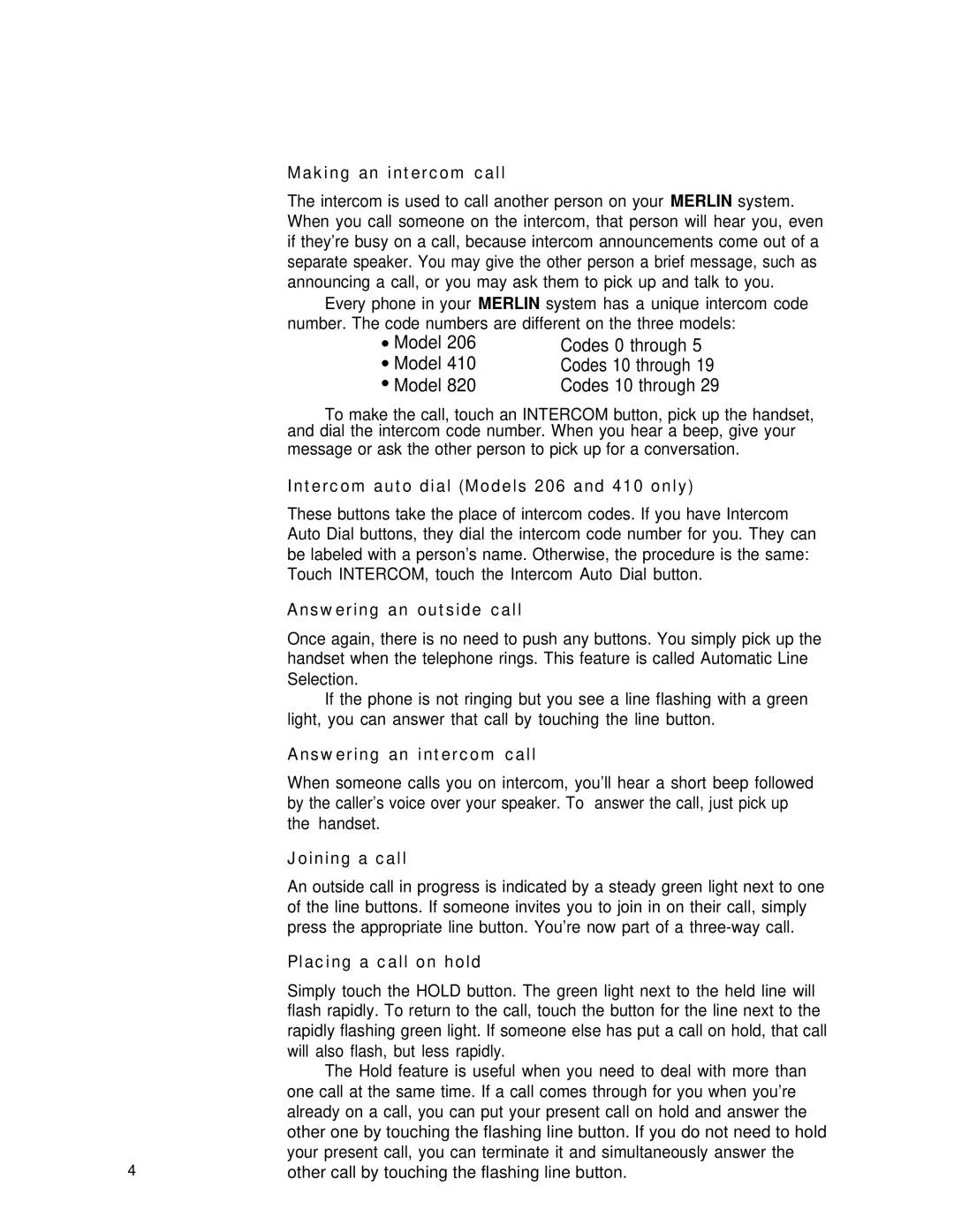Making an intercom call
The intercom is used to call another person on your MERLIN system. When you call someone on the intercom, that person will hear you, even if they’re busy on a call, because intercom announcements come out of a separate speaker. You may give the other person a brief message, such as announcing a call, or you may ask them to pick up and talk to you.
Every phone in your MERLIN system has a unique intercom code number. The code numbers are different on the three models:
●Model 206
●Model 410
●Model 820
Codes 0 through 5 Codes 10 through 19 Codes 10 through 29
To make the call, touch an INTERCOM button, pick up the handset, and dial the intercom code number. When you hear a beep, give your
message or ask the other person to pick up for a conversation.
Intercom auto dial (Models 206 and 410 only)
These buttons take the place of intercom codes. If you have Intercom Auto Dial buttons, they dial the intercom code number for you. They can be labeled with a person’s name. Otherwise, the procedure is the same: Touch INTERCOM, touch the Intercom Auto Dial button.
Answering an outside call
Once again, there is no need to push any buttons. You simply pick up the handset when the telephone rings. This feature is called Automatic Line Selection.
If the phone is not ringing but you see a line flashing with a green
| light, you can answer that call by touching the line button. |
| Answering an intercom call |
| When someone calls you on intercom, you’ll hear a short beep followed |
| by the caller’s voice over your speaker. To answer the call, just pick up |
| the handset. |
| Joining a call |
| An outside call in progress is indicated by a steady green light next to one |
| of the line buttons. If someone invites you to join in on their call, simply |
| press the appropriate line button. You’re now part of a |
| Placing a call on hold |
| Simply touch the HOLD button. The green light next to the held line will |
| flash rapidly. To return to the call, touch the button for the line next to the |
| rapidly flashing green light. If someone else has put a call on hold, that call |
| will also flash, but less rapidly. |
| The Hold feature is useful when you need to deal with more than |
| one call at the same time. If a call comes through for you when you’re |
| already on a call, you can put your present call on hold and answer the |
| other one by touching the flashing line button. If you do not need to hold |
4 | your present call, you can terminate it and simultaneously answer the |
other call by touching the flashing line button. |