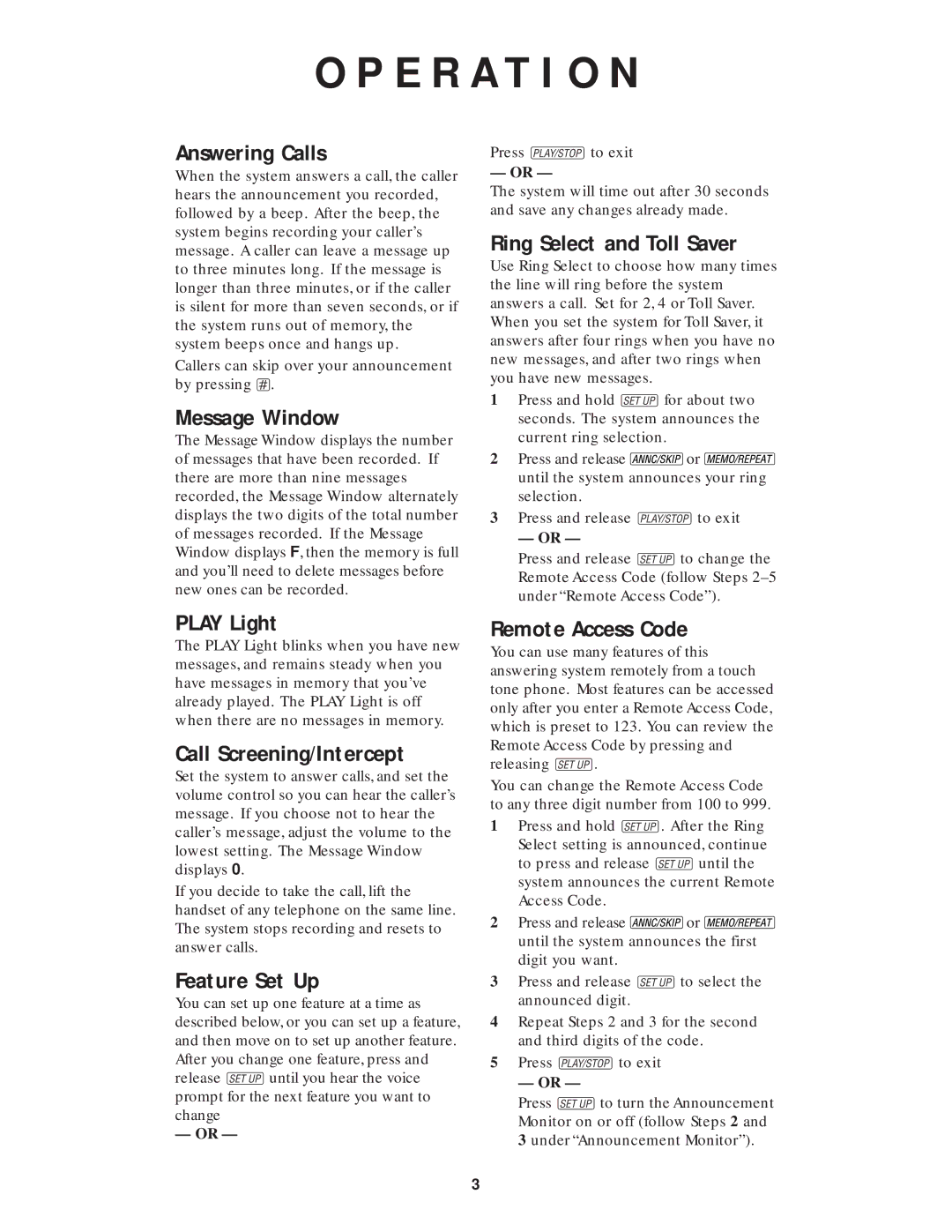O P E R A T I O N
Answering Calls
When the system answers a call, the caller hears the announcement you recorded, followed by a beep. After the beep, the system begins recording your caller’s message. A caller can leave a message up to three minutes long. If the message is longer than three minutes, or if the caller is silent for more than seven seconds, or if the system runs out of memory, the system beeps once and hangs up.
Callers can skip over your announcement by pressing #.
Message Window
The Message Window displays the number of messages that have been recorded. If there are more than nine messages recorded, the Message Window alternately displays the two digits of the total number of messages recorded. If the Message Window displays F, then the memory is full and you’ll need to delete messages before new ones can be recorded.
PLAY Light
The PLAY Light blinks when you have new messages, and remains steady when you have messages in memory that you’ve already played. The PLAY Light is off when there are no messages in memory.
Call Screening/Intercept
Set the system to answer calls, and set the volume control so you can hear the caller’s message. If you choose not to hear the caller’s message, adjust the volume to the lowest setting. The Message Window displays 0.
If you decide to take the call, lift the handset of any telephone on the same line. The system stops recording and resets to answer calls.
Feature Set Up
You can set up one feature at a time as described below, or you can set up a feature, and then move on to set up another feature. After you change one feature, press and release Suntil you hear the voice prompt for the next feature you want to change
— OR —
Press Pto exit
— OR —
The system will time out after 30 seconds and save any changes already made.
Ring Select and Toll Saver
Use Ring Select to choose how many times the line will ring before the system answers a call. Set for 2, 4 or Toll Saver. When you set the system for Toll Saver, it answers after four rings when you have no new messages, and after two rings when you have new messages.
1Press and hold Sfor about two seconds. The system announces the current ring selection.
2Press and release ![]() or
or ![]() until the system announces your ring selection.
until the system announces your ring selection.
3Press and release Pto exit
— OR —
Press and release Sto change the Remote Access Code (follow Steps
Remote Access Code
You can use many features of this answering system remotely from a touch tone phone. Most features can be accessed only after you enter a Remote Access Code, which is preset to 123. You can review the Remote Access Code by pressing and releasing S.
You can change the Remote Access Code to any three digit number from 100 to 999.
1Press and hold S. After the Ring Select setting is announced, continue to press and release Suntil the system announces the current Remote Access Code.
2Press and release ![]() or
or ![]() until the system announces the first digit you want.
until the system announces the first digit you want.
3Press and release Sto select the announced digit.
4Repeat Steps 2 and 3 for the second and third digits of the code.
5Press Pto exit
— OR —
Press Sto turn the Announcement Monitor on or off (follow Steps 2 and 3 under “Announcement Monitor”).
3