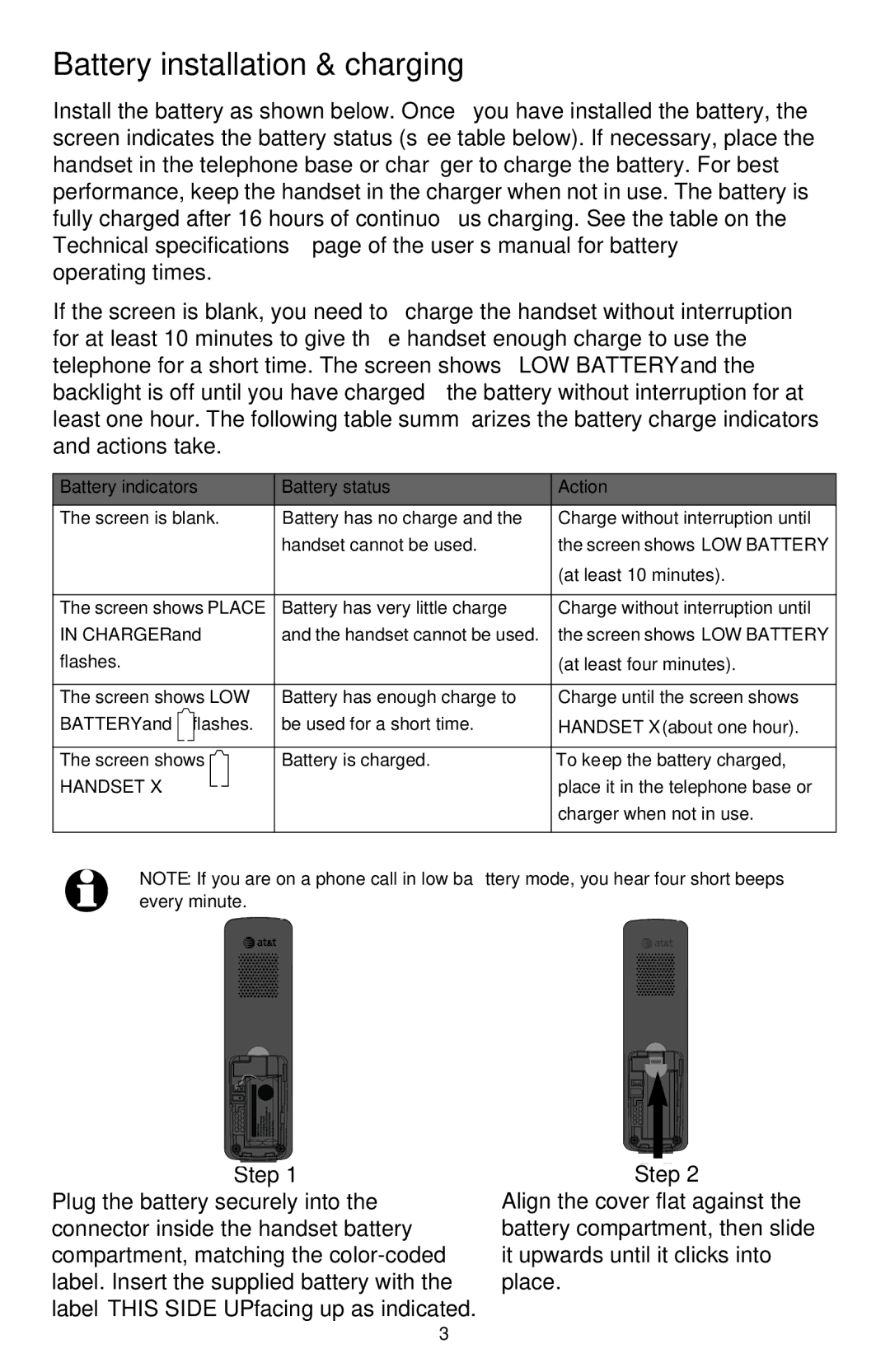Battery installation & charging
Install the battery as shown below. Once you have installed the battery, the screen indicates the battery status (see table below). If necessary, place the handset in the telephone base or charger to charge the battery. For best performance, keep the handset in the charger when not in use. The battery is fully charged after 16 hours of continuous charging. See the table on the Technical specifications page of the user’s manual for battery
operating times.
If the screen is blank, you need to charge the handset without interruption for at least 10 minutes to give the handset enough charge to use the telephone for a short time. The screen shows LOW BATTERY and the backlight is off until you have charged the battery without interruption for at least one hour. The following table summarizes the battery charge indicators and actions take.
Battery indicators | Battery status | Action |
The screen is blank. | Battery has no charge and the | Charge without interruption until |
| handset cannot be used. | the screen shows LOW BATTERY |
|
| (at least 10 minutes). |
|
|
|
The screen shows PLACE | Battery has very little charge | Charge without interruption until |
IN CHARGER and | and the handset cannot be used. | the screen shows LOW BATTERY |
flashes. |
| (at least four minutes). |
|
|
|
The screen shows LOW | Battery has enough charge to | Charge until the screen shows |
BATTERY and flashes. | be used for a short time. | HANDSET X (about one hour). |
|
|
|
The screen shows | Battery is charged. | To keep the battery charged, |
HANDSET X. |
| place it in the telephone base or |
|
| charger when not in use. |
|
|
|
NOTE: If you are on a phone call in low battery mode, you hear four short beeps every minute.
Step 1
Plug the battery securely into the connector inside the handset battery compartment, matching the
Step 2
Align the cover flat against the battery compartment, then slide it upwards until it clicks into place.
3