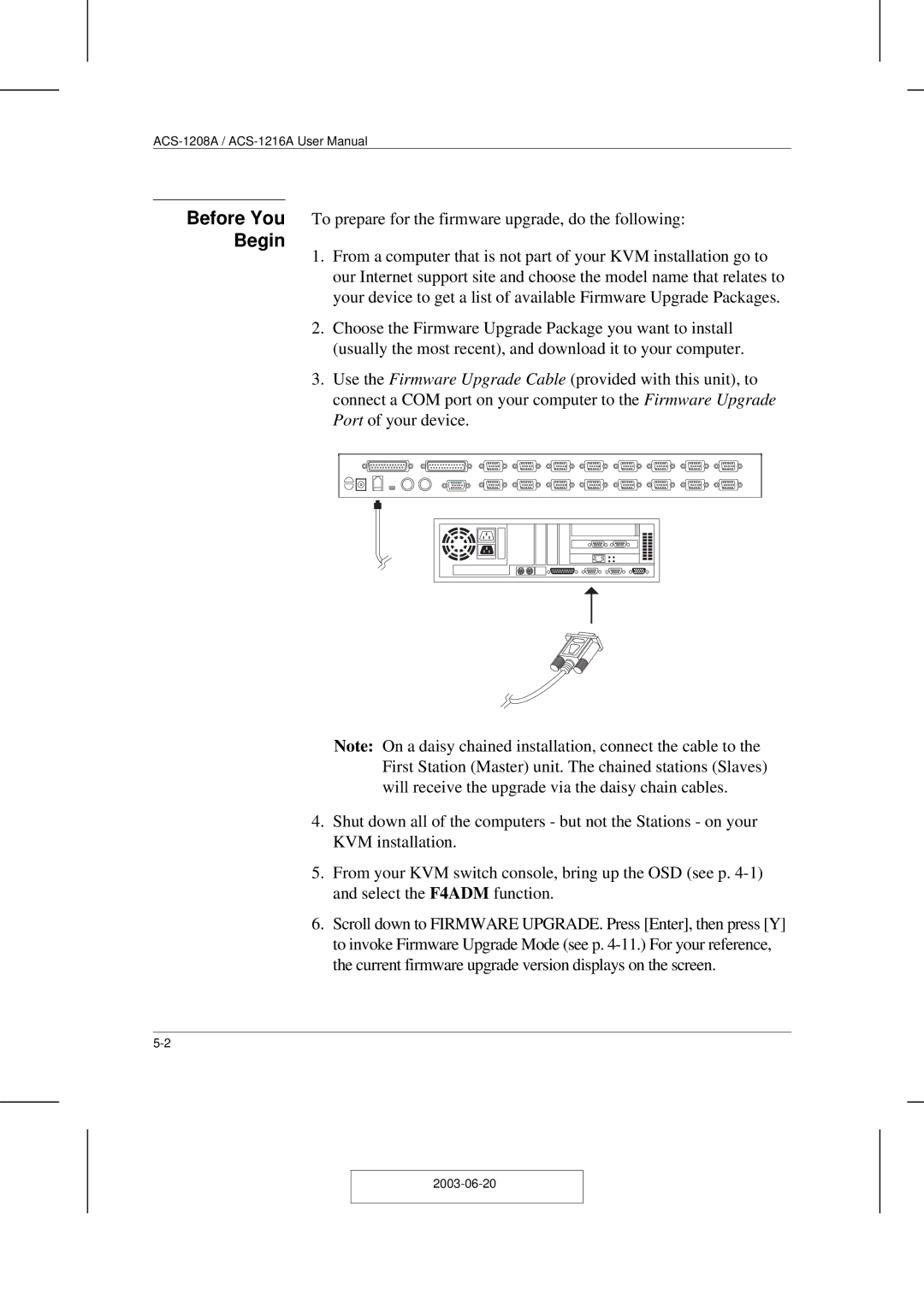ACS-1208A specifications
The ATEN Technology ACS-1208A is a high-performance 8-port KVM switch designed to streamline control of multiple servers and computers from a single keyboard, mouse, and monitor setup. It is an ideal solution for server room environments, data centers, and IT management scenarios where efficient and effective control is paramount.One of the main features of the ACS-1208A is its support for both USB and PS/2 peripherals, allowing flexibility in connecting various types of devices. This makes it compatible with a wide range of servers and computers, ensuring seamless usability regardless of the system in place. The KVM switch also supports high-resolution video output up to 1920 x 1200 at 60Hz, which is essential for detailed visual monitoring and management of connected devices.
Another key feature is the built-in OSD (On-Screen Display) menu, which enables users to easily navigate and switch between connected computers with minimal hassle. The intuitive interface provides a clear view of all attached systems, allowing for quick access and managing of your devices without the need for additional hardware or software.
The ACS-1208A also prioritizes security and reliability with features such as port selection through both keyboard hotkeys and push buttons. It includes dedicated technology to prevent unauthorized access to connected systems, ensuring your sensitive data remains secure. Furthermore, the unit is equipped with a 19-inch rack-mountable design that integrates smoothly into standard server racks, making it an excellent choice for space-constrained environments.
In terms of technology, the ATEN ACS-1208A utilizes advanced power management features, including support for Wake-on-LAN, allowing users to remotely power on connected systems. This capability enhances operational efficiency, minimizes downtime, and ensures that staff can access necessary resources at any given time.
The switch's construction is robust, designed for long-term use, featuring durable connectors and high-quality materials that withstand the rigors of regular handling and use in demanding environments.
The ACS-1208A also comes with a comprehensive set of cables, further simplifying installation and setup. Combined with its versatility and advanced features, the ATEN Technology ACS-1208A stands out as an optimal choice for users looking to effectively manage multiple computers while maintaining a streamlined workspace.
Overall, this KVM switch is equipped to meet the needs of modern IT infrastructures, providing essential tools for efficient management of complex systems.