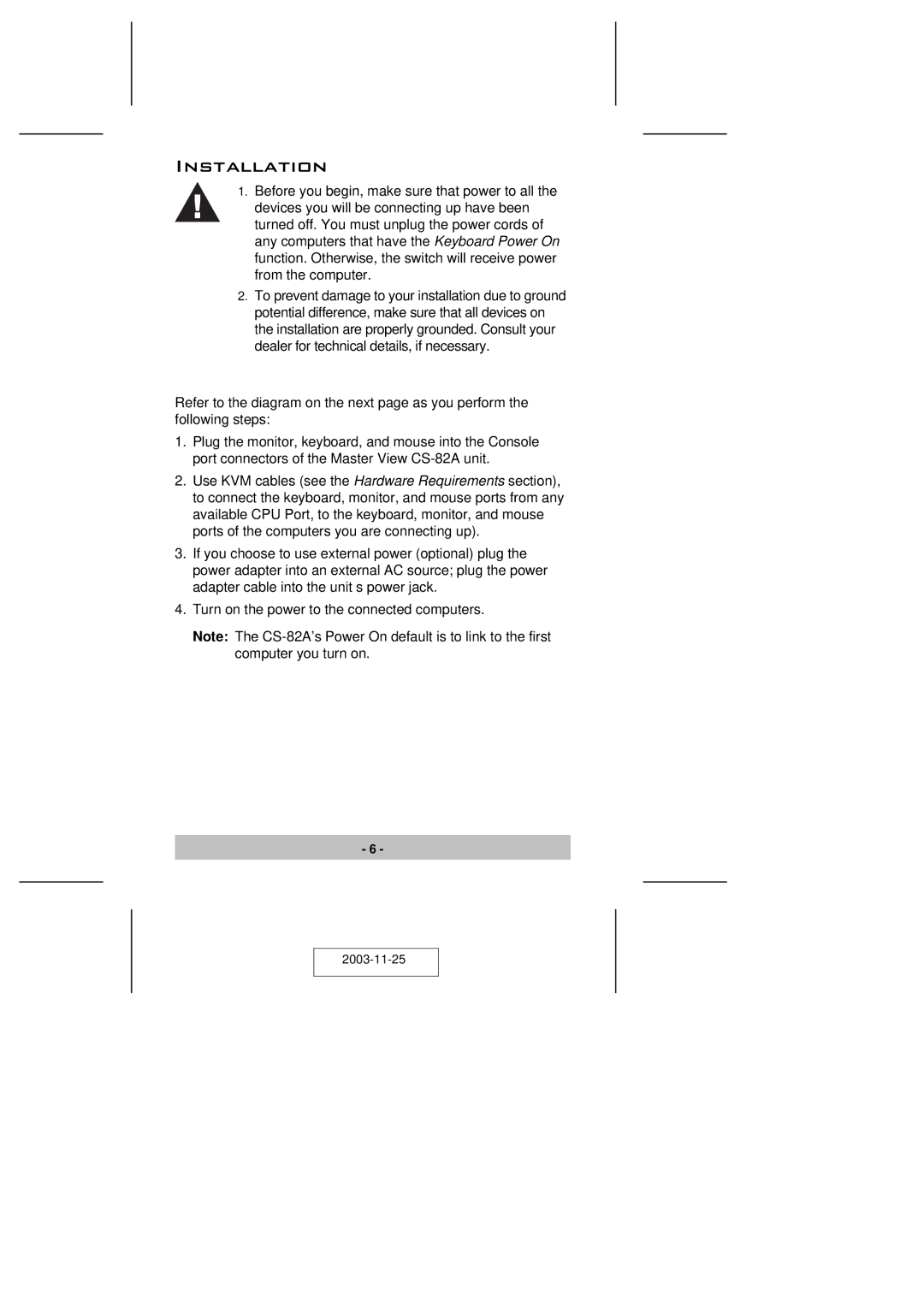Installation
1.Before you begin, make sure that power to all the
devices you will be connecting up have been turned off. You must unplug the power cords of any computers that have the Keyboard Power On function. Otherwise, the switch will receive power from the computer.
2.To prevent damage to your installation due to ground potential difference, make sure that all devices on the installation are properly grounded. Consult your dealer for technical details, if necessary.
Refer to the diagram on the next page as you perform the following steps:
1.Plug the monitor, keyboard, and mouse into the Console port connectors of the Master View
2.Use KVM cables (see the Hardware Requirements section), to connect the keyboard, monitor, and mouse ports from any available CPU Port, to the keyboard, monitor, and mouse ports of the computers you are connecting up).
3.If you choose to use external power (optional) plug the power adapter into an external AC source; plug the power adapter cable into the unit s power jack.
4.Turn on the power to the connected computers.
Note: The
- 6 -