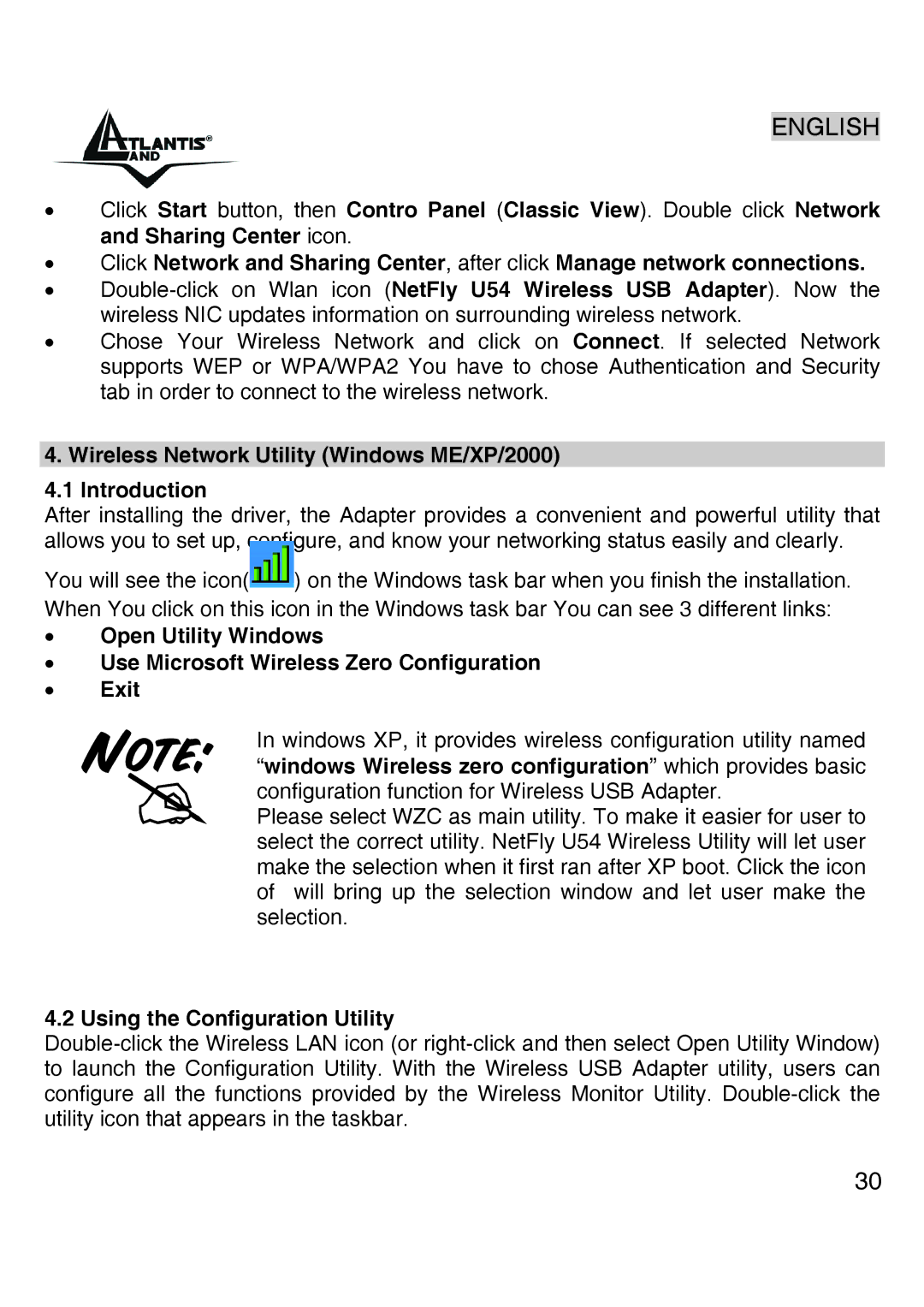ENGLISH
•Click Start button, then Contro Panel (Classic View). Double click Network and Sharing Center icon.
•Click Network and Sharing Center, after click Manage network connections.
•
•Chose Your Wireless Network and click on Connect. If selected Network supports WEP or WPA/WPA2 You have to chose Authentication and Security tab in order to connect to the wireless network.
4. Wireless Network Utility (Windows ME/XP/2000)
4.1 Introduction
After installing the driver, the Adapter provides a convenient and powerful utility that allows you to set up, configure, and know your networking status easily and clearly.
You will see the icon( ) on the Windows task bar when you finish the installation. When You click on this icon in the Windows task bar You can see 3 different links:
•Open Utility Windows
•Use Microsoft Wireless Zero Configuration
•Exit
In windows XP, it provides wireless configuration utility named “windows Wireless zero configuration” which provides basic configuration function for Wireless USB Adapter.
Please select WZC as main utility. To make it easier for user to select the correct utility. NetFly U54 Wireless Utility will let user make the selection when it first ran after XP boot. Click the icon of will bring up the selection window and let user make the selection.
4.2 Using the Configuration Utility
30