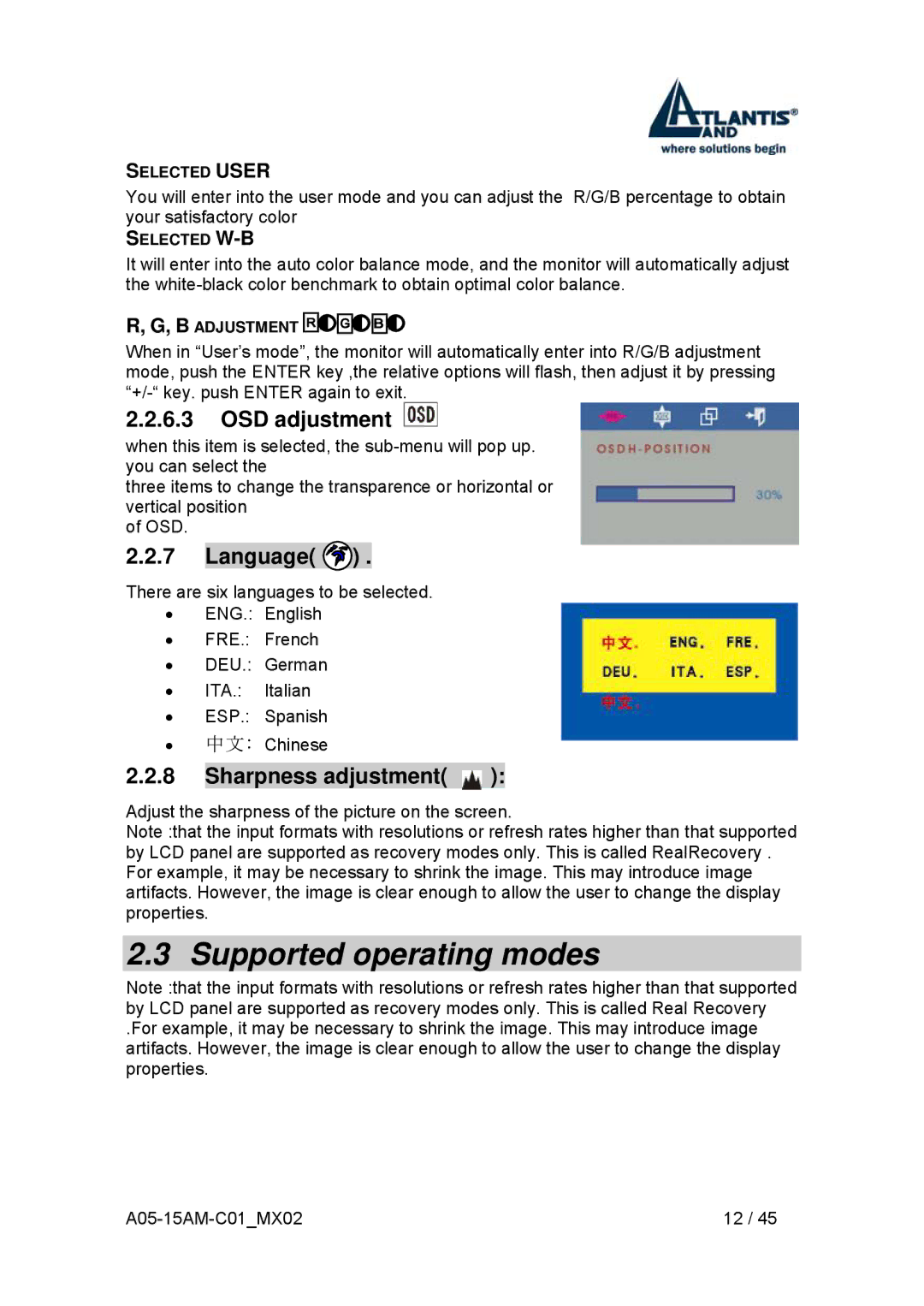SELECTED USER
You will enter into the user mode and you can adjust the R/G/B percentage to obtain your satisfactory color
SELECTED
It will enter into the auto color balance mode, and the monitor will automatically adjust the
R, G, B ADJUSTMENT ![]()
![]()
![]()
![]()
![]()
![]()
![]()
![]()
![]()
When in “User’s mode”, the monitor will automatically enter into R/G/B adjustment mode, push the ENTER key ,the relative options will flash, then adjust it by pressing
2.2.6.3OSD adjustment 
when this item is selected, the
three items to change the transparence or horizontal or vertical position
of OSD.
2.2.7Language(  ) .
) .
There are six languages to be selected.
•ENG.: English
•FRE.: French
•DEU.: German
•ITA.: Italian
•ESP.: Spanish
•中文: Chinese
2.2.8Sharpness adjustment(  ):
):
Adjust the sharpness of the picture on the screen.
Note :that the input formats with resolutions or refresh rates higher than that supported by LCD panel are supported as recovery modes only. This is called RealRecovery . For example, it may be necessary to shrink the image. This may introduce image artifacts. However, the image is clear enough to allow the user to change the display properties.
2.3 Supported operating modes
Note :that the input formats with resolutions or refresh rates higher than that supported by LCD panel are supported as recovery modes only. This is called Real Recovery
.For example, it may be necessary to shrink the image. This may introduce image artifacts. However, the image is clear enough to allow the user to change the display properties.
| 12 / 45 |