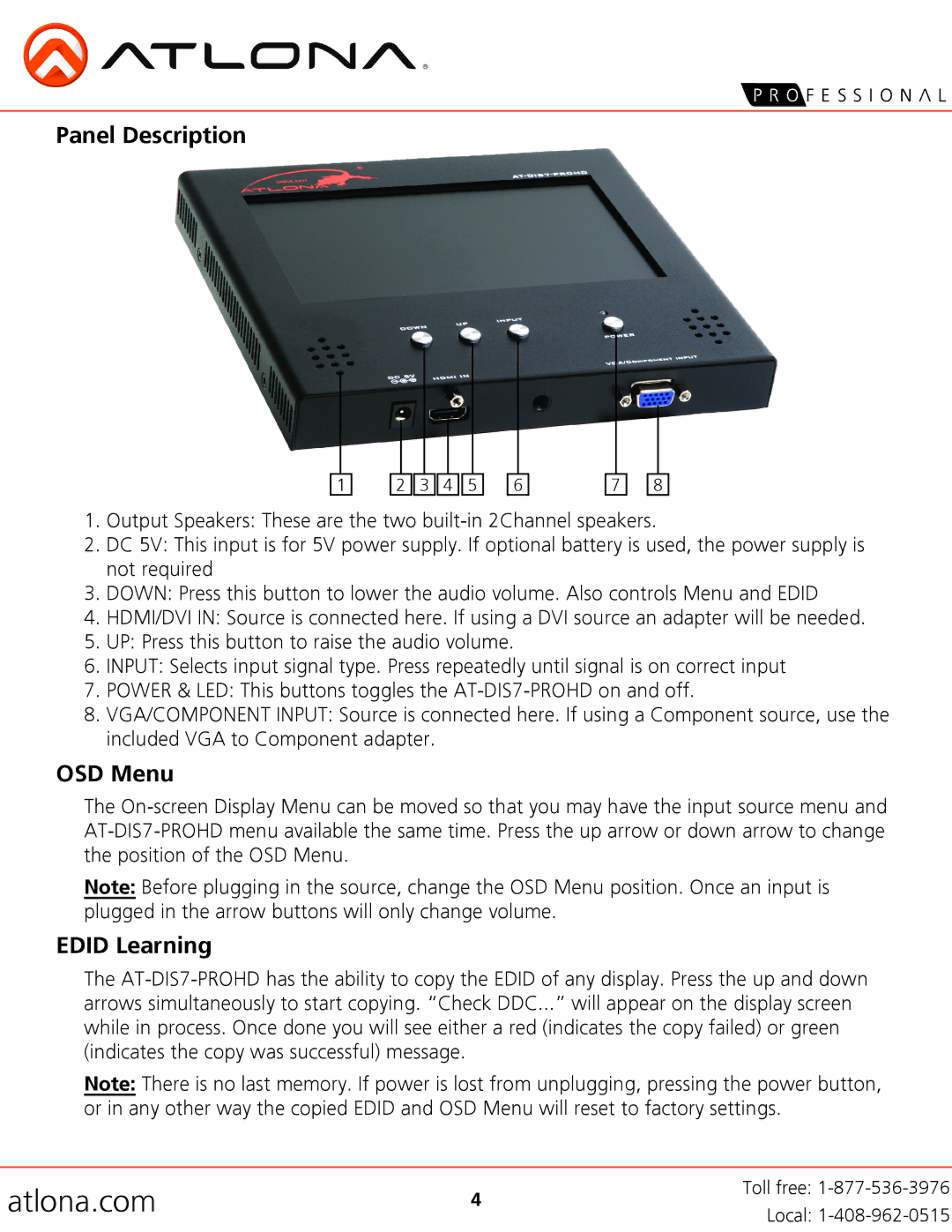AT-DIS7-PROHD specifications
The Atlona AT-DIS7-PROHD is a versatile and high-performance 7-inch display designed specifically for professional AV applications. Built with a focus on both quality and functionality, this compact display provides an ideal solution for a range of environments, including classrooms, conference rooms, control rooms, and collaboration spaces.One of the key features of the AT-DIS7-PROHD is its high-definition resolution of 1920x1080, which ensures sharp and vibrant images. The display supports a wide array of input formats, including HDMI, which enables seamless connectivity with various multimedia devices such as laptops, streaming devices, and cameras. This flexibility makes it a valuable addition to any AV setup, allowing users to easily switch between different video sources without compromising on quality.
The AT-DIS7-PROHD is designed for ease of use, with a simple and intuitive user interface. The touch-screen functionality allows for direct interaction with content, making it a powerful tool for presentations and interactive sessions. Furthermore, the display features an aluminum chassis that not only enhances its durability but also contributes to its sleek and professional appearance.
In terms of installation, the Atlona display is equipped with multiple mounting options, making it adaptable for various display configurations. Whether mounted on a wall, positioned on a table, or used in a rack, the AT-DIS7-PROHD can adjust to fit the specific needs of any room or space. Additionally, the display supports landscape and portrait orientations, providing further flexibility in how content can be presented.
With built-in speakers, the AT-DIS7-PROHD also ensures that audio accompanies the high-quality visuals, delivering a complete multimedia experience. Its streamlined connectivity options simplify integration with existing AV systems, reducing installation time and complexity. This means that users can focus on delivering impactful presentations rather than troubleshooting technical issues.
In summary, the Atlona AT-DIS7-PROHD stands out as a reliable and efficient display solution that meets the demands of modern AV environments. With its robust set of features, including high-definition resolution, versatile connectivity, and user-friendly design, it is an essential tool for enhancing presentations and collaborative discussions in any professional setting.