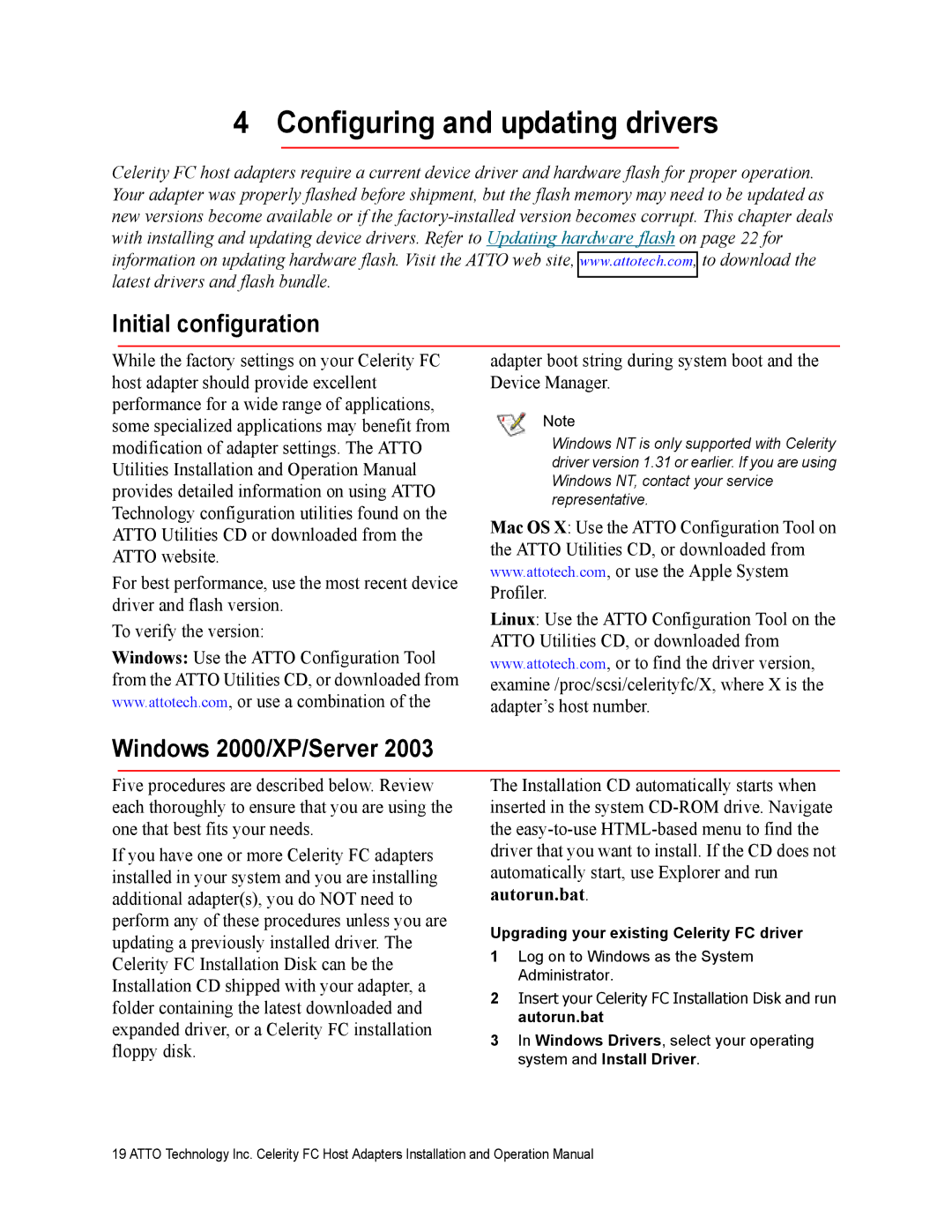4 Configuring and updating drivers
Celerity FC host adapters require a current device driver and hardware flash for proper operation. Your adapter was properly flashed before shipment, but the flash memory may need to be updated as new versions become available or if the
Initial configuration
While the factory settings on your Celerity FC host adapter should provide excellent performance for a wide range of applications, some specialized applications may benefit from modification of adapter settings. The ATTO Utilities Installation and Operation Manual provides detailed information on using ATTO Technology configuration utilities found on the ATTO Utilities CD or downloaded from the ATTO website.
For best performance, use the most recent device driver and flash version.
To verify the version:
Windows: Use the ATTO Configuration Tool from the ATTO Utilities CD, or downloaded from www.attotech.com, or use a combination of the
adapter boot string during system boot and the Device Manager.
Note
Windows NT is only supported with Celerity driver version 1.31 or earlier. If you are using Windows NT, contact your service representative.
Mac OS X: Use the ATTO Configuration Tool on the ATTO Utilities CD, or downloaded from www.attotech.com, or use the Apple System Profiler.
Linux: Use the ATTO Configuration Tool on the ATTO Utilities CD, or downloaded from www.attotech.com, or to find the driver version, examine /proc/scsi/celerityfc/X, where X is the adapter’s host number.
Windows 2000/XP/Server 2003
Five procedures are described below. Review each thoroughly to ensure that you are using the one that best fits your needs.
If you have one or more Celerity FC adapters installed in your system and you are installing additional adapter(s), you do NOT need to perform any of these procedures unless you are updating a previously installed driver. The Celerity FC Installation Disk can be the Installation CD shipped with your adapter, a folder containing the latest downloaded and expanded driver, or a Celerity FC installation floppy disk.
The Installation CD automatically starts when inserted in the system
Upgrading your existing Celerity FC driver
1Log on to Windows as the System Administrator.
2Insert your Celerity FC Installation Disk and run autorun.bat
3In Windows Drivers, select your operating system and Install Driver.
19 ATTO Technology Inc. Celerity FC Host Adapters Installation and Operation Manual